Home screen – LG LGV500 User Manual
Page 24
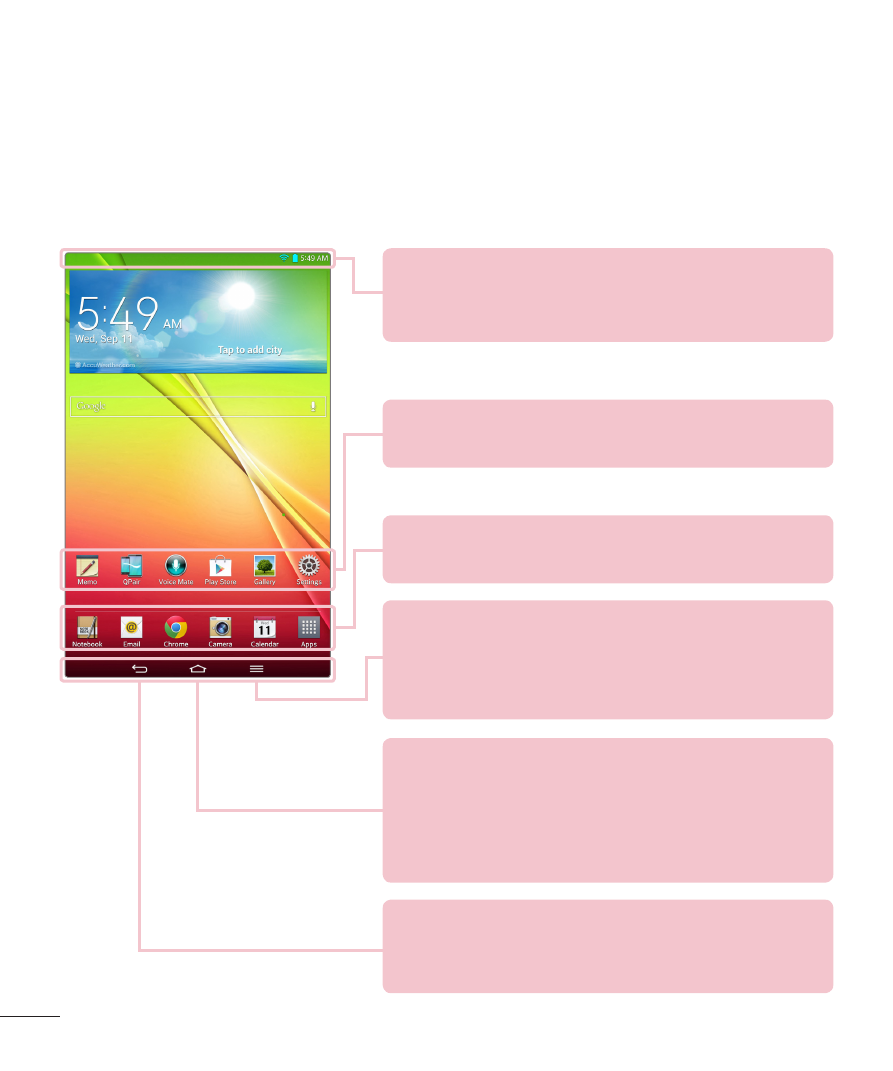
22
Home screen
Simply swipe your finger to the left or right to view the panels. You can
customize each panel with apps, downloads, widgets and wallpapers.
The Quick Keys are available at the bottom part of the Home screen and
provide easy, one-touch access to the functions you use the most.
Status Bar – Shows device status information,
including the time, Wi-Fi signal strength, battery
status, and notification icons.
Back Key – Returns to the previous screen. Also
closes pop-up items such as menus, dialog boxes,
and the on-screen keyboard.
Application icons – Tap an icon (application, widget,
folder, etc.) to open and use it.
Quick Keys – Provide easy, one-touch access to the
functions used most often.
Home Key – Returns to the Home screen (or
returns to your default Home screen canvas from
any of the Home screen extension canvases). Touch
and hold it to display recently used applications with
access to the Task Manager application.
Menu Key – Opens an Options menu with options
that affect the current screen or application. This
only applies when available, depending on the
screen or application.
