Zooming in and out, Playing videos, Deleting images and videos – LG LGV500 User Manual
Page 58: Setting as wallpaper
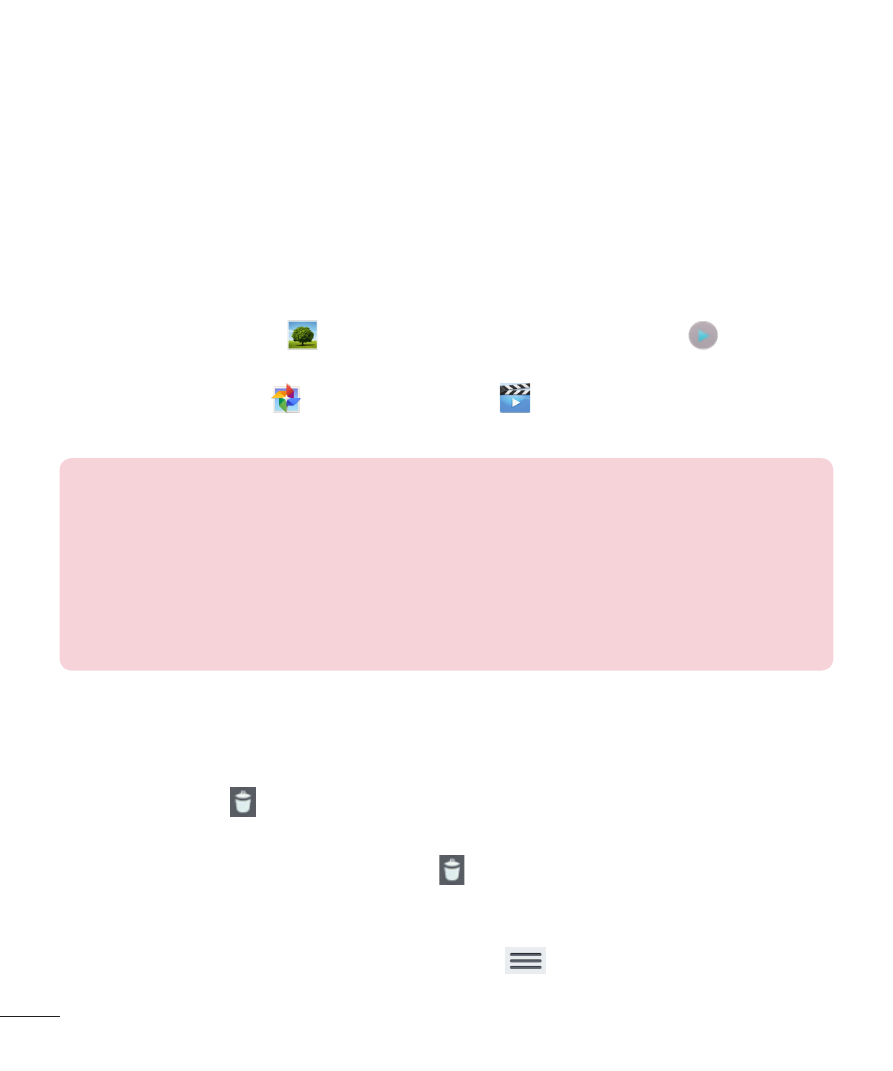
56
Zooming in and out
Use one of the following methods to zoom in on an image:
• Double-tap anywhere to zoom in. Double-tap again to return to fullscreen
view.
• Place two fingers anywhere on the image and spread them apart to zoom
in. To zoom back out, pinch them together or double-tap the screen.
Playing videos
Open the
Gallery app
and select an album. The Play icon
is
displayed on video files. Tap an image to select it. Select the app to play it
(tap the
Photos app
or the
Videos app
), then tap
Always or Just
once and the video begins playback.
NOTE:
• When using the Videos app to play a video, slide the left side of the
screen up and down to adjust the screen brightness. Slide the right side
of the screen up and down to adjust the volume.
• When using the Videos app to play a video, slide the screen left or right
to rewind or fast-forward.
Deleting images and videos
Use one of the following methods:
• In a folder, tap and select the photos and videos you want to delete,
then tap
Delete.
• When viewing a photo or video, tap , then tap
Yes to confirm.
Setting as wallpaper
When viewing a photo, touch the
Menu Key
>
Set image as and select
Contact photo, Home screen wallpaper, Lock screen wallpaper or Wallpaper.
