Contacts, Searching for a contact, Adding a new contact – LG LGV500 User Manual
Page 44: Favorite contacts
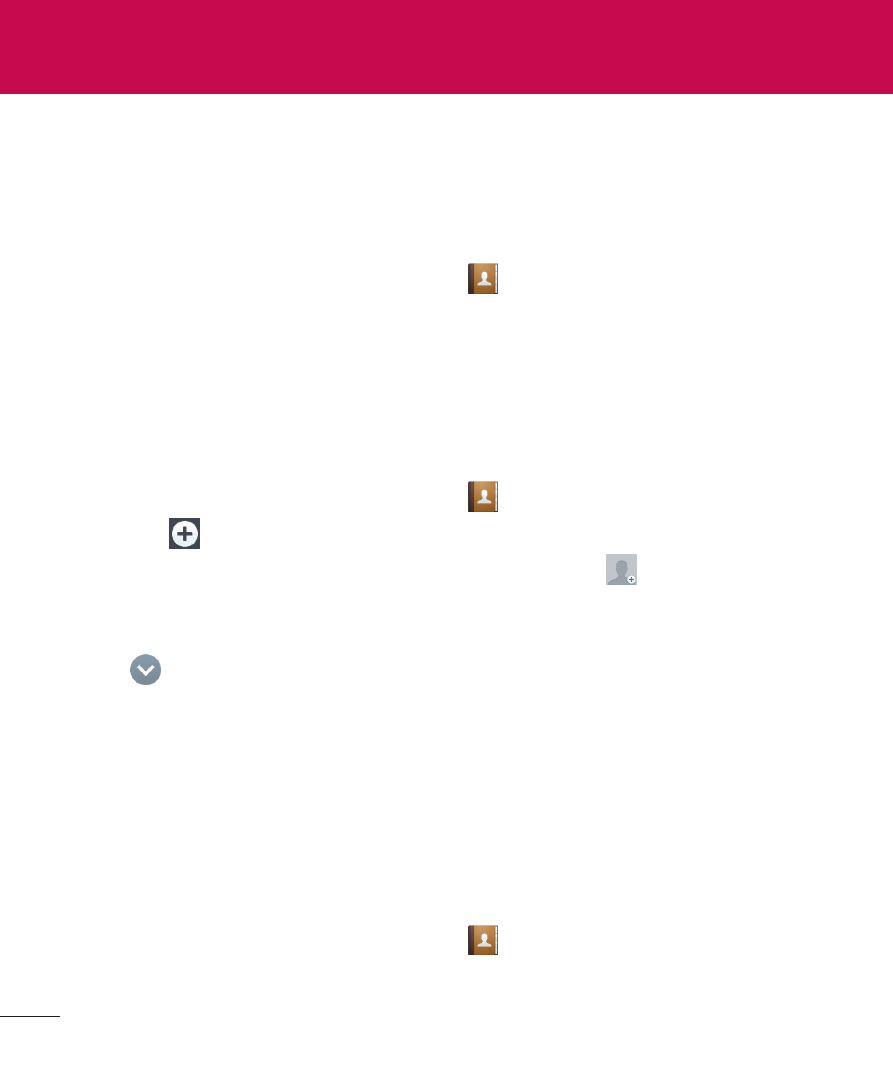
42
You can add contacts on your tablet and synchronize them with the contacts
in your Google Account or other accounts that support syncing contacts.
Searching for a contact
1
From the Home screen, tap
Contacts
to open your contact list.
2
Tap the
Search contacts box and enter the contact's name. You can also
tap a letter along the left side of the screen to access names starting with
the chosen letter.
Adding a new contact
1
From the Home screen, tap
Contacts
.
2
Tap the
. Select the desired account (if applicable).
3
If you want to add a picture to the new contact, tap
. Choose from
Take photo to take a picture using the camera or Select from Gallery.
Then browse for an image and select it.
4
Tap
to enter more specific name information.
5
Enter the details about your contact.
6
Tap
Save.
Favorite Contacts
You can classify frequently called contacts as favorites.
To add a contact to your favorites
1
From the Home screen, tap
Contacts
to open your contacts.
2
Tap a contact to view its details.
Contacts
