The surface of the paper is dirty, The back side of the paper is dirty – Canon imagePROGRAF iPF6450 User Manual
Page 989
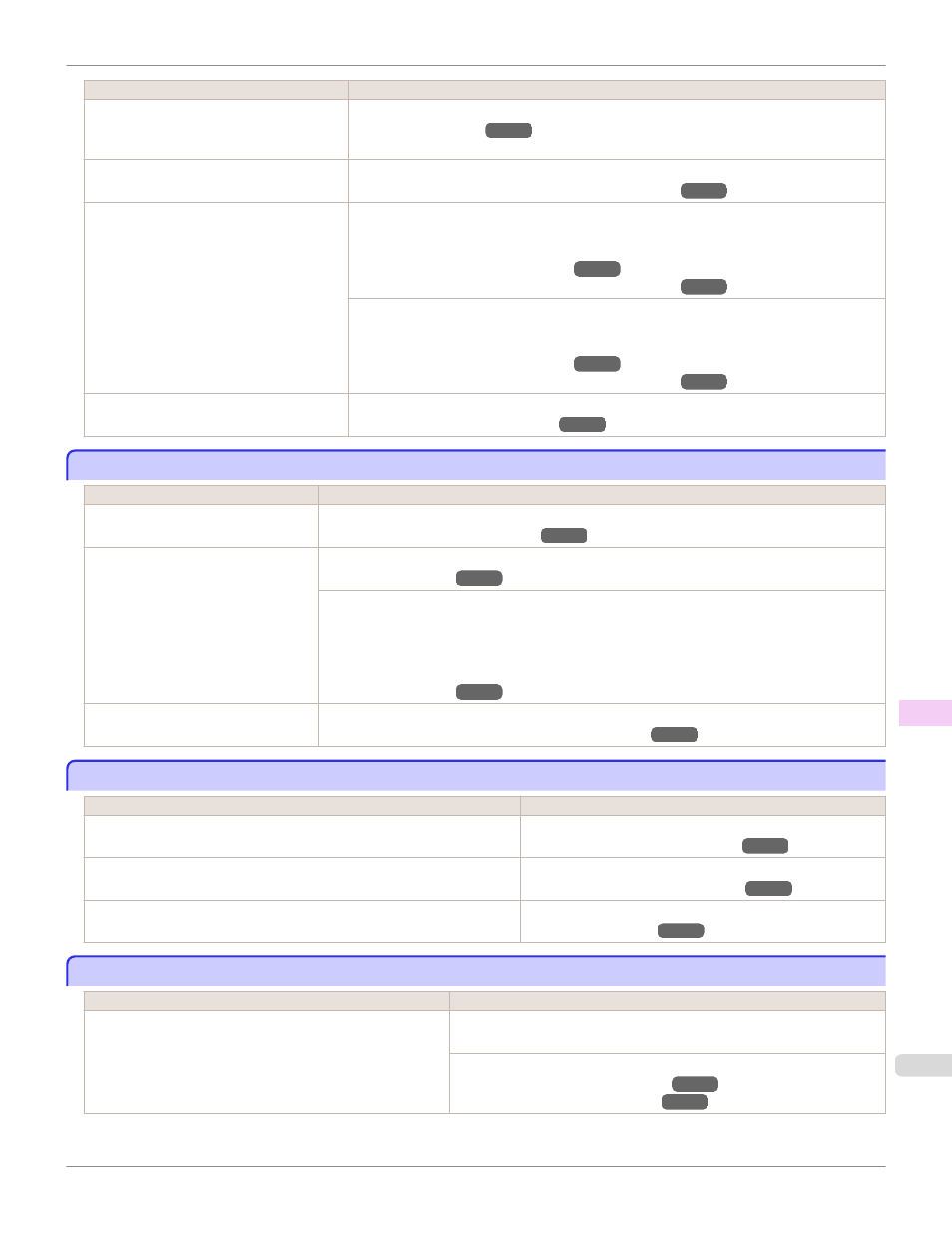
Cause
Corrective Action
A cut line is printed because CutDustRe-
duct. is On in the Control Panel menu to re-
duce cutting dust.
If this function is not needed, set CutDustReduct. to Off in the Control Panel menu.
(See "Menu Settings.")
The Printhead is set too low in the Control
Panel menu.
In the Control Panel menu, set Head Height to Automatic.
(See "Troubleshooting Paper Abrasion and Blurry Images.")
You are printing on heavyweight paper or pa-
per that curls or wrinkles easily after absorb-
ing ink.
When printing on Canon Heavyweight Coated Paper or other paper-based media, choose a
VacuumStrngth setting of Strong or Strongest in the Control Panel menu. If rubbing still oc-
curs, in the Control Panel menu, use a higher Head Height setting.
(See "Adjusting the Vacuum Strength.")
(See "Troubleshooting Paper Abrasion and Blurry Images.")
When printing on CAD Tracing Paper or other film-based media, choose a VacuumStrngth
setting of Standard, Strong, or Strongest in the Control Panel menu. If rubbing still occurs, in
the Control Panel menu, use a higher Head Height setting.
(See "Adjusting the Vacuum Strength.")
(See "Troubleshooting Paper Abrasion and Blurry Images.")
The Ejection Guide is soiled.
Clean the Ejection Guide.
(See "Cleaning the Printer Exterior.")
The surface of the paper is dirty
The surface of the paper is dirty
Cause
Corrective Action
The Paper Retainer is soiled.
Clean the Paper Retainer.
(See "Cleaning Inside the Top Cover.")
You are using a paper that does not dry
easily.
In the Control Panel menu, set Roll DryingTime to at least 1 min.
(See "Menu Settings.")
When paper that does not dry easily is used for printing, it may curl during printing and touch the
Output Tray.
In this case, in the Control Panel menu, complete the settings for Dry time and Area in Scan Wait
Time.
However, note that printing will now take longer.
(See "Menu Settings.")
The optional Spectrophotometer Unit is
dirty.
Clean the Paper presser.
(See "Cleaning the Spectrophotometer Unit (option) Parts.")
The back side of the paper is dirty
The back side of the paper is dirty
Cause
Corrective Action
The Platen has become dirty after borderless printing or printing on small pa-
per.
Open the Top Cover and clean the Platen.
(See "Cleaning Inside the Top Cover.")
The Platen suction is too strong.
In the Control Panel menu, reduce the level of VacuumStrngth.
(See "Adjusting the Vacuum Strength.")
BordlessOversize is set to Standard in the Control Panel menu.
Set BordlessOversize to Little in the Control Panel menu.
(See "Menu Settings.")
Roller marks are left across the trailing edge of paper
Roller marks are left across the trailing edge of paper
Cause
Corrective Action
The paper was removed without pressing the OK button after
printing from the Front Paper Feed Slot.
Following the instructions displayed, press the OK button, and after remov-
ing the paper, press the OK button again.
Wipe the rollers to clean them.
(See "Cleaning Inside the Top Cover.")
(See "Cleaning the Paper Retainer.")
iPF6450
The surface of the paper is dirty
Troubleshooting
Problems with the printing quality
989
