Cannot load sheets, Paper is not cut neatly, Paper is not cut – Canon imagePROGRAF iPF6450 User Manual
Page 984: Depression on the leading edge is left, Margins are wide, Cannot load sheets paper is not cut neatly
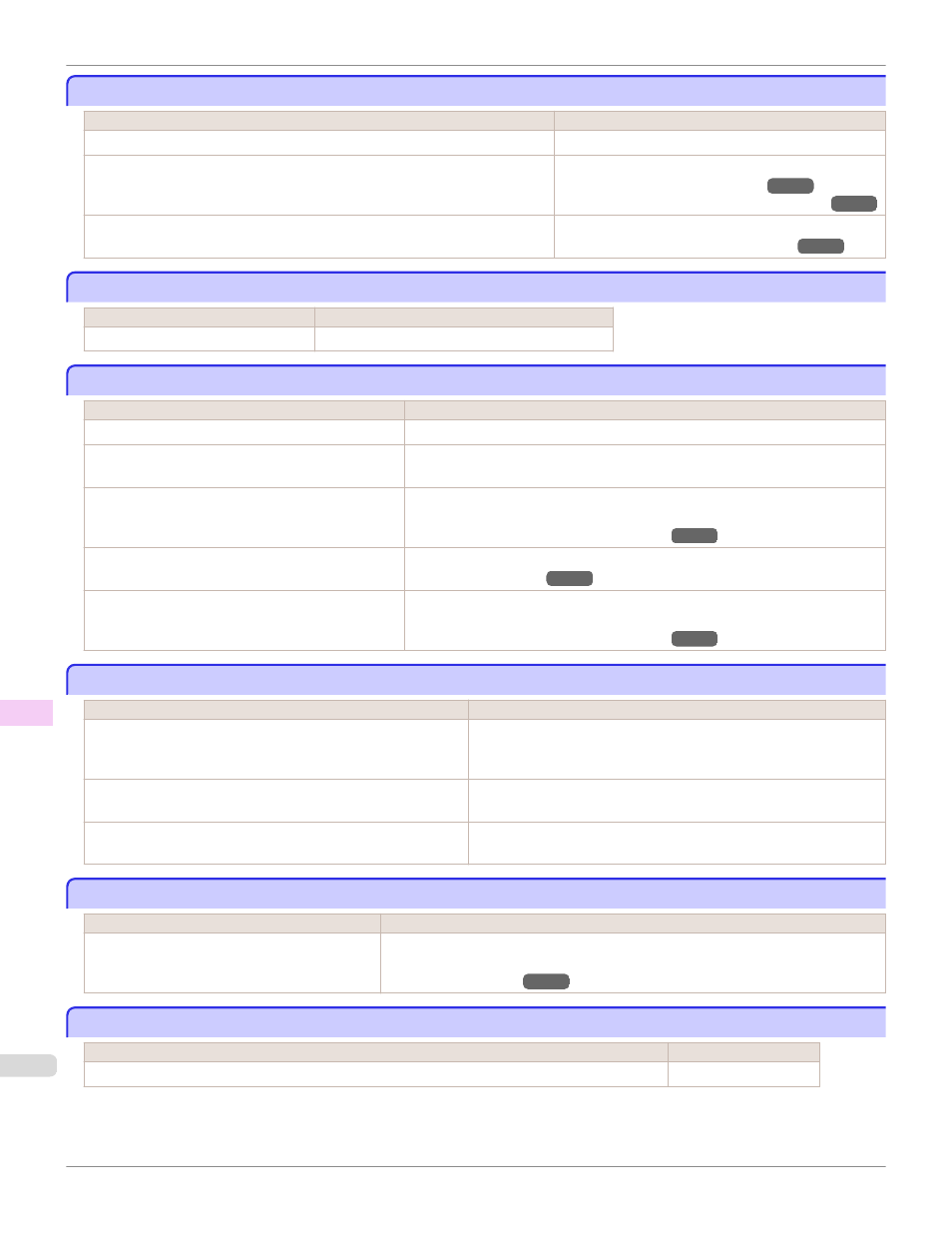
Roll paper cannot be inserted into the paper feed slot
Roll paper cannot be inserted into the paper feed slot
Cause
Corrective Action
The roll paper is warped.
Straighten out curls and reload the roll.
Paper is jammed by the paper feed slot.
Remove the jammed paper.
(See "Clearing Jammed Roll Paper.")
(See "Clearing a Jammed Sheet, Fed Manually.")
After a roll was advanced, the paper was manually pulled out by force, closing the
Paper Feed Slot.
Remove the roll and open the paper feed slot.
(See "Removing the Roll from the Printer.")
Cannot load sheets
Cannot load sheets
Cause
Corrective Action
The paper source selection is incorrect. Press the Load button and select the paper source.
Paper is not cut neatly
Paper is not cut neatly
Cause
Corrective Action
The paper is bent or curled at the cut position.
Straighten out any curling by the edges of the paper.
Paper rises by the ends of the cut position before it is
cut.
Reload the paper correctly.
You are using paper that cannot be cut with the Cutter
Unit.
Specify Manual in Cutting Mode in the Control Panel menu and use scissors or a
cutting tool to cut the roll after printing.
(See "Specifying the Cutting Method for Rolls.")
Cut Speed is not configured correctly in the Control
Panel menu.
Change the Cut Speed setting in the Control Panel menu.
(See "Menu Structure.")
During cutting, printed documents fall out at an angle.
In the Control Panel menu, set Cutting Mode to Eject. Hold documents after print-
ing, as they are cut.
(See "Specifying the Cutting Method for Rolls.")
Paper is not cut
Paper is not cut
Cause
Corrective Action
The printed document became caught on a foreign object by the
Output Tray, which lifted the document. The Cutter passed under
the paper.
Remove the foreign object by the Output Tray to enable the printer to
eject the printed document, keeping it level.
In the printer driver, No or Print Cut Guideline is specified in Au-
tomatic Cutting.
Specify Yes in Automatic Cutting in the printer driver.
In the Control Panel menu, Cutting Mode is set to Eject or Man-
ual.
If the Cutting Mode is Eject, press the Cut button to cut the paper.
If the Cutting Mode is Manual, cut rolls with scissors or the like.
Depression on the leading edge is left
Depression on the leading edge is left
Cause
Corrective Action
Keeping a roll in the printer for a long time without
printing on it may leave a depression on the lead-
ing edge.
When printing quality is most important, we recommend setting TrimEdge Reload to On
or Automatic so that the paper edge is automatically cut before printing.
(See "Menu Structure.")
Margins are wide
Margins are wide
Cause
Corrective Action
Rolls are advanced a specific amount before cutting to prevent problems with cutting and paper ejection.
This operation is normal.
Roll paper cannot be inserted into the paper feed slot
iPF6450
Troubleshooting
Problems Regarding Paper
984
