Cop y – Canon PowerShot SX50 HS User Manual
Page 190
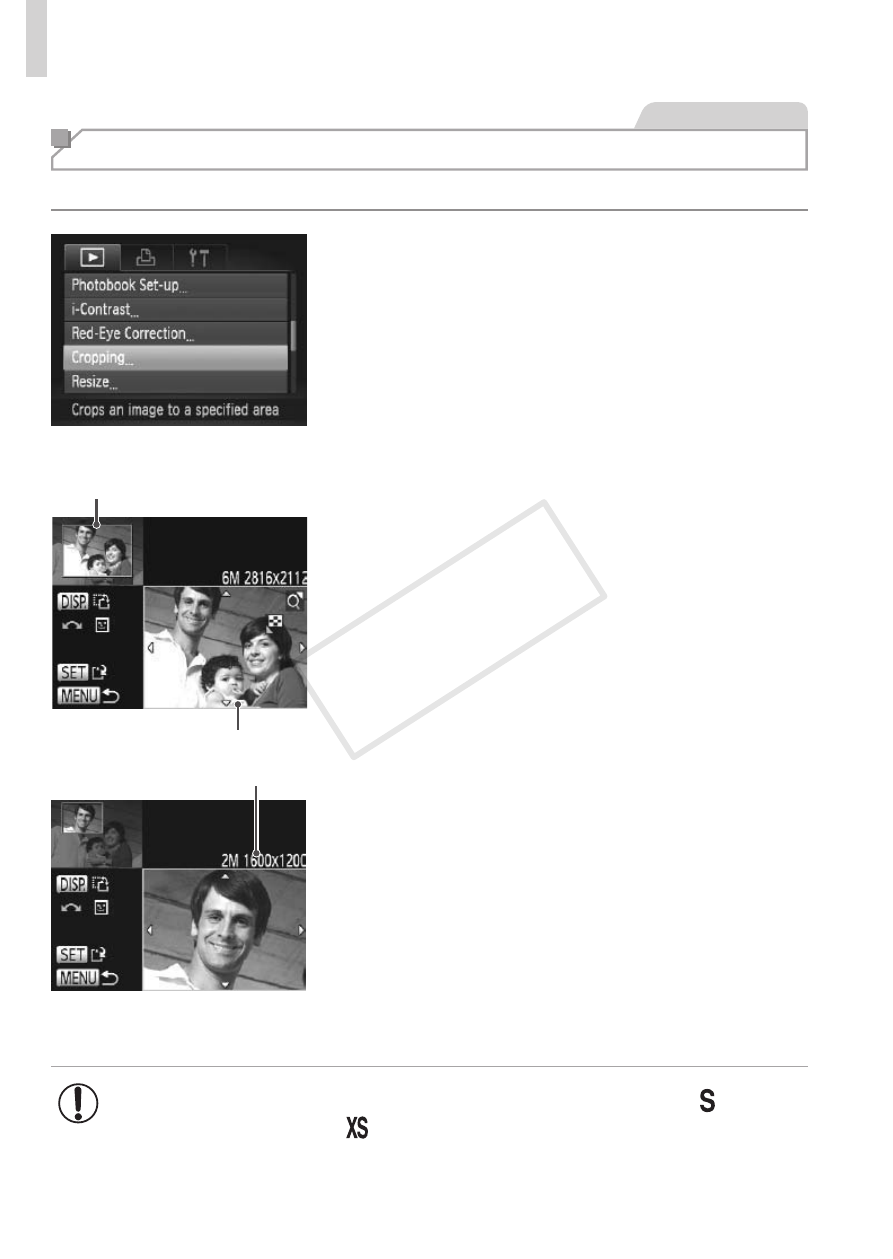
190
Editing Still Images
Still Images
Cropping
You can specify a portion of an image to save as a separate image file.
1
Choose [Cropping].
z
z
Press the <
n> button, and then choose
[Cropping] on the [
1] tab (= 42).
2
Choose an image.
z
z
Press the <
q>
<
5> dial to choose an image, and then
press the <
m> button.
Preview of Image After Cropping
Cropping Area
Resolution After Cropping
3
Adjust the cropping area.
X
X
A frame is displayed around the portion of
the image to be cropped.
X
X
The original image is shown in the upper
left, and a preview of the image as
cropped is shown in the lower right.
z
z
To resize the frame, move the zoom lever.
z
z
To move the frame, press the
<
o>
z
z
To change the frame orientation, press
the <
l> button.
z
z
Faces detected in the image are
enclosed in gray frames in the upper-left
image. To crop the image based on this
frame, turn the <
5> dial to switch to the
other frame.
z
z
Press the <
m> button.
4
Save as a new image and review.
z
z
•
Editing is not possible for images shot at a resolution of [ ]
(
= 74) or resized to [ ] (= 188).
•
RAW images cannot be edited.
COP
Y
