Cop y, Assigning functions to the < > button – Canon PowerShot SX50 HS User Manual
Page 155
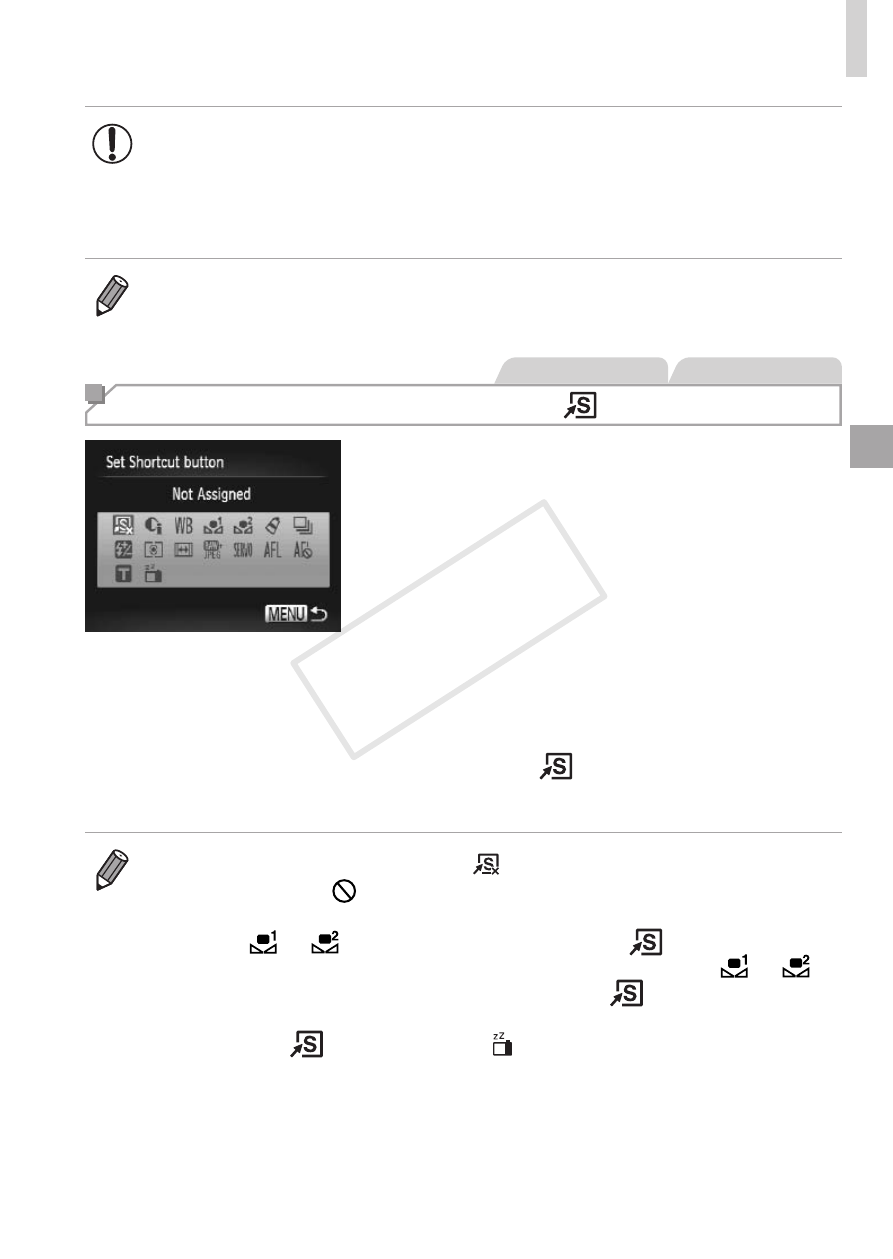
155
Customization for Shooting Styles
•
Settings will not be saved if you press the shutter button halfway and
return to the shooting screen from the custom display settings screen.
•
Grayed-out items can also be specified, but they may not be
displayed in some shooting modes.
•
Grid lines are not recorded in your shots.
Still Images
Movies
Assigning Functions to the < > Button
1
Access the setting screen.
z
z
Press the <
n> button, choose [Set
Shortcut button] on the [
4] tab, and then
press the <
m> button (= 42).
2
Configure the setting.
z
z
Press the <
o>
turn the <
5> dial to choose a function to
assign, and then press the <
m> button.
3
Use the assigned function as needed.
z
z
Press the <
> button to activate the
assigned function.
•
To restore default settings, choose [
].
•
Icons labeled with [
] indicate that the function is not available in the
current shooting mode or under current function conditions.
•
When the [
] or [
] function is used, each press of the <
> button records
white balance data (
= 123), and the white balance settings change to [ ] or [ ].
•
When the [
%] function is used, each press of the <
> button adjusts and
locks the focus, and [
%] is displayed on the screen.
•
Pressing the <
> button when the [
] function is used deactivates both
screen and viewfinder display. To restore the display, do any of the following.
-
Press any button (other than the power button)
-
Hold the camera in another orientation
-
Open and close the screen
-
Raise and lower the flash
COP
Y
