Canon imagePROGRAF iPF9400 User Manual
Page 81
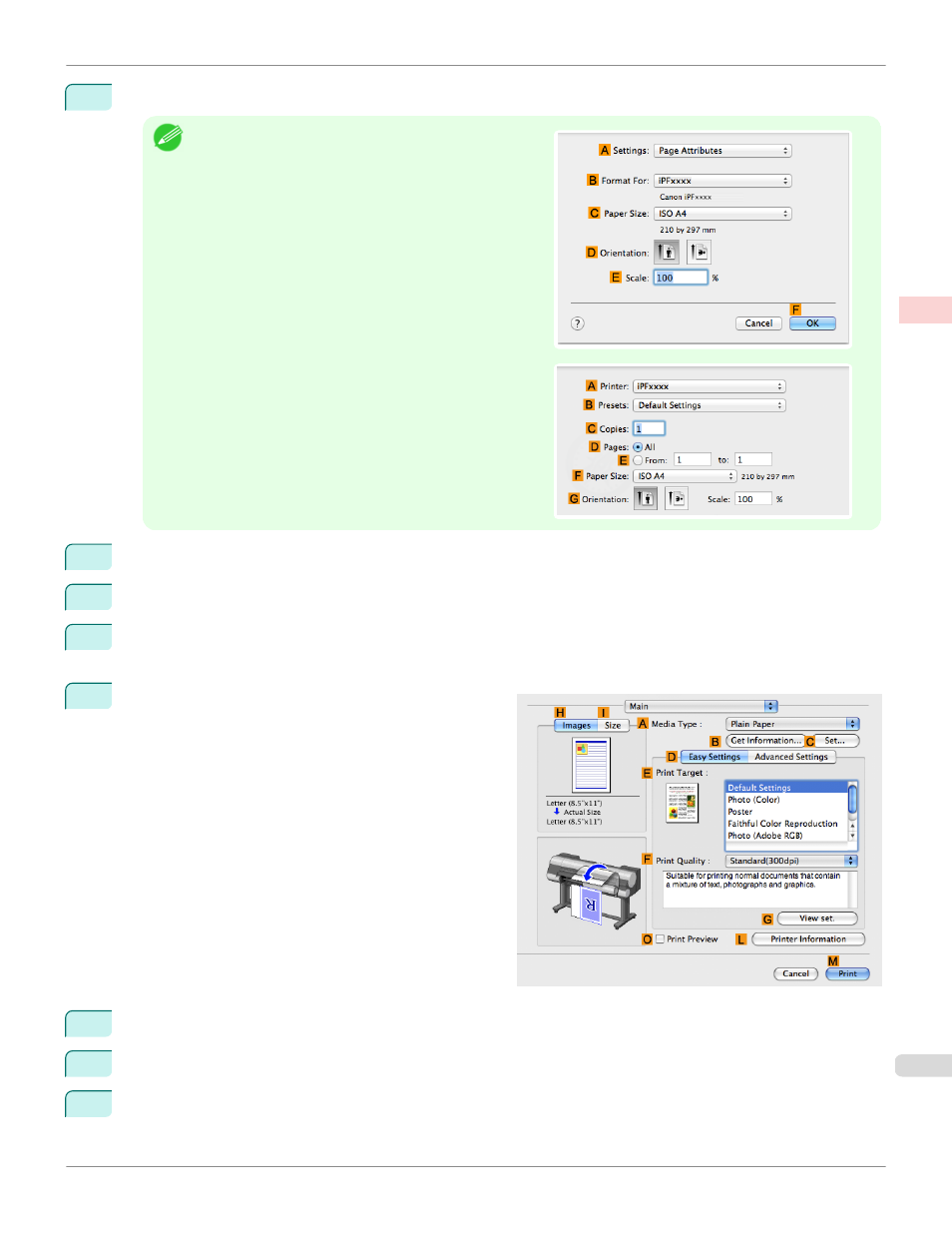
1
This sets the
B
Format for and
C
Paper Size.
Note
•
The configuration method varies depending on the OS and
application software you are using.
If Page Setup is displayed in the application menu, the set-
tings are configured by opening the Page Attributes dialog
box from Page Setup.
If it is not displayed, the settings are configured in the up-
per part of the printer driver displayed when you select
Print from the application software menu.
2
Select the printer in the
A
Printer list.
3
In the
F
Paper Size list, click the size of the original. In this case, click ISO A4.
4
If you configured the settings using the Page Attributes dialog box, click
F
OK to close the dialog box, and
then select Print from the application software menu.
5
Access the Main pane.
6
In the
A
Media Type list, select the type of paper that is loaded. In this case, click Plain Paper.
7
Make your selection in the
E
Print Target list.
8
Make your selection in the
F
Print Quality list.
iPF9400
Resizing Originals by Entering a Scaling Value (Mac OS X)
Enhanced Printing Options
Printing enlargements or reductions
81
