Canon imagePROGRAF iPF9400 User Manual
Page 336
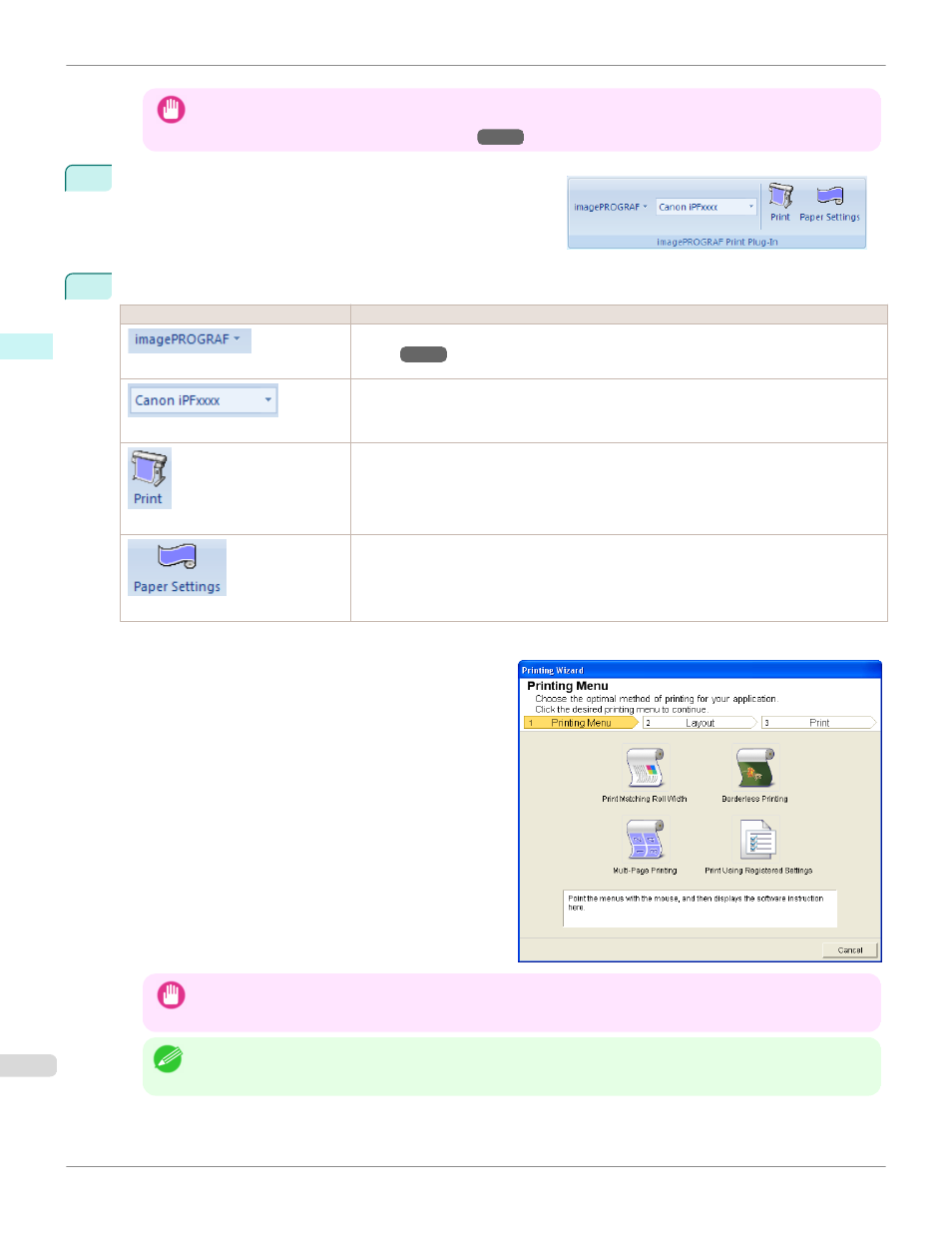
Important
•
If the imagePROGRAF Print Plug-In toolbar/ribbon is not displayed, refer to the following.
•
When Print Plug-In for Office is not displayed
3
Check that the imagePROGRAF Print Plug-In toolbar/ribbon
is displayed.
4
Click the buttons on the toolbar/ribbon according to the items you want to set.
Icon
Contents
Menu
Displays the About, Help, and Special Settings dialog boxes. (See "Configuring Special Set-
tings.")
Printer list
Select Printer.
If you select Show All Printers, the imagePROGRAF printers will be displayed again. Select
this when you want to display all printer drivers or update the display.
Print Button
The print Wizard is displayed.
The settings Print Matching Roll Width, Borderless Printing, Multi-Page Printing, and Print
Using Registered Settings can be set.
Paper Settings Button
Large-Format Wizard is displayed.
Settings for Portrait or Landscape Orientation can be set.
Printing Wizard dialog box
Important
•
If you want to change the display to another file or application while the Printing Wizard is open, close the Printing
Wizard dialog box. Otherwise, you may not be able to change displays or operate the toolbar/ribbon.
Note
•
If you open a password protected document as read-only, the Printing Wizard cannot be run.
To start from Microsoft PowerPoint (Windows)
iPF9400
Windows Software
Print Plug-In for Office
336
