Changing the display order of media types, P.595 – Canon imagePROGRAF iPF9400 User Manual
Page 595
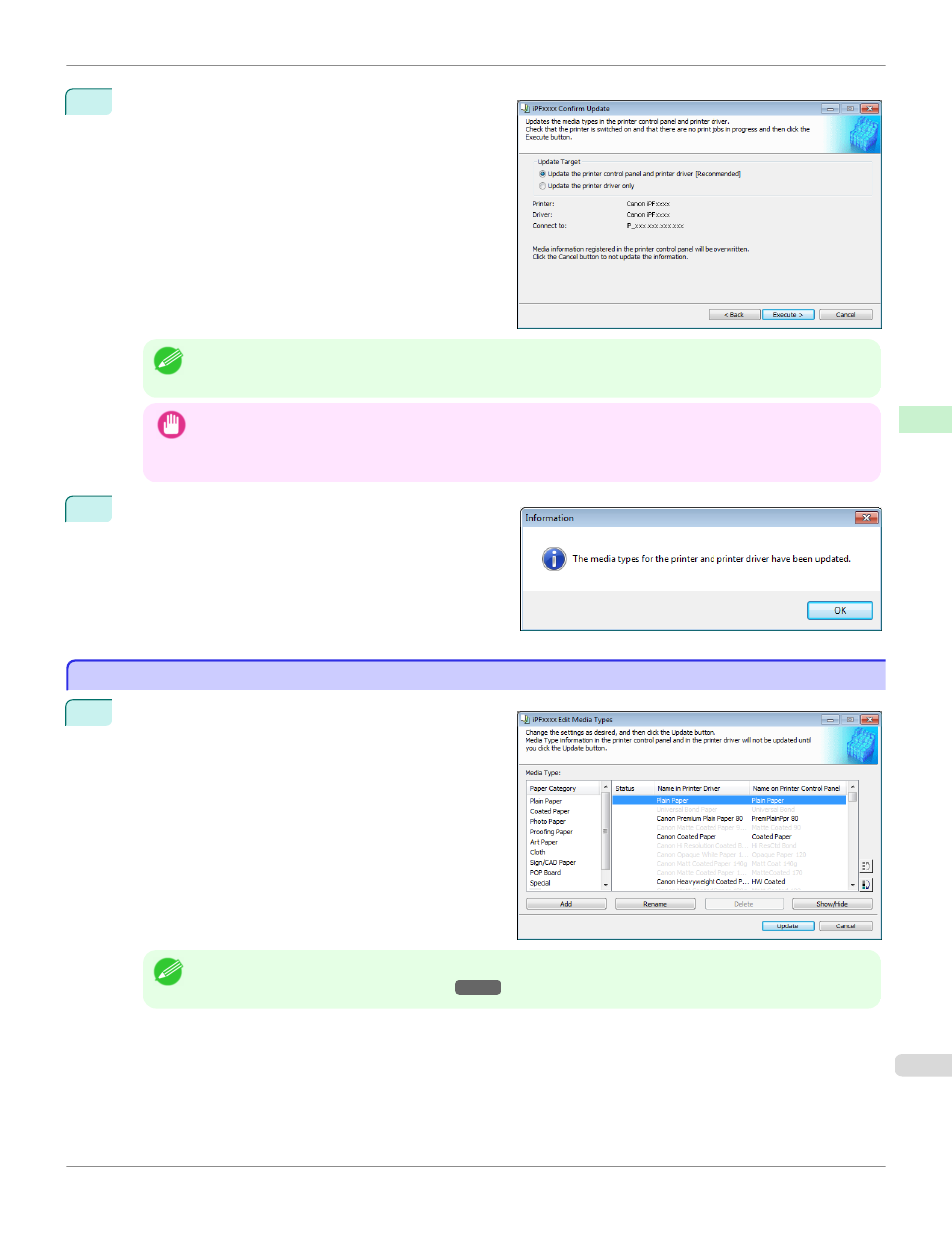
4
The Confirm Update dialog box is displayed.
Configure Update Target and click the Execute button.
Communication with the printer begins.
Note
•
You should normally select Update the printer control panel and printer driver.
Important
•
When setting a data to the printer that differs from the data to be updated, the selected media information file is
updated. When you would like to remain the data that is set to the printer, click the Cancel button.
•
Do not attempt to print or turn the printer off while the program is communicating with the printer.
5
Click the OK button.
Changing the Display Order of Media Types
Changing the Display Order of Media Types
1
Open the Edit Media Types dialog box.
Note
•
For details on the procedure for opening the Edit Media Types dialog box, see "Editing Media Type Information for
Genuine Paper and Feed Confirmed Paper."
iPF9400
Changing the Display Order of Media Types (Windows)
Handling and Use of Paper
Media Configuration Tool (Windows)
595
