Color imagerunner enlargement copy, The features of color imagerunner enlargement copy, Starting color imagerunner enlargement copy – Canon imagePROGRAF iPF9400 User Manual
Page 240: P.240
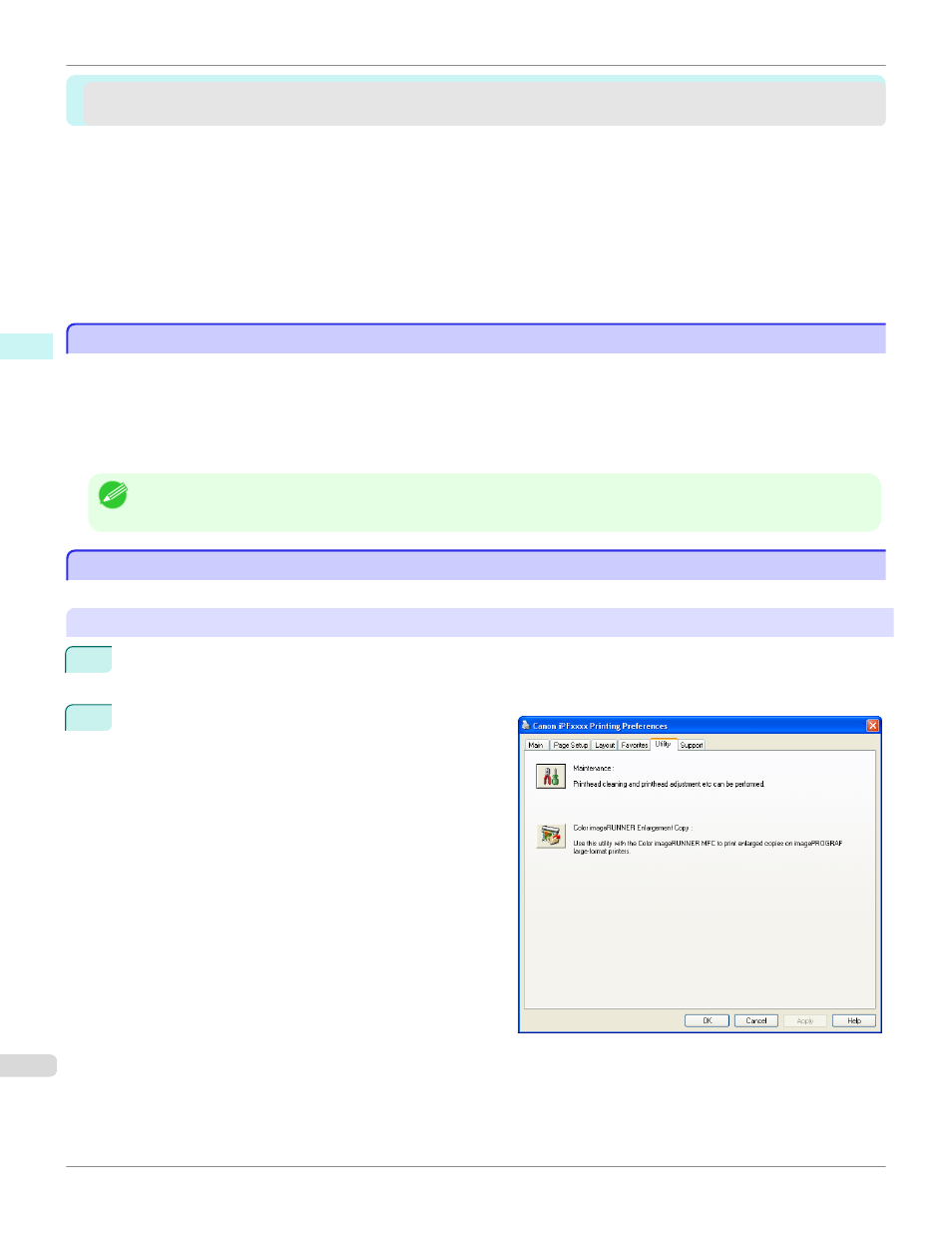
Color imageRUNNER Enlargement Copy
Color imageRUNNER Enlargement Copy
Starting Color imageRUNNER Enlargement Copy ............................................................................................. 240
Color imageRUNNER Enlargement Copy Dialog Box ....................................................................................... 241
Hot Folder ........................................................................................................................................................... 242
Specifying an Existing Shared Folder as a Hot Folder ...................................................................................... 246
Setting the Print Parameters ............................................................................................................................... 249
The Features of Color imageRUNNER Enlargement Copy
The Features of Color imageRUNNER Enlargement Copy
The main features of Color imageRUNNER Enlargement Copy are as follows.
•
Allows the document scanned with the Color imageRUNNER to be automatically enlarged and printed.
•
You can perform basic printer settings such as printer selection, media type and output profile selection, and
matching methods, in addition to borderless printing and enlargement/reduction process without growing through
the printer driver.
Note
•
The media type, image size, detailed media settings, and the printer settings can cause the actual print output to differ from
the Color imageRUNNER Enlargement Copy settings.
Starting Color imageRUNNER Enlargement Copy
Starting Color imageRUNNER Enlargement Copy
Follow the procedure below to start the Color imageRUNNER Enlargement Copy.
To start by selecting Printers and Faxes from the start button
1
Open the folder of the OS you are using for configuring printers.
For example, on Windows XP click the start button on the desktop, and then select Printers and Faxes.
2
Right-click the Printers icon and select Printing Prefer-
ences to open the Printing Preferences dialog box.
In the Utility sheet, click the Color imageRUNNER En-
largement Copy button.
The Features of Color imageRUNNER Enlargement Copy (Windows)
iPF9400
Windows Software
Color imageRUNNER Enlargement Copy
240
