Gray adjustment sheet, P.194 – Canon imagePROGRAF iPF9400 User Manual
Page 194
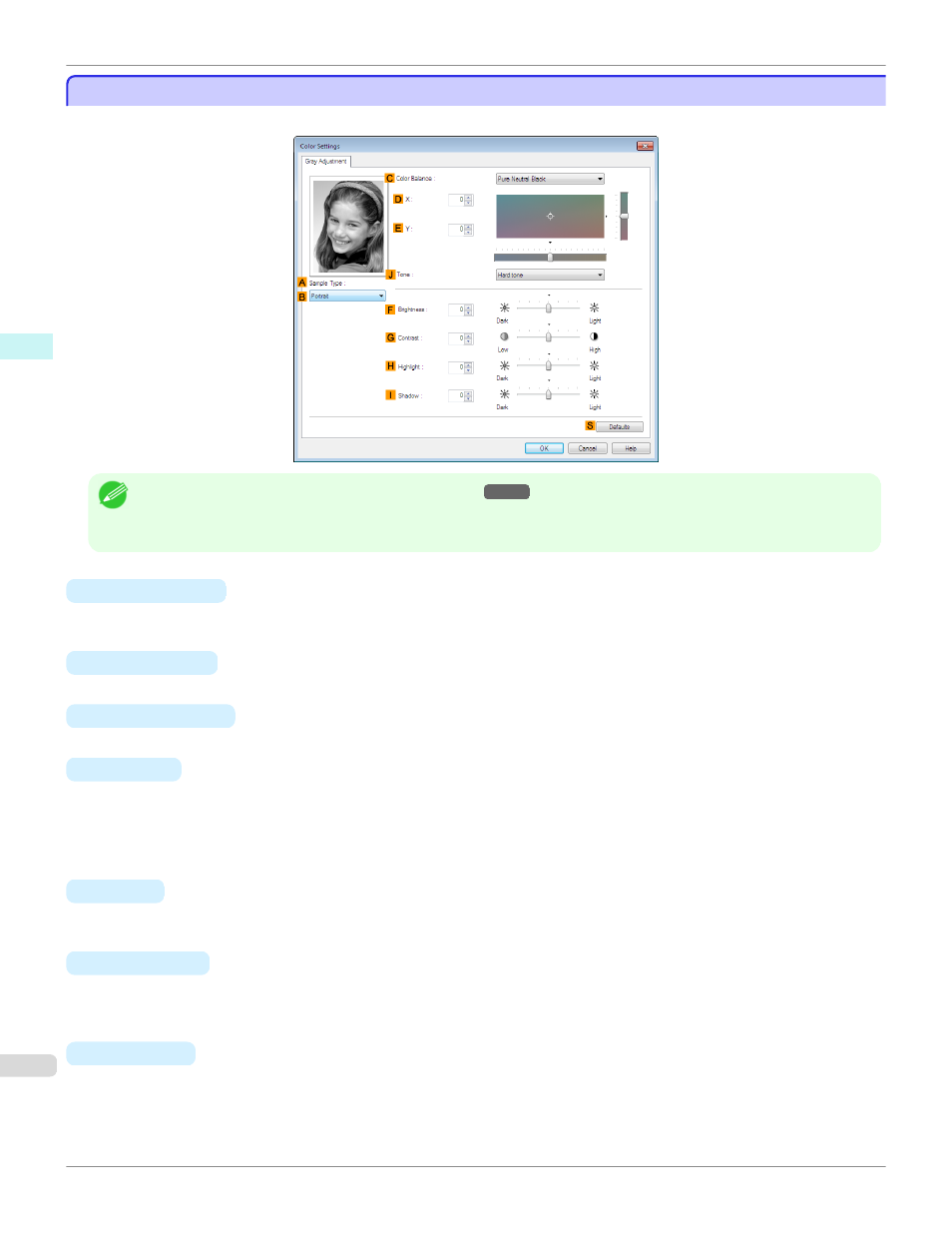
Gray Adjustment Sheet
Gray Adjustment Sheet
On the Gray Adjustment sheet, you can adjust the color balance, brightness, contrast, and other image qualities.
Note
•
To display the Gray Adjustment sheet, on theMain Sheet
, select Monochrome (Photo) by Color Mode in Ad-
vanced Settings, and then click Color Settings.
•
Monochrome (Photo) is not available for all types of paper.
•
A
Sample Type
The image at left is updated to reflect any changes you make to setting items on the sheet, enabling you to check
the results of adjustment.
•
B
Sample List
Select a sample image, as desired.
•
C
Color Balance
Click the list to select a color balance that suits the printing application.
•
D
X /
E
Y
Adjust the color balance as you check the color tone in the adjustment area.
You can adjust the square area in the center by clicking or dragging it.
Drag the vertical or horizontal scroll bars for adjustment, as desired.
You can click the arrows by the
D
X (horizontal) and
E
Y (vertical) boxes or enter the values directly.
•
J
Tone
You can adjust the brightness of intermediate tones in an image. Selecting Hard tone gives a hard impression
with more definition. Selecting Soft tone gives a soft impression.
•
F
Brightness
Adjust the overall image brightness as desired. You can adjust the brightness if the printed document is lighter or
darker than the original image (that is, the original photo that was scanned or the original graphic as it appears on
the computer screen).
•
G
Contrast
Adjust the contrast of the darkest and lightest portions relative to each other, as desired. Increasing the Contrast
makes images sharper, and reducing the Contrast softens images.
Gray Adjustment Sheet (Windows)
iPF9400
Windows Software
Printer Driver
194
