Using adobe cmm, P.290 – Canon imagePROGRAF iPF9400 User Manual
Page 290
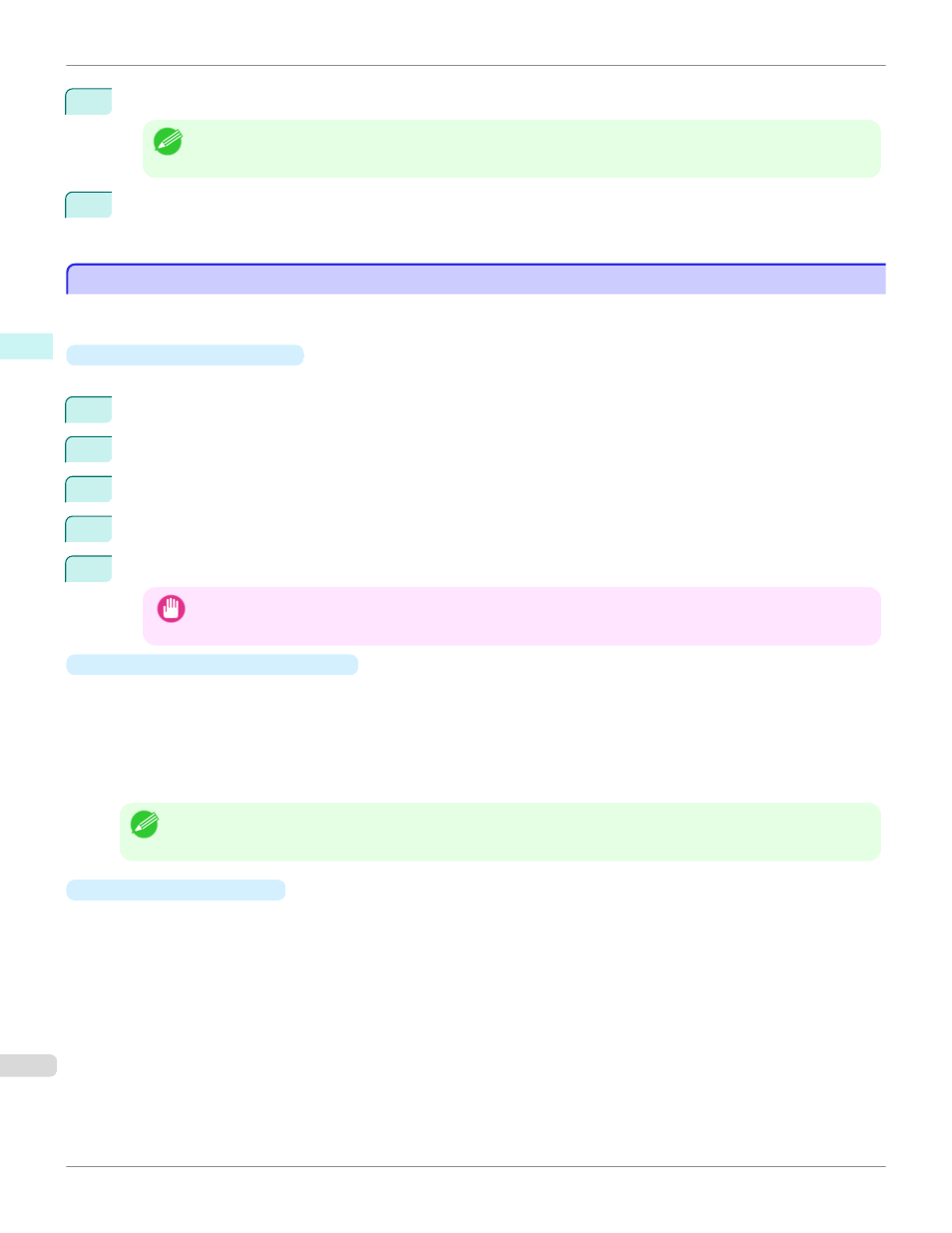
2
Select Auto (Monochrome Photo) in Output Profile.
Note
•
Auto (Monochrome Photo) can be selected only after a compatible Media Type has been selected.
3
Click the Print button.
Performs conversion to the most suitable monochrome and printing begins.
Using Adobe CMM
Using Adobe CMM
Adobe CMM is a color conversion engine made by Adobe. Using Adobe CMM makes it possible to obtain uniform color
conversion results and to use the black point compensation function.
•
How to Obtain Adobe CMM
Adobe CMM can be obtained using the following procedure.
1
Open the Adobe website (http://www.adobe.com).
2
Enter "Adobe CMM" in the search input box on the screen.
3
Search for the "Adobe Color Management Module (CMM)" item and select the Windows version.
4
Download the file by following the on-screen directions.
5
Start the installer in the downloaded file to perform the installation.
Important
•
Use version 1.1 or higher of Adobe CMM.
•
Adobe CMM System Requirements
The system requirements for Adobe CMM are as follows.
•
Supported OS
Windows XP SP2, Windows Vista
•
Supported CPU
Intel Xeon, Xeon Dual, Intel Centrino, Pentium 4 processor
Note
•
Check with Adobe for details.
•
How to Use Adobe CMM
The procedure for using Adobe CMM is as follows.
Using Adobe CMM
iPF9400
Windows Software
Print Plug-In for Photoshop / Digital Photo Professional
290
