The surface of the paper is dirty, The back side of the paper is dirty, Printed colors are inaccurate – Canon imagePROGRAF iPF760 User Manual
Page 615
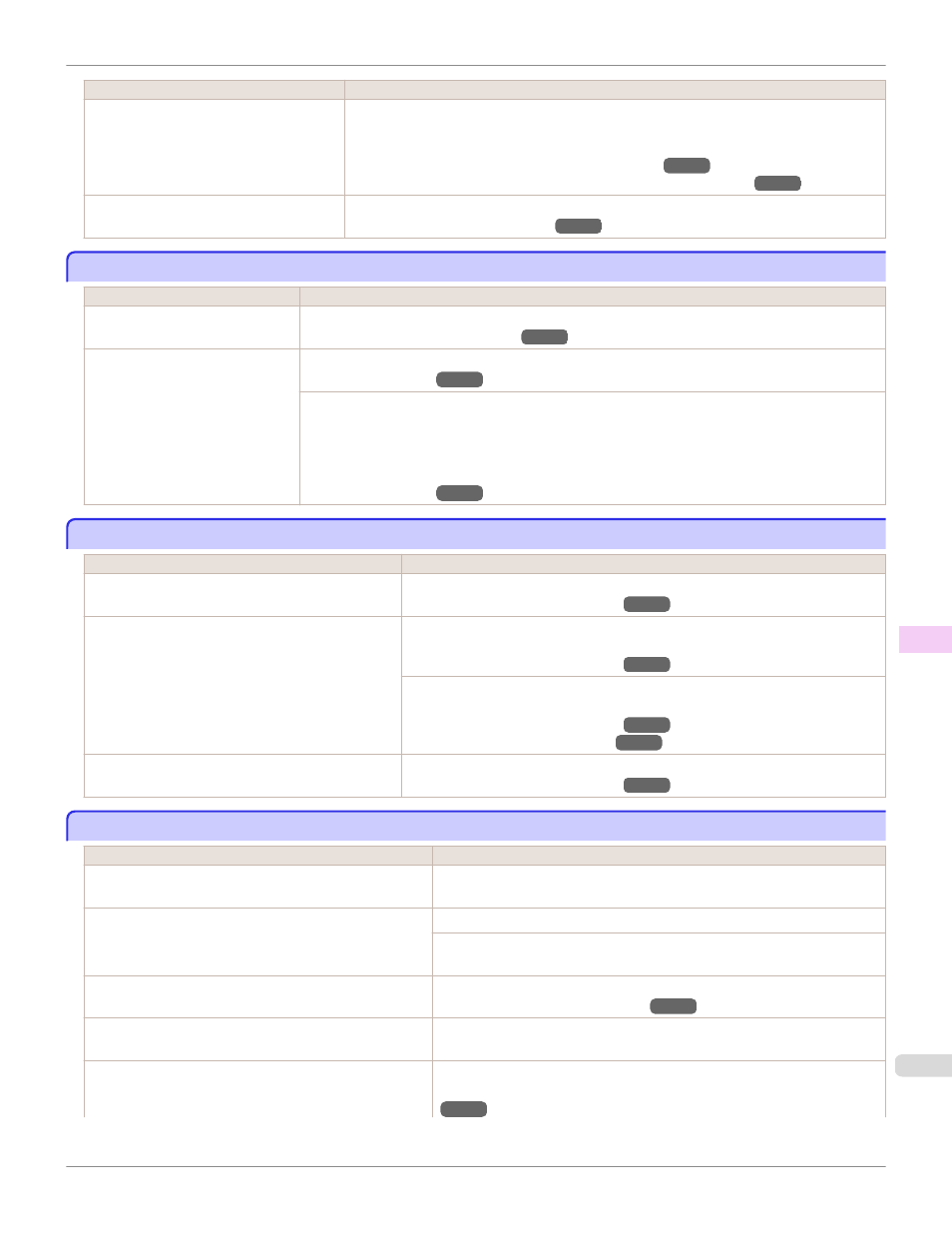
Cause
Corrective Action
You are printing on heavyweight paper or
paper that curls or wrinkles easily after ab-
sorbing ink.
When printing on CAD Tracing Paper or other film-based media, choose a VacuumStrngth
setting of Standard, Strong, or Strongest in the Control Panel menu. If the paper still rubs, set
Head Height to Highest in the Control Panel menu.
(See "Adjusting the Vacuum Strength (VacuumStrngth).")
(See "Troubleshooting Paper Abrasion and Blurry Images (Head Height).")
The Ejection Guide is soiled.
Clean the Ejection Guide.
(See "Cleaning the Printer Exterior.")
The surface of the paper is dirty
The surface of the paper is dirty
Cause
Corrective Action
The Paper Retainer is soiled.
Clean the Paper Retainer.
(See "Cleaning Inside the Top Cover.")
You are using a paper that does not
dry easily.
In the Control Panel menu, set Roll DryingTime to at least 1 min.
(See "Menu Settings.")
When paper that does not dry easily is used for printing, it may curl during printing and touch the Output
Tray.
In this case, in the Control Panel menu, complete the settings for Dry time and Area in Scan Wait
Time.
However, note that printing will now take longer.
(See "Menu Settings.")
The back side of the paper is dirty
The back side of the paper is dirty
Cause
Corrective Action
The Platen has become dirty after borderless printing
or printing on small paper.
Open the Top Cover and clean the Platen.
(See "Cleaning Inside the Top Cover.")
The Platen has become soiled because you have set
Width Detection to Off in the Control Panel menu.
Set Width Detection to On in the Control Panel menu, and then open the Top Cover
and clean the Platen.
(See "Cleaning Inside the Top Cover.")
Open the Top Cover and clean the Platen. After this, manually advance the roll onto
the Platen before printing.
(See "Cleaning Inside the Top Cover.")
(See "Feeding Roll Paper Manually.")
The Paper Retainer is soiled.
Clean the Paper Retainer.
(See "Cleaning Inside the Top Cover.")
Printed colors are inaccurate
Printed colors are inaccurate
Cause
Corrective Action
Color adjustment has not been activated in the Advanced
Settings of the printer driver.
In the Advanced Settings of the printer driver, access Color Settings in Color
Mode to adjust colors.
Colors have not been adjusted on the computer or monitor.
Refer to the computer and monitor documentation to adjust the colors.
Adjust the settings of the color management software, referring to the software
documentation as needed.
The Printhead nozzles are clogged.
Print a test pattern to check the nozzles and see if they are clogged.
(See "Checking for Nozzle Clogging.")
In the Windows printer driver, Application Color Matching
Priority is not selected.
Click Special Settings on the Layout sheet of the printer driver and select Ap-
plication Color Matching Priority in the dialog box.
Printhead characteristics gradually change through repeated
use, and colors may change.
Adjust the Printhead alignment.
(See "Automatic Adjustment to Straighten Lines and Colors (Head Posi. Adj.).")
iPF760
The surface of the paper is dirty
Troubleshooting
Problems with the printing quality
615
