P.115 – Canon imagePROGRAF iPF760 User Manual
Page 115
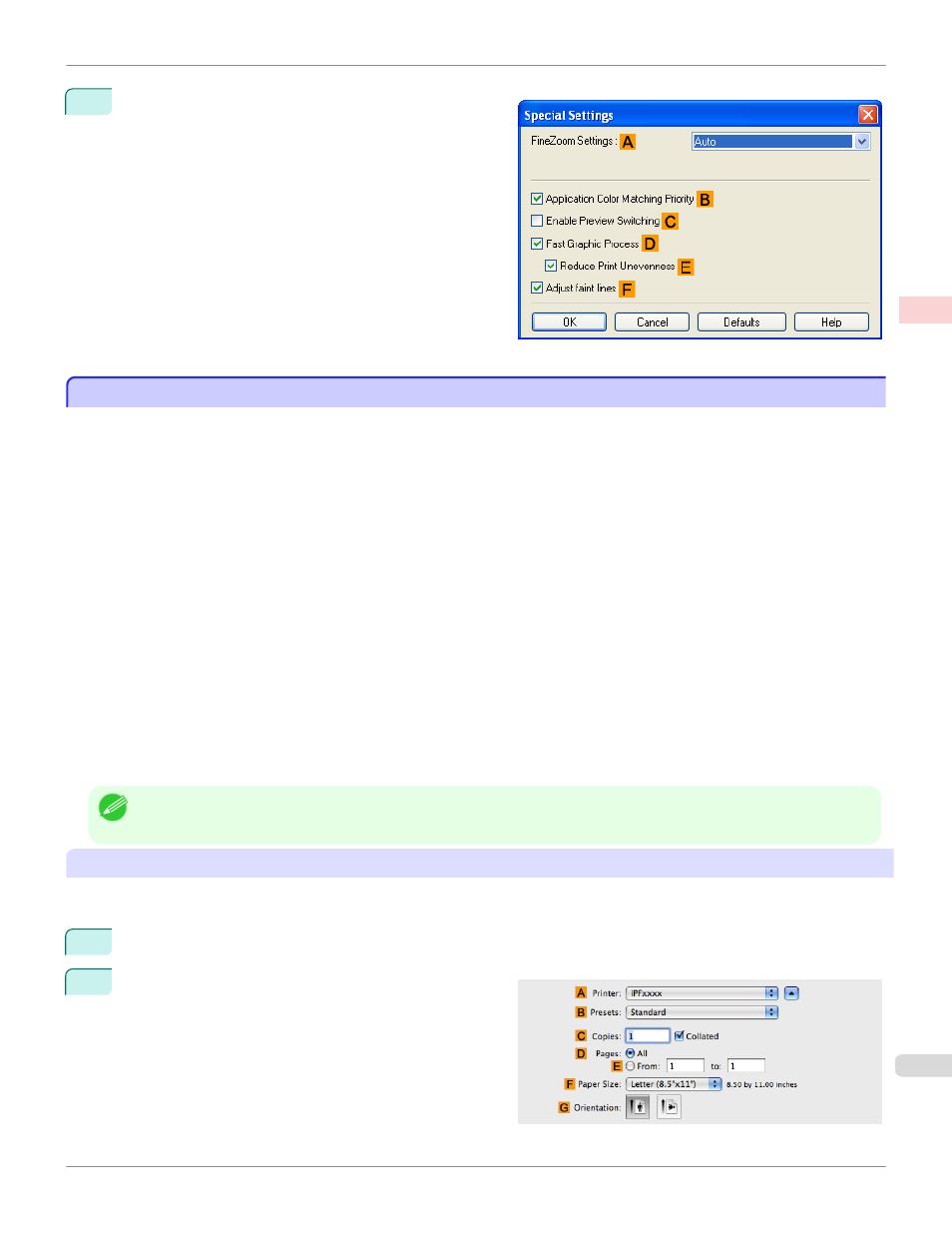
2
In the FineZoom Settings list, click Yes.
Printing Vertical or Horizontal Banners (Large-Format Printing; Mac OS X)
Printing Vertical or Horizontal Banners (Large-Format Printing; Mac OS X)
By automatic enlargement of a document created with an application software by the printer driver, you can print maxi-
mum 18.0 m vertical or horizontal banners.
This topic describes how to print a banner about five times as long as the roll width based on the following example.
•
Document: An original designed for a horizontal banner
•
Page Size: Non-standard (100×500 mm [3.9×19.7 in])
•
Paper: Roll
•
Paper type: Plain Paper
•
Roll paper width: 16 inches (406.4 mm)
The print procedure is as follows.
1.
In the application, create an original in the format of a horizontal or vertical banner.
2.
In Page Setup, register Custom Page Sizes (Mac OS X 10.4.11–10.5) / Custom Paper Sizes (Mac OS X
10.6-10.7).
Once you register Custom Page Sizes / Custom Paper Sizes, you then can select it repeatedly from the paper
size list.
Custom Page Sizes / Custom Paper Sizes can be set up to 18.0 m.
3.
Print the banner, using the settings that correspond to banners.
Note
•
The following procedures are based on Mac OS X 10.5. The method of setting up non-standard paper sizes varies depending
on the version of Mac OS X.
Register a Custom Page Sizes
This example describes how to register and print using a page size that is horizontally elongated and suitable for ban-
ners in either horizontal or vertical format.
1
Create the document in the application.
2
Choose Print in the application menu.
iPF760
Printing Vertical or Horizontal Banners (Large-Format Printing; Mac OS X)
Enhanced Printing Options
Printing banners or at other non-standard sizes
115
