Confirming print settings, P.327 – Canon imagePROGRAF iPF760 User Manual
Page 327
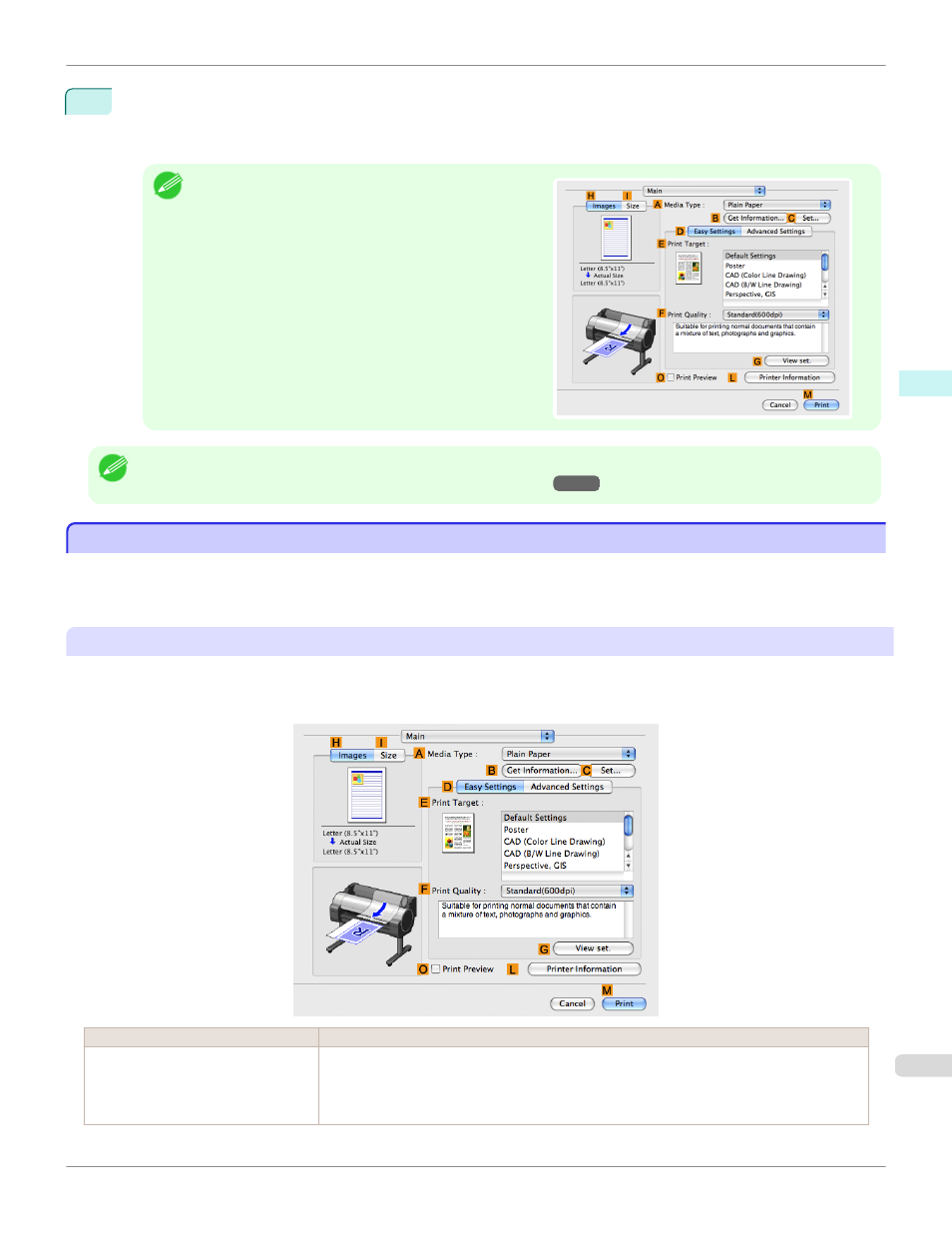
9
If you have selected Manual in
A
Paper Source, make sure the size as selected in Page Setup is displayed in
C
Page Size. If you have selected Roll Paper in
A
Paper Source, make sure the width of the loaded roll is
displayed in
B
Roll Width.
Note
•
If the width of the roll loaded in the printer is not shown in
B
Roll Width, click
L
Printer Information on the Main
pane to update the printer information.
Note
•
A variety of settings are available in the printer driver to suit different printing applications.
For details on available printing conditions, see "Printer Driver Settings
"
Confirming Print Settings
Confirming Print Settings
There are two ways to confirm what printing conditions have been specified, as follows.
•
Checking a preview of the settings
•
Checking a print preview
Checking a preview of the settings
A preview of the settings is displayed on the left side of the Main, Page Setup, Utility, and Additional Settings
panes.By checking images and numerical values in the preview, you can confirm current settings for the page size,
orientation, paper source, and so on.
Display Area
Information Displayed
Pane displayed when the
H
Images
tab is clicked
On top, illustrations indicate the page size of the original, the paper size, orientation, layout, bor-
derless printing selection, color mode, and other settings information.
Under this, the page size, paper size, and method and percentage of enlargement or reduction is
displayed.
iPF760
Confirming Print Settings
Mac OS X Software
Printer Driver
327
