Updating media types – Canon imagePROGRAF iPF760 User Manual
Page 320
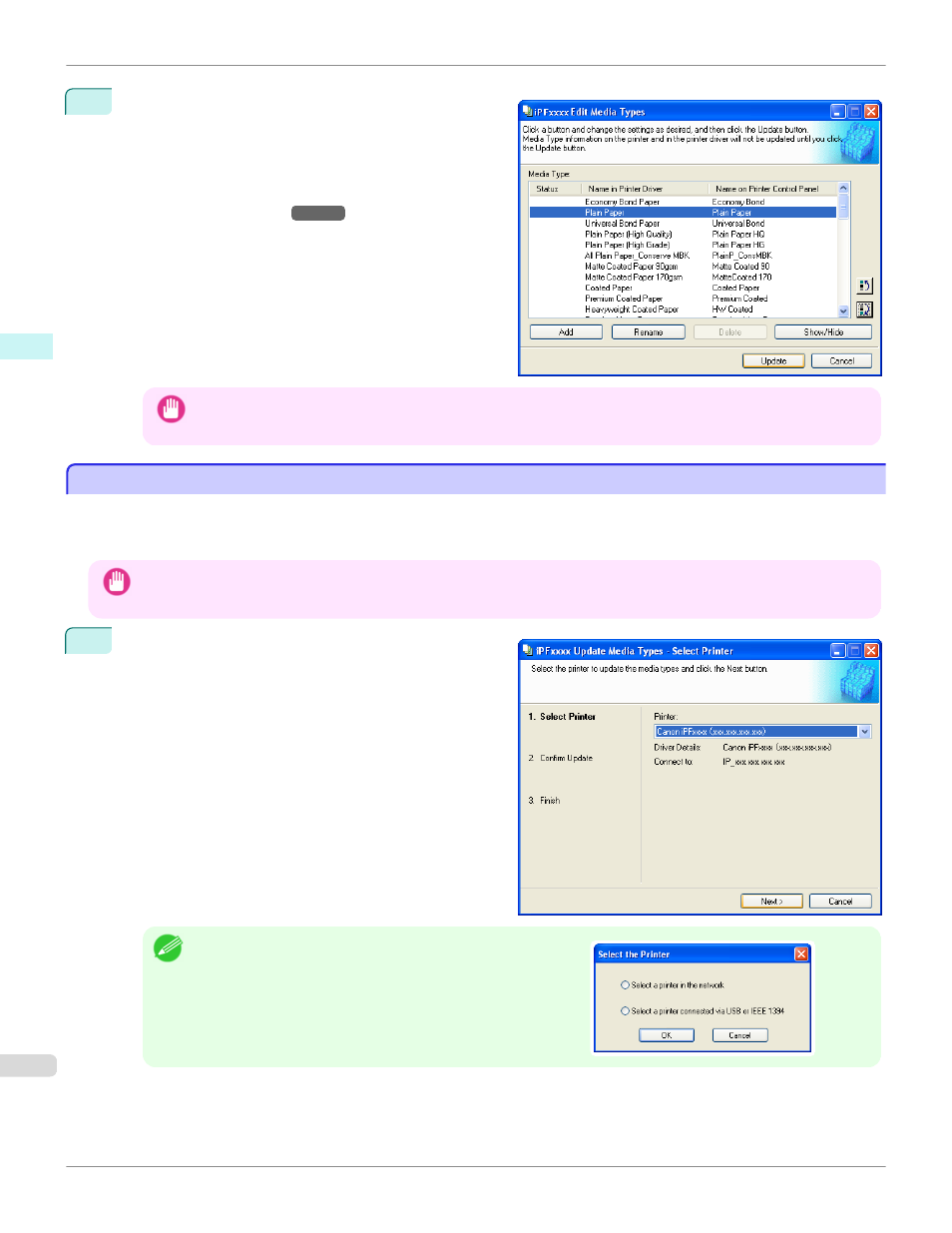
3
In the Edit Media Types dialog box, click the Update
button.
The Update Media Types wizard is started at this
point. For details on the procedure to update paper in-
formation using the Update Media Types wizard, see
"Updating Media Types."
Important
•
Be sure to click the Update button. If you do not, your changes will not be applied to the printer and printer driver.
Updating Media Types
Updating Media Types
Clicking the Update button on the Edit Media Types dialog box opens the Update Media Types wizard. You can use
this wizard to apply new information about print media in the printer and in the printer driver.
The procedures for updating the media information with the Update Media Types wizard are as follows.
Important
•
The use of this procedure is based on the assumption that Media Configuration Tool is updated or you have a media informa-
tion file for print media that is to be updated.
1
Confirm the printer, where media type information is to
be updated, to be displayed in Printer in the Update
Media Types - Select Printer dialog box, and then
click the Next button.
Note
•
If the printer driver is not installed, the following dialog box is dis-
played. Select how the printer to update is connected.
Updating Media Types
iPF760
Windows Software
Media Configuration Tool
320
