Zoom dialog box, Format dialog box, Zoom dialog box format dialog box – Canon imagePROGRAF iPF760 User Manual
Page 224
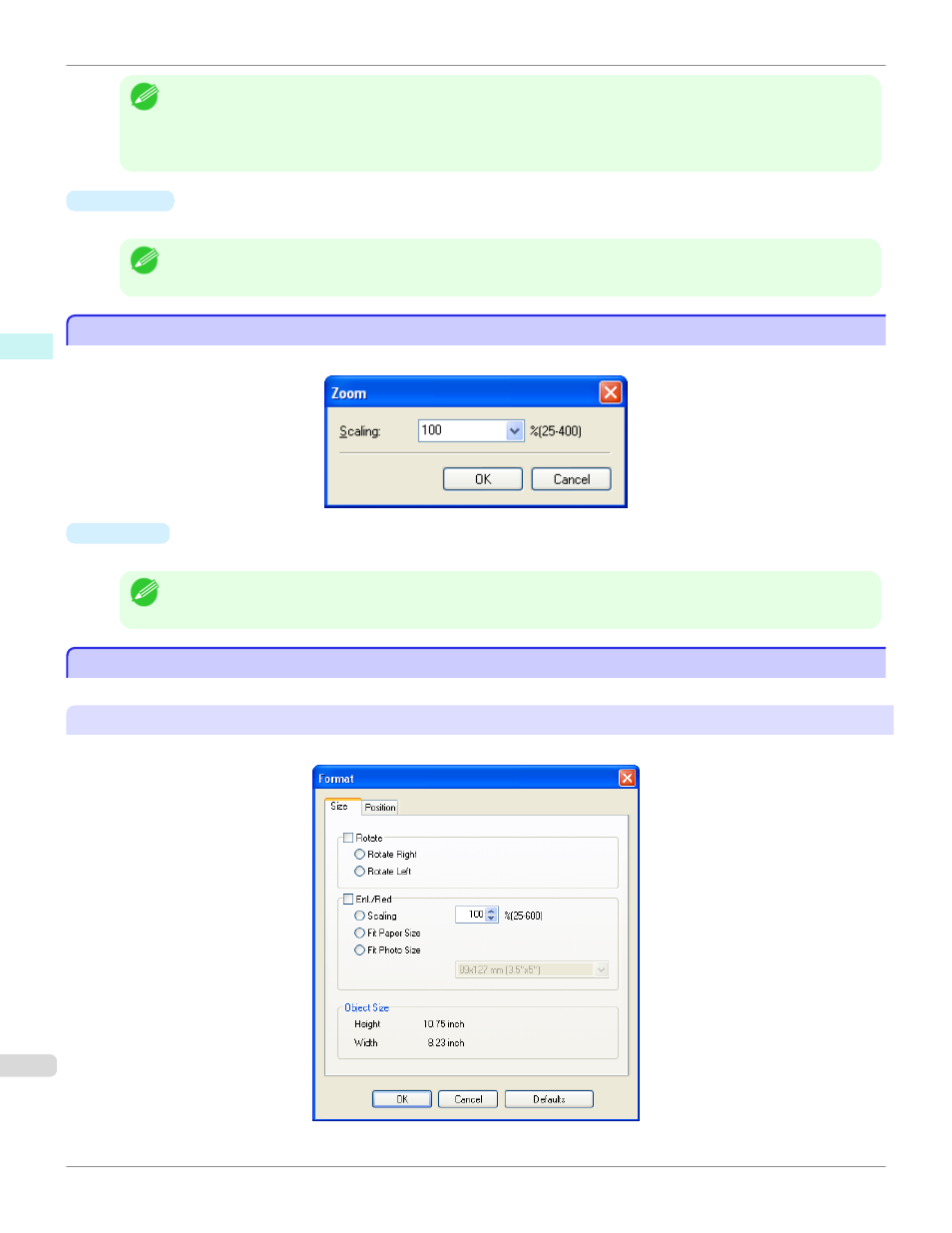
Note
•
When you have selected Roll Paper Length > Auto Settings and Paper Orientation > Vertical, you can choose Up-
per Left to Right or Upper Right to Left.
•
When you have selected Roll Paper Length > Auto Settings and Paper Orientation > Horizontal, you can choose
Upper Left to Bottom or Lower Left to Top.
•
Margins
You can input the paper margins in numerical characters.
Note
•
You can input between 0.0 and 50.0(mm) (between 0.00 and 1.97(inch)).
•
You can change the numbers by clicking either ▲ button or ▼ button.
Zoom Dialog Box
Zoom Dialog Box
This dialog box appears when you select Zoom from the View menu. You can enlarge or reduce the screen display.
•
Scaling
Set the magnification for enlargement or reduction of the screen display.
Note
•
You can input between 25 and 400.
•
You can change the numbers by clicking ▼ button.
Format Dialog Box
Format Dialog Box
This dialog box appears when you select Format from the Object menu after you select an object.
Size Sheet
You can rotate, enlarge, or reduce an object.
Zoom Dialog Box
iPF760
Windows Software
Free Layout
224
