Checking the layout in a preview before printing, P.180 – Canon imagePROGRAF iPF760 User Manual
Page 180
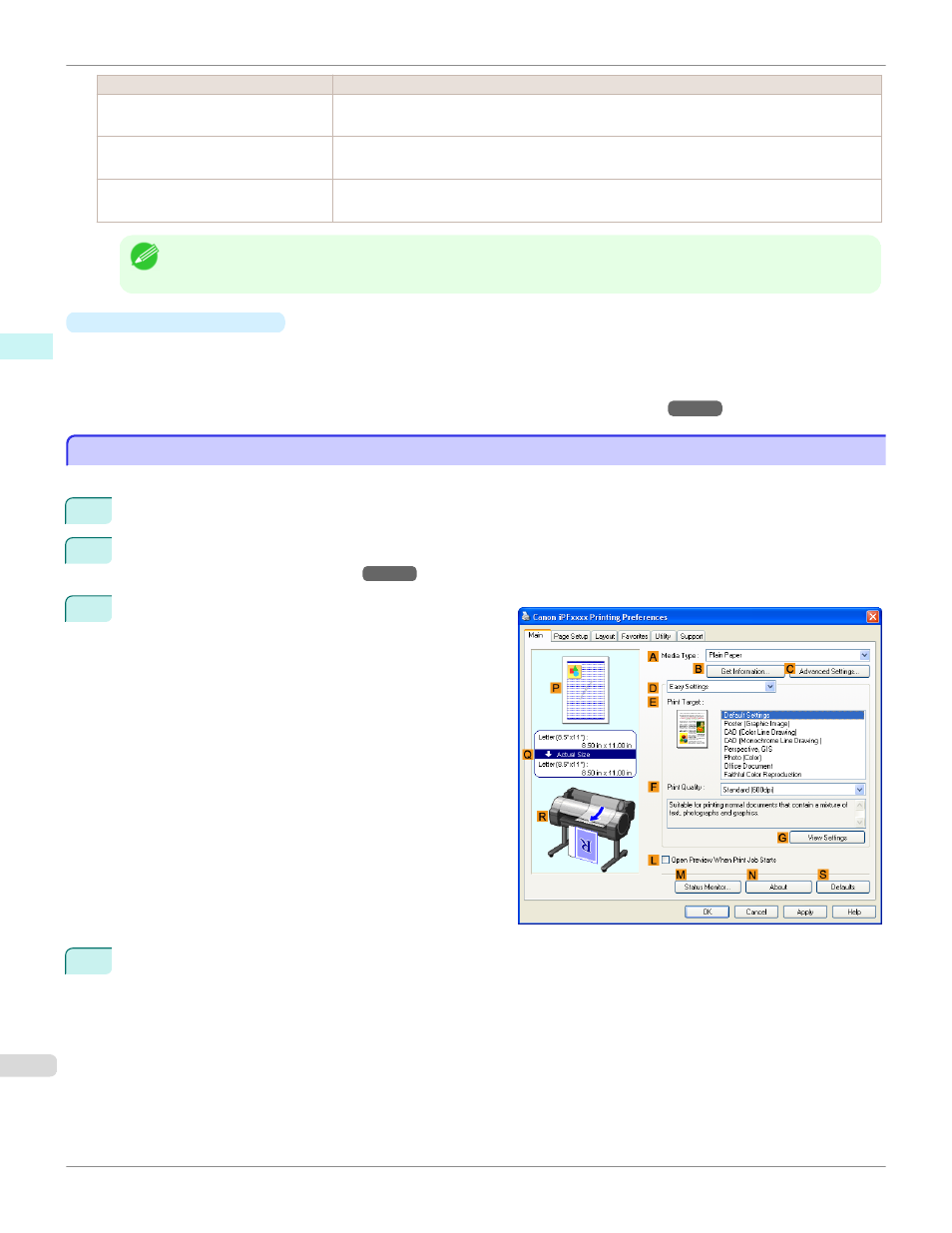
Display Area
Information Displayed
P
Top illustrations
Illustrations indicate the orientation, page layout, borderless printing selection, color mode, and
other settings information.
Q
Middle, bordered area
The page size, paper size, and method and percentage of enlargement or reduction are indica-
ted.
R
Bottom illustrations
Illustrations indicate the feed source, orientation, borderless printing selection, and other settings
information.
Note
•
To confirm the Print Target specified in Easy Settings, click
G
View Settings on the Main sheet to display the View
Settings dialog box.
•
Checking a print preview
You can check an image of the original just as it will be printed.
When you activate this feature, imagePROGRAF Preview or PageComposer is started before printing. Confirming
how documents will be printed this way helps prevent printing errors.
For details on print previews, see "Checking the Layout in a Preview Before Printing
"
Checking the Layout in a Preview Before Printing
Checking the Layout in a Preview Before Printing
This topic describes how to preview images of print jobs before actually printing them.
1
Choose Print in the application menu.
2
")
3
Make sure the Main sheet is displayed.
4
Select the
L
Open Preview When Print Job Starts check box.
Checking the Layout in a Preview Before Printing
iPF760
Windows Software
Printer Driver
180
