Improve output quality, Improve output quality ……………………………………………… 66 – Canon imageCLASS D530 User Manual
Page 66
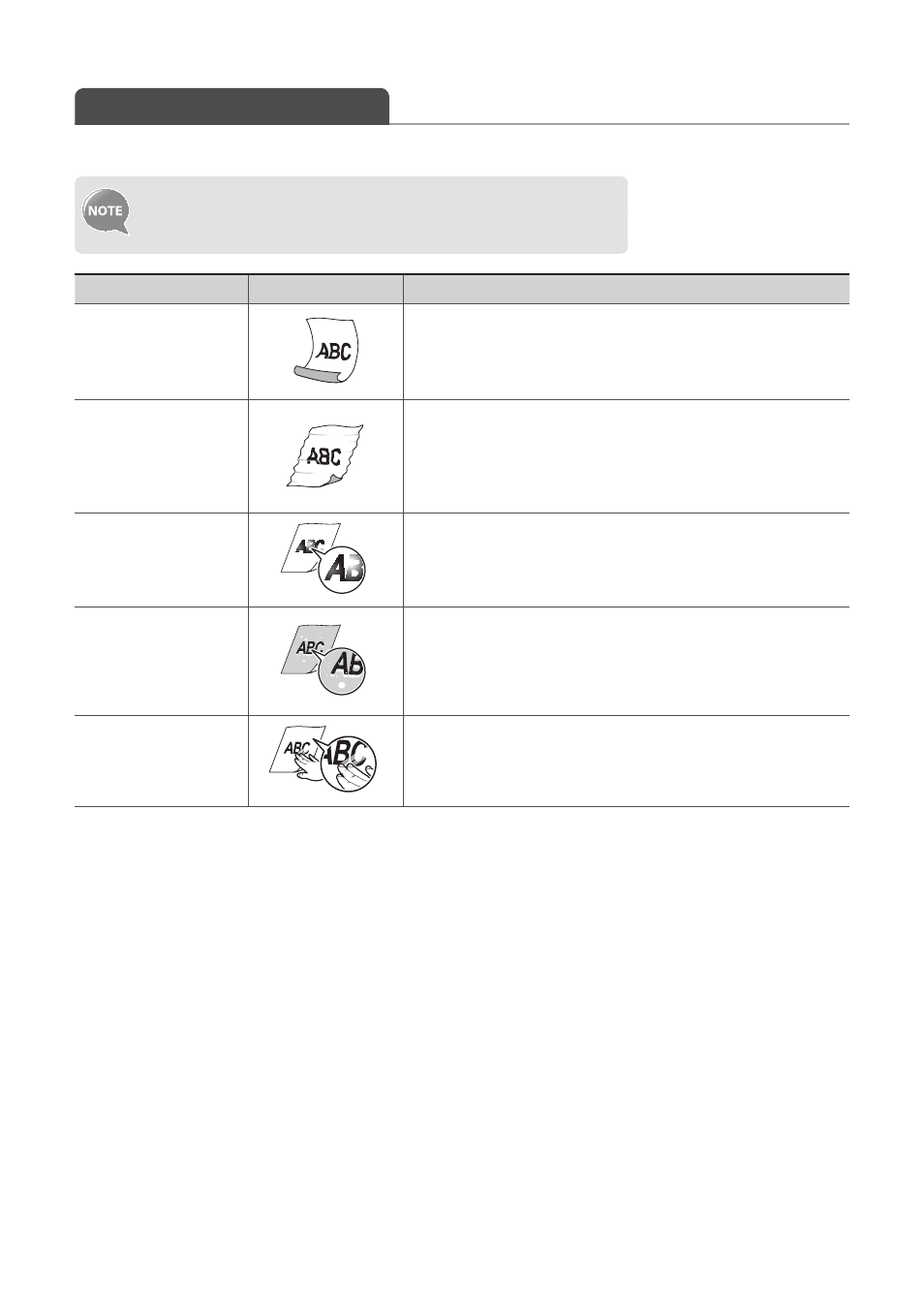
66
Improve Output Quality
Follow the recommended actions for each symptom to improve the output quality.
If you cannot solve the problem with the following actions,
see [Troubleshooting] [Printing Results Are Not Good]
in the e-Manual.
Symptom
Example
Action
Paper curls.
•
Verify that the appropriate paper is being used (
→
•
Print a test page with new paper.
•
Verify that the paper is loaded properly (
→
•
Change the <Special Mode V> setting from the operation panel.
Paper creases.
•
Verify that the appropriate paper is being used (
→
•
Print a test page with new paper.
•
Verify that the paper is loaded properly (
→
•
Remove any foreign objects inside the machine.
•
Change the <Special Mode V> setting from the operation panel.
Printing is uneven.
•
Verify that the appropriate paper is being used (
→
•
Print a test page with new paper.
•
Verify that the paper is loaded properly (
→
•
Change the <Special Mode J> setting from the operation panel.
White specks appear.
•
Verify that the appropriate paper is being used (
→
•
Print a test page with new paper.
•
If printing high-contrast documents from a computer, open the
printer driver and select [Finishing] [Advanced Settings]
[Special Print Mode] [Special Settings 2] to adjust the density.
The toner adheres to
your hand.
•
Verify that the appropriate paper is being used (
→
•
Print a test page with new paper.
•
Change the <Special Mode K> setting from the operation panel.
