Switch to copy or scan mode, Switch to copy or scan mode………………………………………… 13, P.13 – Canon imageCLASS D530 User Manual
Page 13: Basic oper a tion
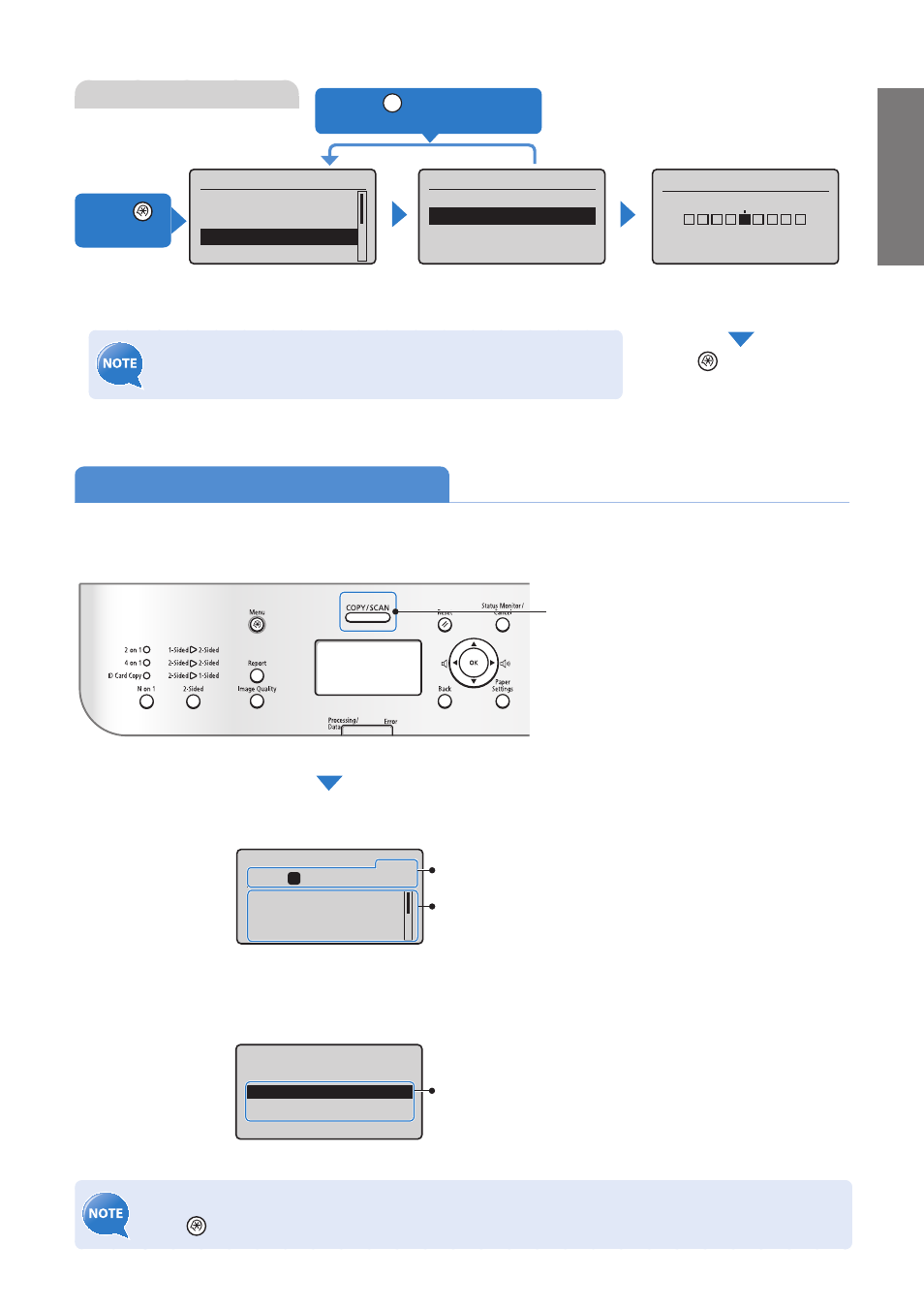
13
Basic Oper
a
tion
Navigating the Menu
Example: Adjust the density
Press [
▲
] or [
▼
] to highlight
an item, and then press [OK].
Press [
▲
] or [
▼
] to highlight
an item, and then press [OK].
Press [
◄
] or [
►
] to adjust the
level, and then press [OK].
(If necessary, press [
▲
] or [
▼
].)
Press [
] (Menu) to save
the setting.
Menu
Preferences
Timer Settings
Copy Settings
Adjustment/Maintena
...
Copy Settings
Change Defaults
Correct Density
Correct Density
- +
Press [
] (Back) or [
◄
] to
return to the previous screen.
Press [
]
(Menu).
If you close the menu before you press [OK], the changes made to the
settings are not saved.
Switch to Copy or Scan Mode
Switch to Copy or Scan mode fi rst to use each mode.
To specify how long the machine waits before returning to standby mode:
Press [
] (Menu) <Timer Settings> <Auto Reset Time> Specify the time [OK].
Press the key to switch between the
Copy and Scan modes.
Select the scan type.
Computer
Remote Scanner
Scan Mode
To select the scan method:
Press [
▲
] or [
▼
] to highlight an item, and
then press [OK].
Copy: Press Start
100% LTR
Density: 0
Original Type: Text
...
2-Sided: Off
1
+
-
01
Copy Mode
Displays the copy ratio, paper source,
paper size, and number of copies.
To change the settings:
1. Press [
▲
] or [
▼
] to highlight an item, and
then press [OK].
2. Press [
▲
], [
▼
], [
◄
] or [
►
] to specify the
values, and then press [OK].
If you do not operate the machine for a while, the machine
returns to the Copy mode (standby mode) automatically.
