Add watermarks to a printout, Add watermarks to a printout ……………………………………… 41 – Canon imageCLASS D530 User Manual
Page 41
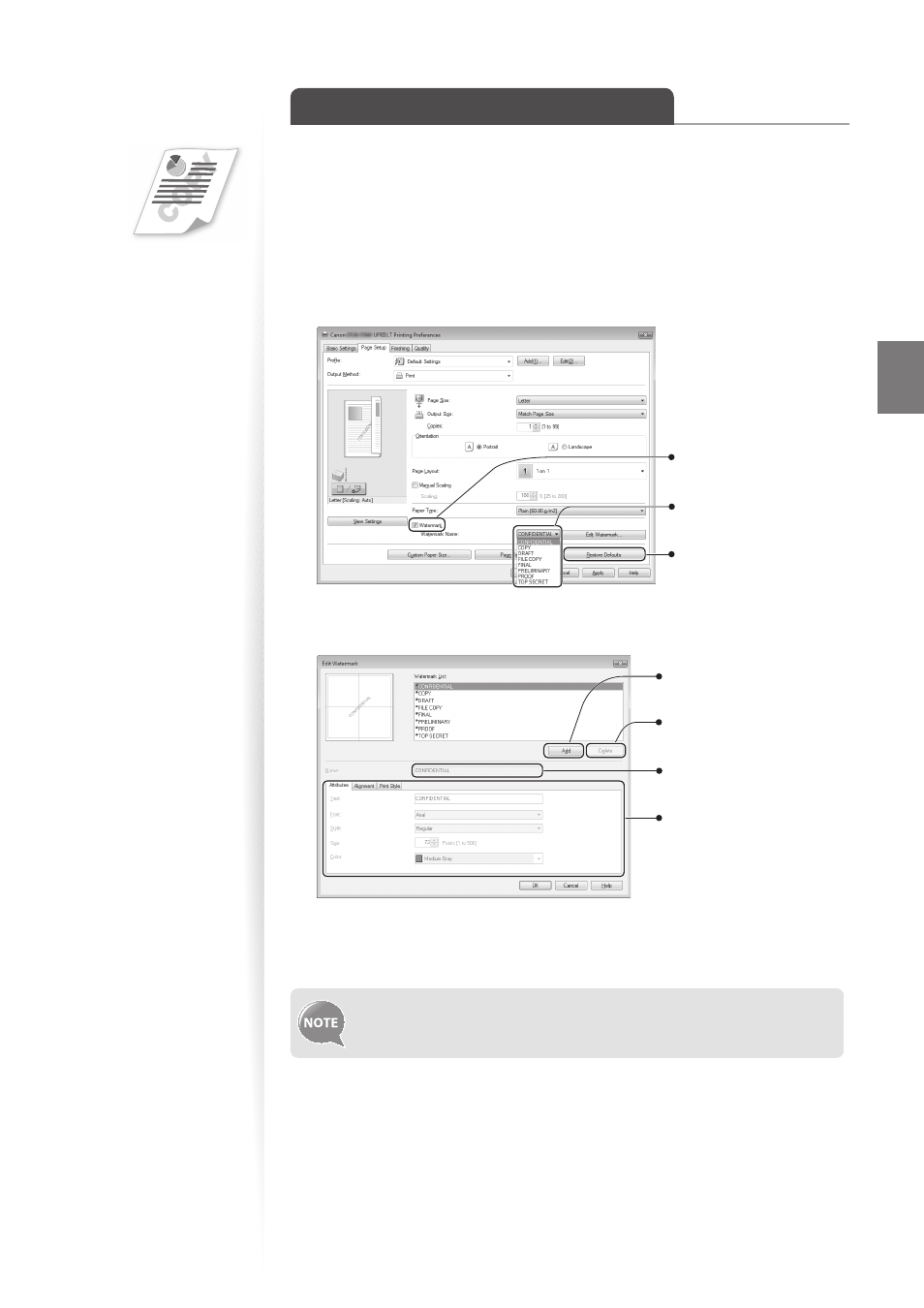
41
Pri
nt
Add Watermarks to a Printout
You can add watermarks, such as “DRAFT,” to a document.
1
Open a document from an application, and then open the Print window.
2
Select your printer driver, click [Preferences] (or [Properties]), and display
the Printing Preferences window.
3
Click the [Page Setup] tab, and then specify the settings for watermark
printing.
Select to create a
new original stamp.
Select to add
watermarks.
Select the desired
watermark.
4
To create a new original watermark, click [Edit Watermark], and then
enter the new text.
Select to create a new
watermark.
Delete the selected
watermark from the list.
Enter the created watermark
name.
Specify watermark options.
5
Click [OK] to return to the Print window.
6
Click [OK] to start printing.
You can register up to 50 new watermarks, in addition to the provided
watermarks.
