Print a booklet, Print a booklet ………………………………………………………… 39 – Canon imageCLASS D530 User Manual
Page 39
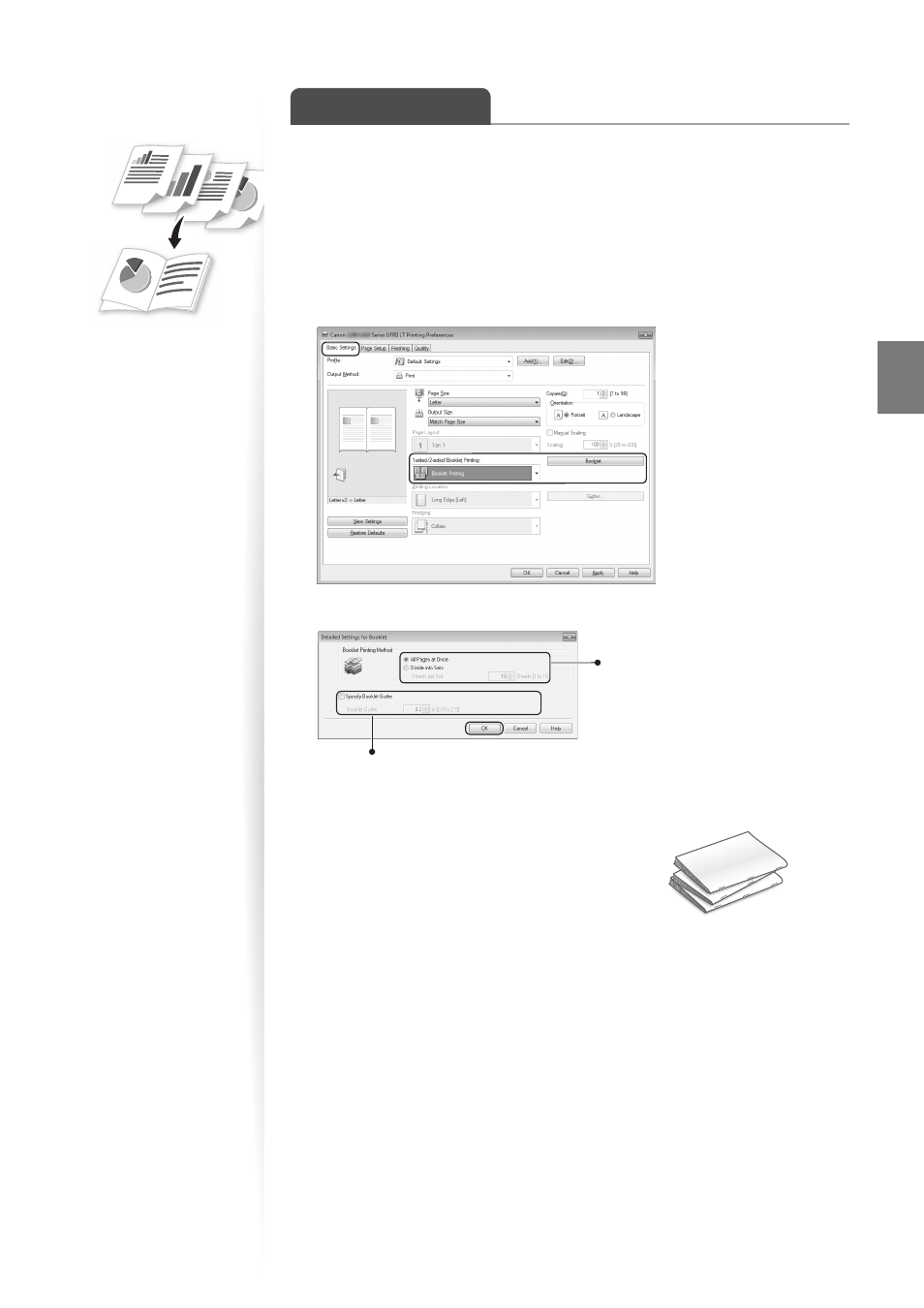
39
Pri
nt
Print a Booklet
You can print pages side-by-side, and then fold them to create a booklet.
1
Open a document from an application, and then open the Print window.
2
Select your printer driver, click [Preferences] (or [Properties]), and display
the Printing Preferences window.
3
Click the [Basic Settings] tab, select [Booklet Printing], and then click
[Booklet].
4
Specify the settings for the booklet, and then click [OK].
You can choose to print all
pages at once or print sets
of pages according to the
specifi ed number of pages.
To specify the margin for binding, select
the check box, and then enter the value.
5
Click [OK] to return to the Print window.
6
Click [OK] to start printing.
7
Make a booklet by folding the printouts in half.
