Setting a paper size and type, Setting a paper size and type ……………………………………… 23, Basic oper a tion – Canon imageCLASS D530 User Manual
Page 23
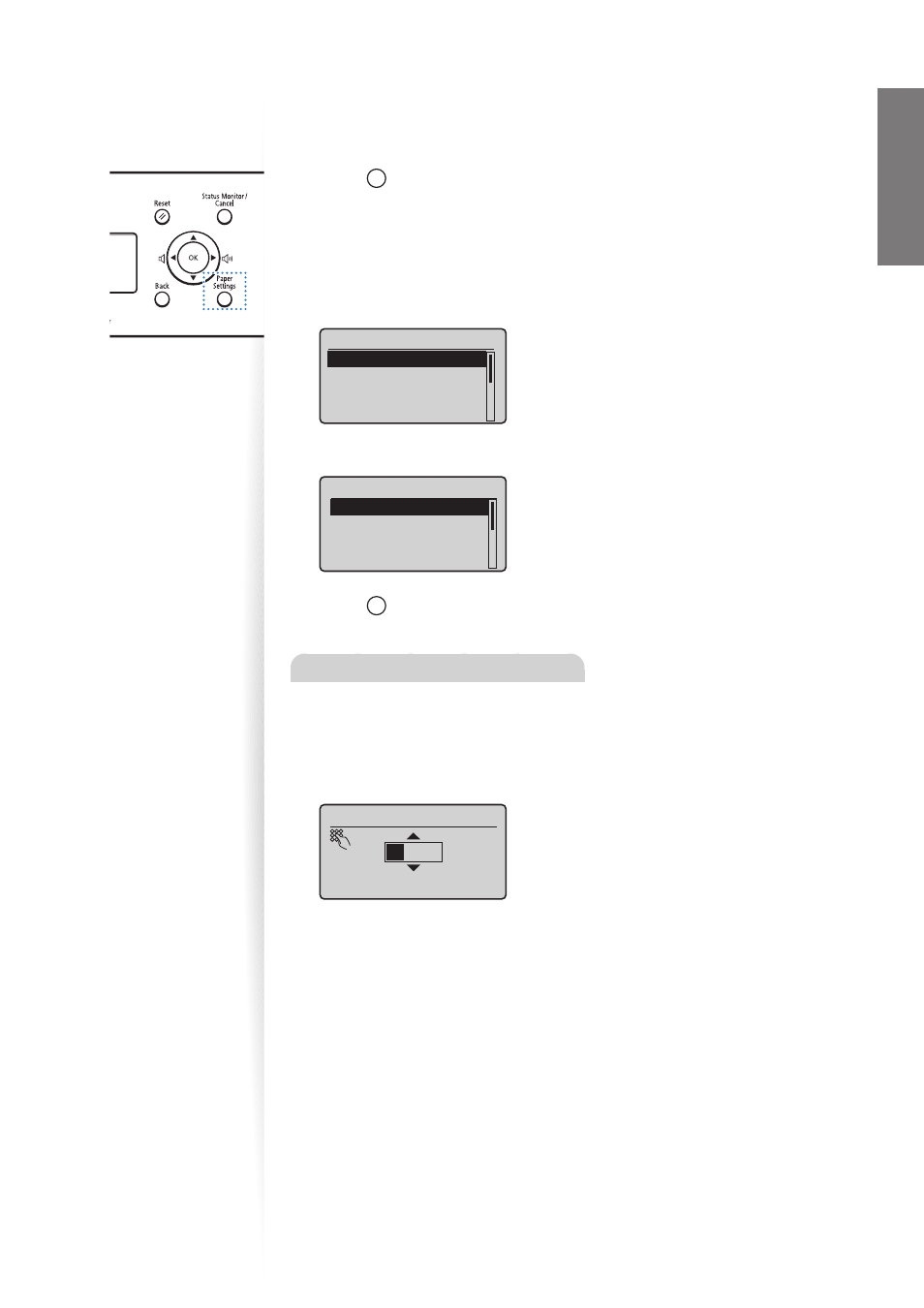
23
Basic Oper
a
tion
Setting a Paper Size and Type
Make sure that the Paper Settings match the size and the type of the loaded paper.
1
Press [
] (Paper Settings).
2
Press [
▲
] or [
▼
] to highlight
[OK].
3
Press [
▲
] or [
▼
] to highlight the desired paper size, and then press [OK].
•
To specify the paper size manually, select <Custom Size>, and then refer to
“Specify a Paper Size Manually” at the bottom of this page to specify the size.
Paper Size
LTR
LGL
STMT
EXEC
4
Press [
▲
] or [
▼
] to highlight the desired paper type, and then press [OK].
Paper Type
Plain (16 lb Bond-24
Plain L (16 lb Bond
...
Recycled
Color
5
Press [
] (Paper Settings) to close the screen.
Specify a Paper Size Manually
For paper size, specify within the possible range of length and width (<Y> ≥ <X>).
1
Press [
▲
] or [
▼
] to highlight
2
Use the numeric keys to specify the width, and then press [OK].
Set Length for X
(3-8_1/2)
3
_0/0 "
3
Press [
▲
] or [
▼
] to highlight
4
Use the numeric keys to specify the length, and then press [OK].
5
Press [
▲
] or [
▼
] to highlight
