Print a document, Enlarge or reduce a document, Print a document 1 – Canon imageCLASS D530 User Manual
Page 36
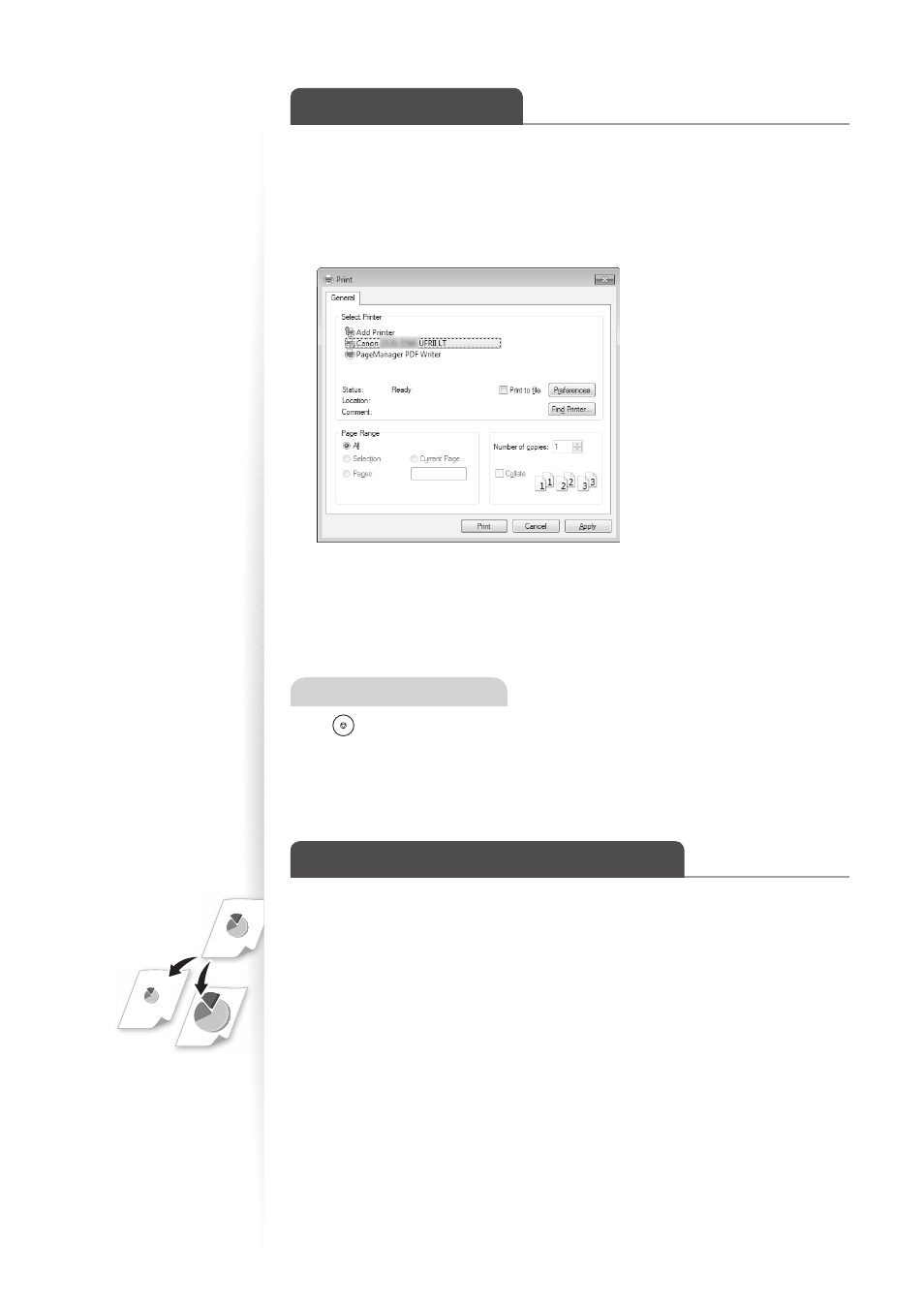
36
Print a Document
1
Make sure that a computer and the machine are connected properly, and
the printer driver is are installed on the computer.
2
Open a document from an application, and then open the Print window.
3
Select your printer driver, and click [Preferences] (or [Properties]).
4
Specify the print settings such as the number of copies and print
orientation, and click [OK].
5
Click [Print] to start printing.
Canceling Print Jobs
Press [
] (Stop) twice.
* It is valid when only one job is processing or waiting.
Enlarge or Reduce a Document
You can enlarge or reduce the data to fi t the paper size automatically, or specify a custom
ratio.
1
Open a document from an application, and then open the Print window.
2
Select your printer driver, click [Preferences] (or [Properties]), and display
the Printing Preferences window.
