Enlarge or reduce copies, Adjust the image quality for copy, Adjusting the density – Canon imageCLASS D530 User Manual
Page 29: Adjusting the density ……………………………………………… 29
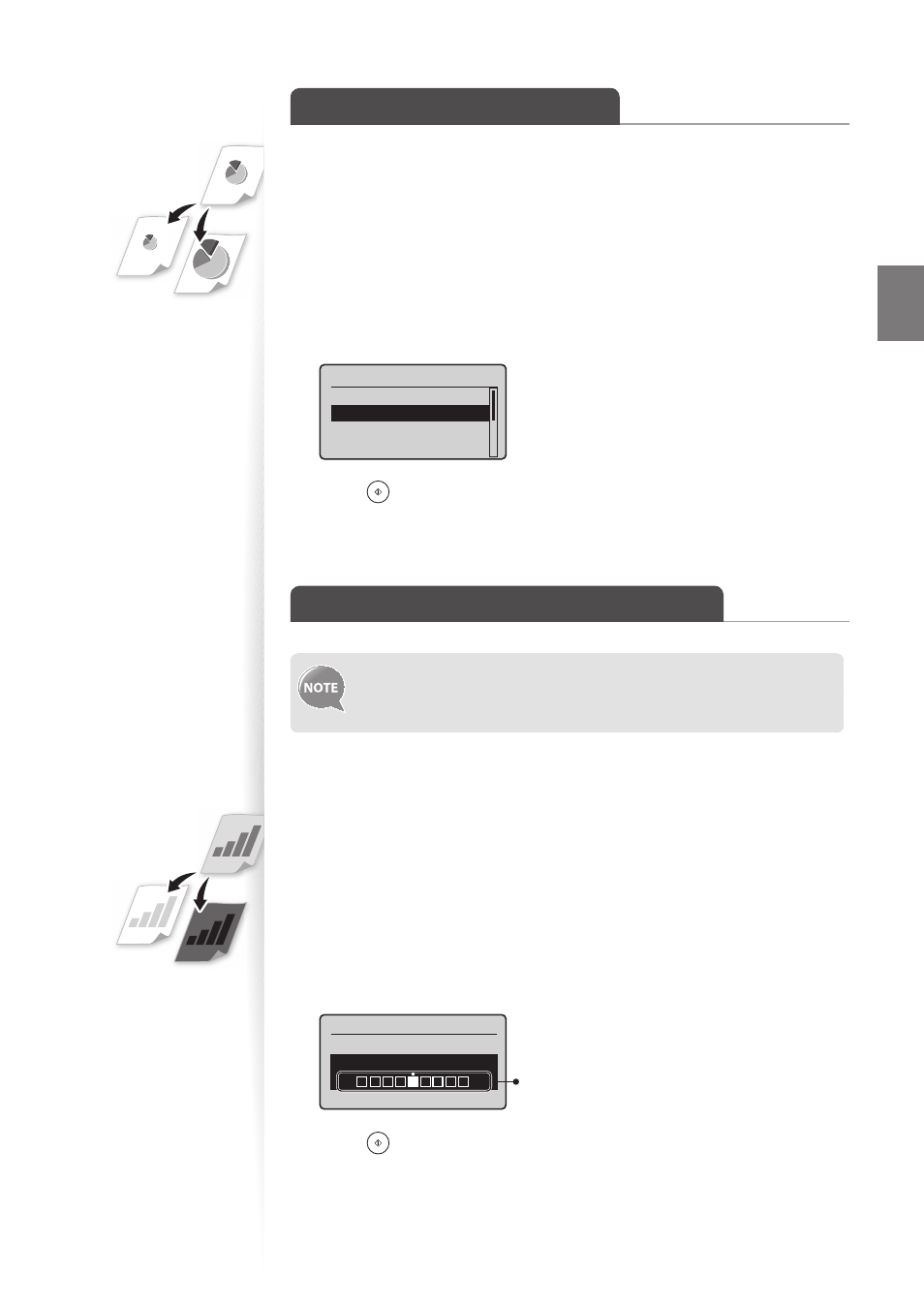
29
Co
py
Enlarge or Reduce Copies
Enlarge or reduce copies using preset copy ratios or custom copy ratios.
1
Place your documents (
→
p.16).
2
Switch to the Copy mode (
→
3
Press [
▲
] or [
▼
] to highlight
4
Press [
▲
] or [
▼
] to highlight the desired ratio, and then press [OK].
•
If you want to set a copy ratio in 1% increments, select <Custom Ratio>, and then
enter the copy ratio using the numeric keys or press [
▲
] or [
▼
] to specify the ratio.
Copy Ratio
Custom Ratio
100% Direct
400% Max
200%
5
Press [
] (Start).
Adjust the Image Quality for Copy
Relation between the density and document type:
If <Density> is set to <Auto Density>, <Original Type> will be changed
to <Text>.
Adjusting the density
You can make the density brighter or darker than the original documents.
1
Place your documents (
→
p.16).
2
Switch to the Copy mode (
→
3
Press [
▲
] or [
▼
] to highlight
4
Press [
◄
] or [
►
] to adjust the density , and then press [OK].
•
Select <Auto Density> to use the density that is most suitable for the document.
Density
Auto Density
Manual Density
- +
– : Less density (lighter)
+ : More density (darker)
5
Press [
] (Start).
