Brother FAX-8360P User Manual
Page 76
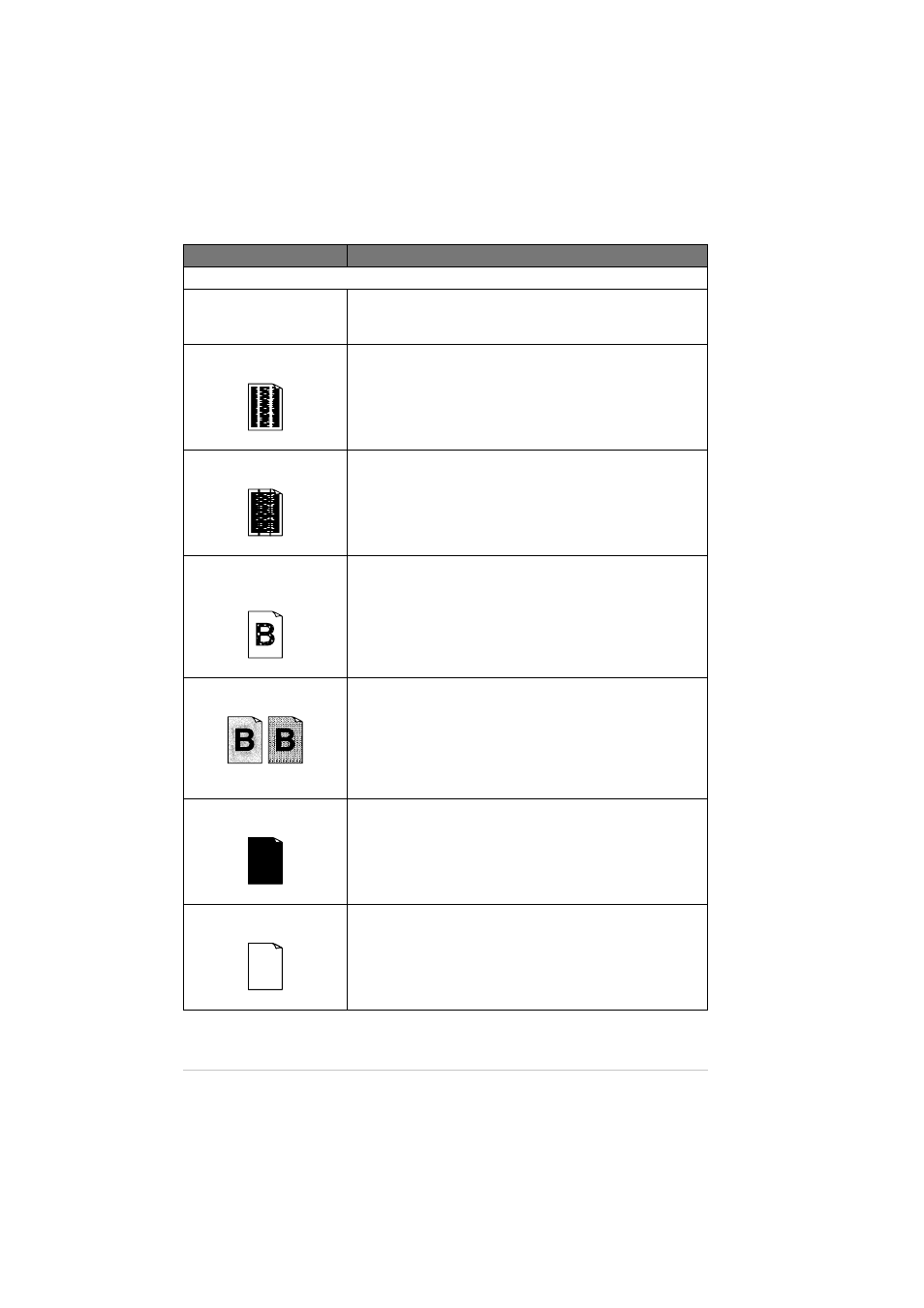
68
Chapter 11
ZLeFAX-UK-FM6.0
Print Quality Difficulties
Printouts are too dark or light Adjust the print conditions by setting the Print Density function. It
has been factory set to the middle position. (See Setting the Print
Density, page 28.)
Printed pages contain white
stripes.
White Stripes or Faint Images
You may fix this by wiping the laser scanner windows with a clean
soft cloth. (See Regular Maintenance, page 73 and Cleaning the
Printer, page 74.) If you still see white stripes or faint images and
the display shows CHANGE DRUM SOON, replace the drum unit
with a new one.
Printed pages are stained with
toner or have vertical stripes.
Dark Stripes or Toner Stains
Clean the machine’s interior and the primary corona wire of drum
unit. (See Regular Maintenance, page 73 and Cleaning the Drum
Unit, page 75.) Make sure that the tab of the corona wire is at the
home position. If after cleaning, you still see dark stripes or toner
stains and the display shows CHANGE DRUM SOON, replace the
drum unit with a new one.
Printed pages have white
spots in black text and
graphic areas.
White Spots
Make sure that you use paper that meets the specifications. (See
Acceptable Paper, page 92.) Rough surface or thick media can
cause the problem. If you still see white spots and the display shows
CHANGE DRUM SOON, replace the drum unit with a new one.
This can also cause problems when using copy functions. In this
case, check the paper type setting.
Toner scatters and stains the
printed page.
Scattering Toner
Adjust the print conditions by setting the Print Density function.
(See Setting the Print Density, page 28.) Clean the machine’s
interior. (See Regular Maintenance, page 73 and Cleaning the
Drum Unit, page 75.) Make sure that you use paper that meets
specifications. (See Acceptable Paper, page 92.) If you still have
scattered toner and the display shows CHANGE DRUM SOON,
replace the drum unit with a new one.
The whole page is printed
black.
Black Page
Clean the machine’s interior and the primary corona wire of the
drum unit. (See Regular Maintenance, page 73 and Cleaning the
Drum Unit, page 75.) Also, do not use heat-sensitive paper as it will
cause this problem. After cleaning, if the printed pages are still
black or the display shows CHANGE DRUM SOON, replace the
drum unit with a new one. The drum unit may be damaged.
Nothing is printed on the
page.
White page
Make sure that the toner cartridge is not empty. If the toner cartridge
is empty, replace the toner cartridge. (See Replacing the Toner
Cartridge, page 76.)
DIFFICULTY
SUGGESTIONS
