11 troubleshooting and maintenance, Error messages, Chapter 11 – Brother FAX-8360P User Manual
Page 69: Troubleshooting and maintenance
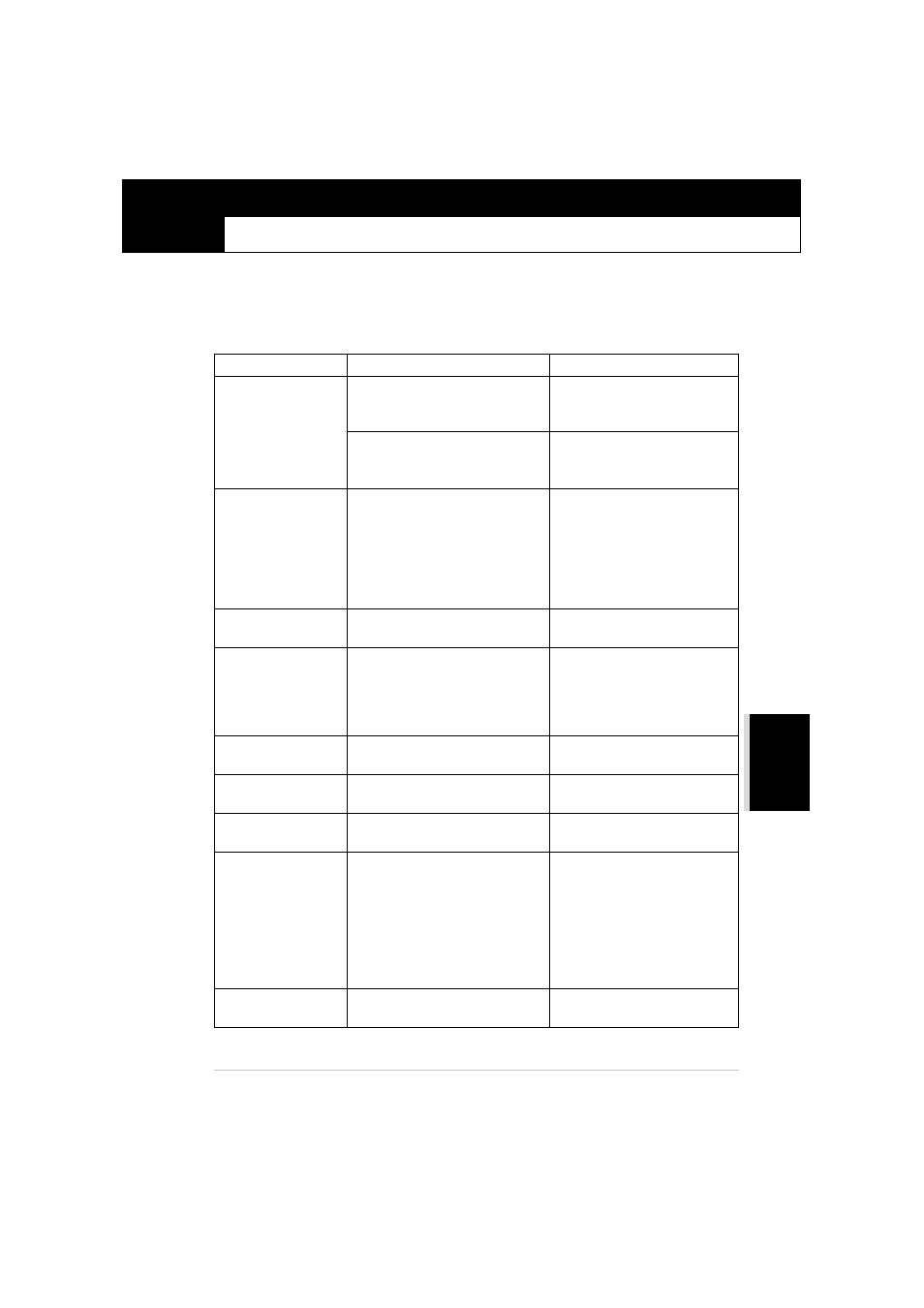
MAINTENANCE
Troubleshooting and Maintenance
61
ZLeFAX-UK-FM6.0
11
Troubleshooting and Maintenance
Error Messages
You may occasionally encounter a difficulty with the machine or telephone line. If this happens, the
machine often identifies the problem and displays an error message. The list below explains the most
common error messages, in alphabetical order.
ERROR MESSAGE
CAUSE
ACTION
CHANGE DRUM SOON The drum unit is near the end of its
life.
If you have a print quality
problem, replace the drum unit
with a new one.
The drum counter was not reset.
1.
Open the front cover and press
Clear.
2.
Press 1 to reset.
CHANGE TONER
If the display shows CHANGE
TONER and at the same time the
Toner Empty LED on the control
panel flashes on and off, you can still
print. But the toner is depleted and
the machine is telling you that the
toner will soon run out.
Order a new toner cartridge now.
CHECK DOCUMENT Documents were not inserted or fed
properly or document was too long.
Do not pull paper out until you see
Document Jam, page 63.
CHECK PAPER
CHECK PAPER #1*
CHECK PAPER #2*
*With optional paper
tray
The machine is out of paper or paper
is not properly loaded in the paper
tray.
Refill the paper or remove the
paper and load it again.
CHECK PAPER SIZE Paper Size is improper for fax
receiving.
Load A4 paper in tray.
COMM.ERROR
A poor quality phone line caused
communications error.
Try the call again.
CONNECTION FAIL You tried to poll a fax machine that is
not in Polled Waiting mode.
Verify the other party’s polling
setup.
COOLING DOWN
The temperature of the drum unit or
toner cartridge is too hot. The
machine will pause its current print
job and go into cooling down mode.
During the cooling down mode, you
will hear the cooling fan running
while the display on the machine
shows COOLING DOWN.
You must wait and allow the
machine to resume printing when
it is ready.
COVER OPEN
The front cover was not completely
closed.
Open, then close the front cover.
