Checking the ink volume, Packing and shipping the machine, Important – Brother MFC J5910DW User Manual
Page 76
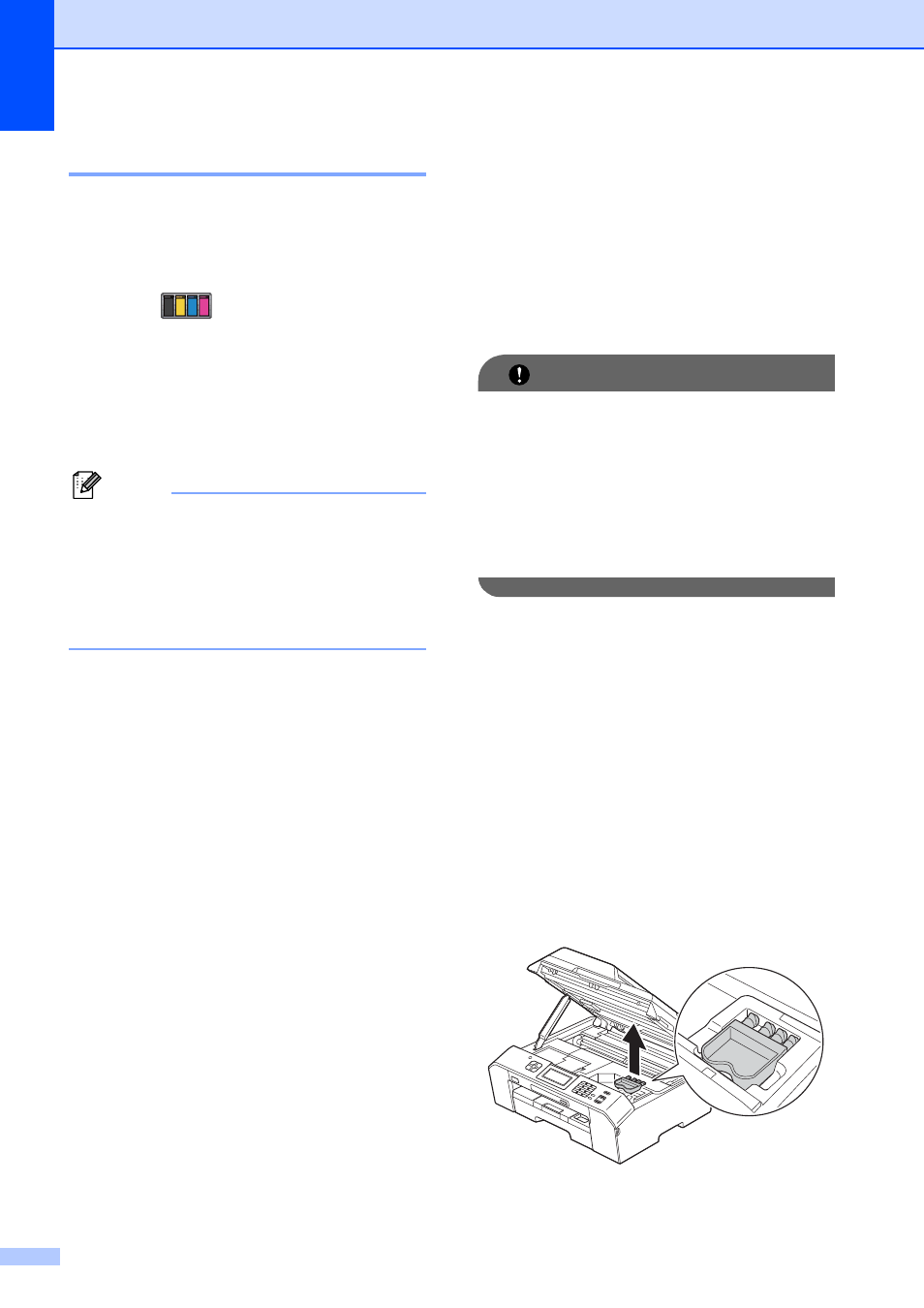
70
Checking the ink volume
A
Although an ink volume icon appears on the
screen, you can use the ink menu to see a
large graph showing the ink that is left in each
cartridge.
a
Press
(Ink).
b
Press s or t to display Ink Volume.
c
Press Ink Volume.
The screen shows the ink volume.
d
Press Stop/Exit.
Note
You can check the ink volume from your
computer.
uu
Software User’s Guide: Printing
(Windows
®
)
uu
Software User’s Guide: Printing and
Faxing (Macintosh)
Packing and shipping
the machine
A
When you transport the machine, use the
packing materials that came with your
machine. If you do not pack the machine
properly, any damage that may occur in
transit may not be covered by your warranty.
IMPORTANT
It is important to allow the machine to
“park” the print head after a print job.
Listen carefully to the machine before
unplugging it to make sure that all
mechanical noises have stopped. Not
allowing the machine to finish this parking
process may lead to print problems and
possible damage to the print head.
a
Unplug the machine from the telephone
wall jack and take the telephone line
cord out of the machine.
b
Unplug the machine from the AC power
outlet.
c
Using both hands, use the finger holds
on each side of the machine to lift the
scanner cover into the open position.
Then unplug the interface cable from the
machine, if it is connected.
d
Remove the orange protective part from
the inside right corner of the machine.
