Borderless printing, Print date, Borderless printing print date – Brother MFC J5910DW User Manual
Page 64
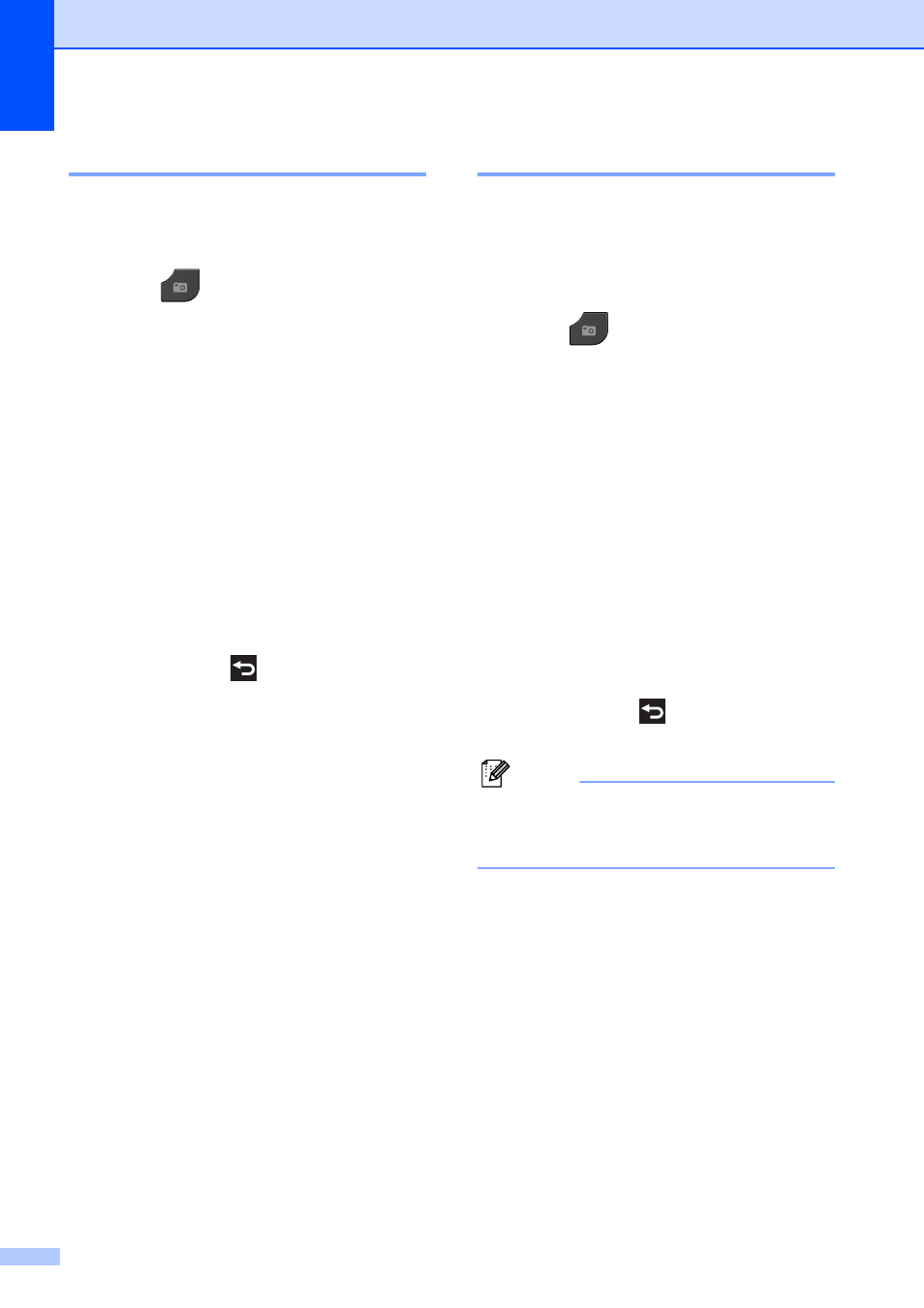
Chapter 8
58
Borderless printing
8
This feature expands the printable area to the
edges of the paper. Printing time will be
slightly slower.
a
Press (PHOTO).
Do one of the following:
Press View Photos and press
s
or t to display each photo. When
the photo you want is displayed,
press OK.
Press Print All.
b
Press Options.
c
Press s or t to display Borderless.
d
Press Borderless.
e
Press Off (or On).
f
If you do not want to change additional
settings, press
.
Press Start to print.
Print Date
8
You can print the date if it is already in the
data on your photo. The date will be printed
on the lower right corner. If the data doesn’t
have the date information, you cannot use
this function.
a
Press (PHOTO).
Do one of the following:
Press View Photos and press
s
or t to display each photo. When
the photo you want is displayed,
press OK.
Press Print All.
b
Press Options.
c
Press s or t to display Print Date.
d
Press Print Date.
e
Press On (or Off).
f
If you do not want to change additional
settings, press
.
Press Start to print.
Note
The DPOF setting on your camera must
be turned off to use the Print Date
feature.
