Setting your changes as the new default, Restoring all settings to the factory settings, 8setting your changes as the new default – Brother MFC J5910DW User Manual
Page 65
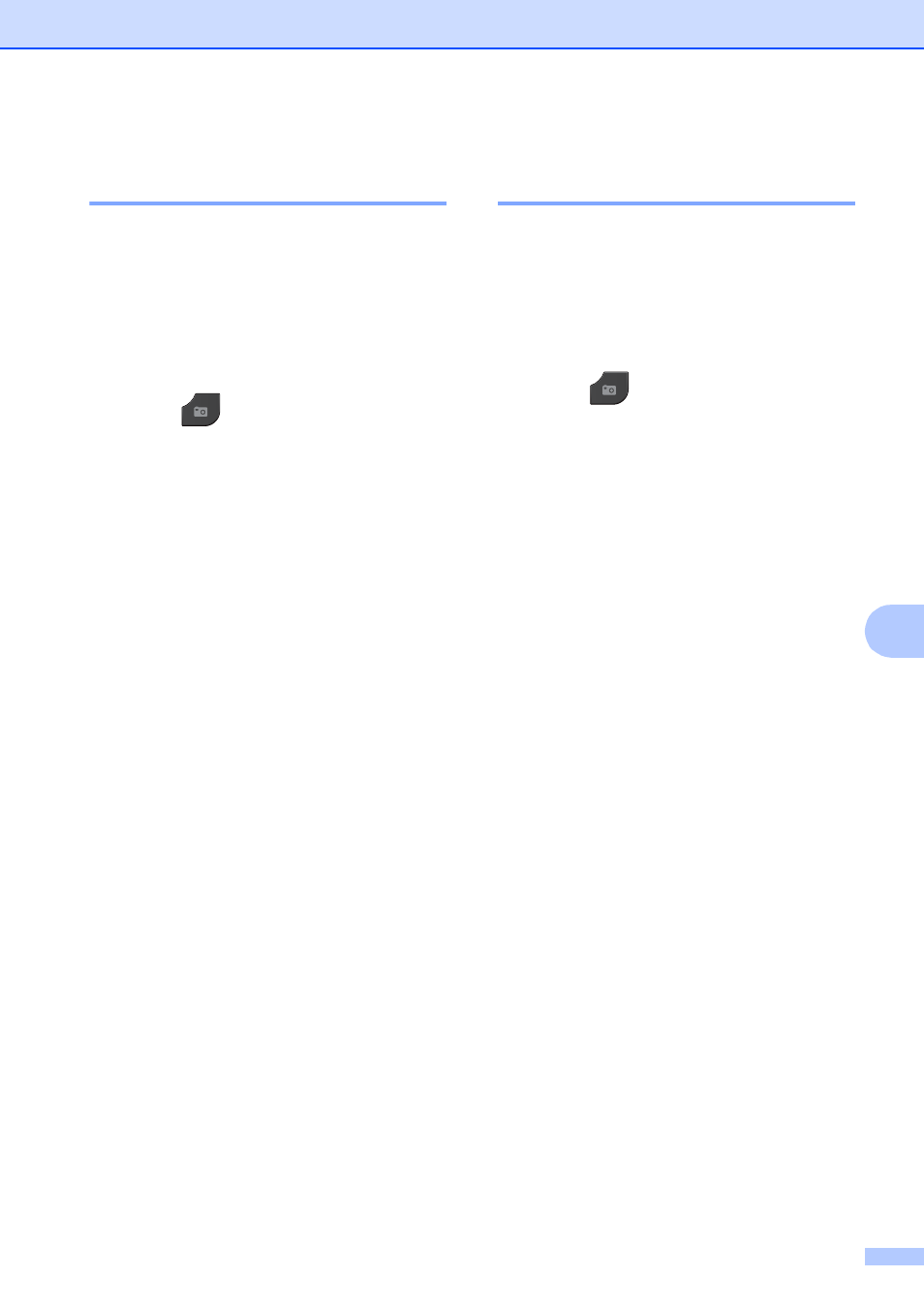
PhotoCapture Center™: Printing photos from a memory card or USB Flash memory drive
59
8
Setting your changes as the
new default
8
You can save the print settings you use most
often by setting them as the default settings,
such as Print Quality, Paper Type,
Paper Size, Brightness, Contrast,
True2Life, Cropping, Borderless and
Print Date. These settings will stay until
you change them again.
a
Press (PHOTO).
Do one of the following:
Press View Photos and press
s
or t to display each photo. When
the photo you want is displayed,
press OK.
Press Print All.
b
Press Options.
c
Press your new setting.
Repeat this step for each setting you
want to change.
d
After changing the last setting, press
s
or t to choose Set New Default.
e
Press Set New Default.
f
Press OK.
The screen asks you again to confirm if
you set the change as the new default.
Press Yes.
g
Press Stop/Exit.
Restoring all settings to the
factory settings
8
You can restore the PhotoCapture settings
that you have changed, to the factory
settings, such as Print Quality,
Paper Type, Paper Size, Brightness,
Contrast, True2Life, Cropping,
Borderless and Print Date.
a
Press (PHOTO).
Do one of the following:
Press View Photos and press
s
or t to display each photo. When
the photo you want is displayed,
press OK.
Press Print All.
b
Press Options.
c
Press s or t to display
Factory Reset.
d
Press Factory Reset.
e
Press Yes to confirm.
f
Press Stop/Exit.
