Setting up restricted users, Turning secure function lock on/off, Turning secure function lock on – Brother MFC J5910DW User Manual
Page 15: Turning secure function lock off, Ee setting up restricted users uu, Turning secure function, 2setting up restricted users
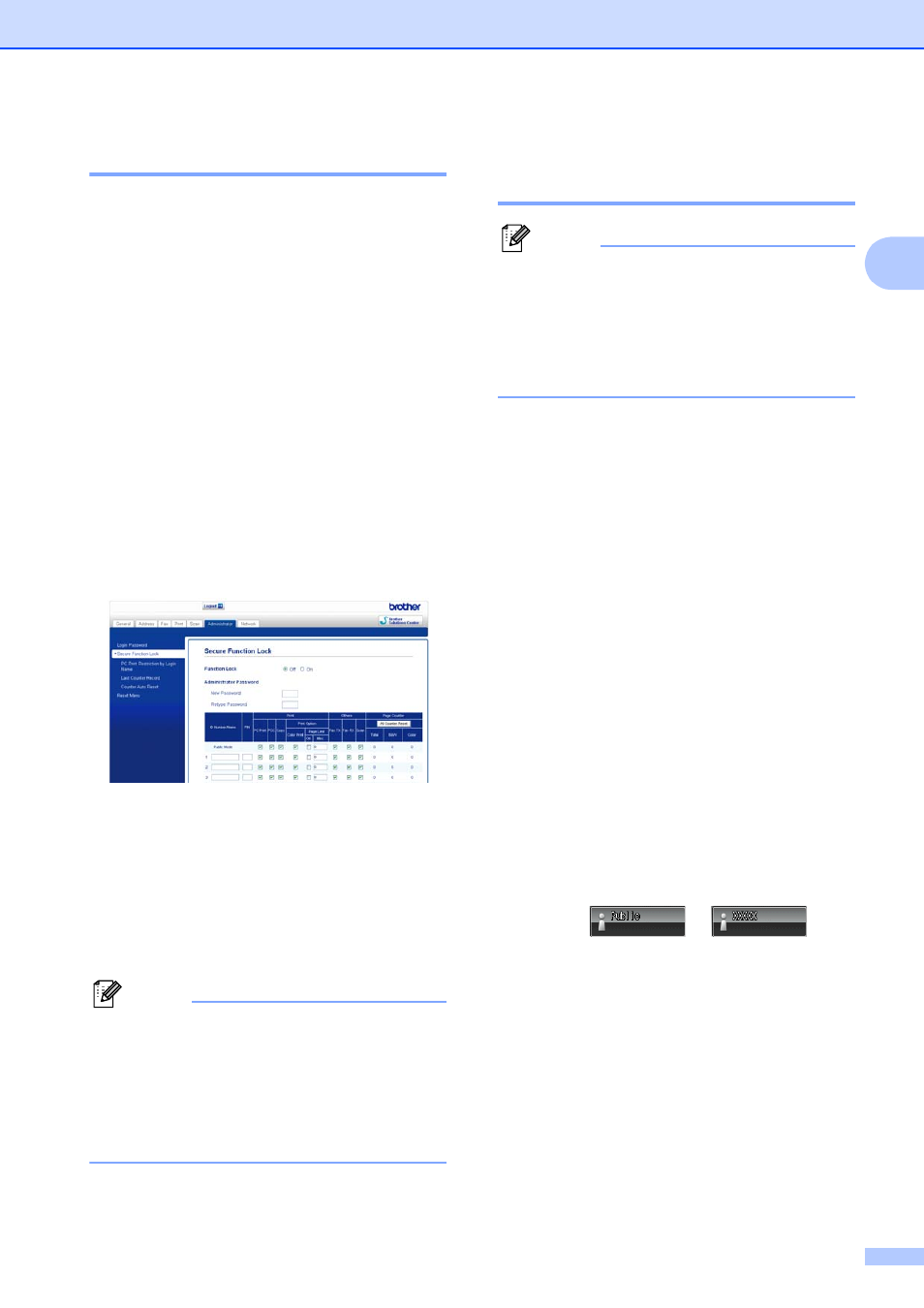
Security features
9
2
Setting up restricted users
2
You can set up users with restrictions and a
password. You can set up to 10 restricted
users.
You can configure these settings using a
Web browser.
To set up the Web page, see Before you
begin to use Secure Function Lock 2.0
uu
page 7. Then follow the instructions
below.
a
Click Administrator.
b
Click Secure Function Lock.
c
Enter an alphanumeric Group name or
User name (up to 15 characters) in the
ID Number/Name box and then enter a
four-digit password in the PIN box.
d
Uncheck the functions that you want to
restrict in the Print box or the Others
box. If you want to configure the
maximum page count, check the On box
in Page Limit, and then enter the
number in the Max. box. Then click
Submit.
Note
• You cannot use the same password as
another user’s password.
• You can set up one Public user. Public
users do not need to enter a password.
For more information,
uu
Network User’s Guide.
Turning Secure Function
Lock on/off
2
Note
Make a careful note of the administrator
password. If you enter the wrong
password, the LCD will show
Wrong Password. Enter the correct
password. If you forget it, please call
Brother Customer Service.
Turning Secure Function Lock on
2
a
Press Menu.
b
Press s or t to display
General Setup.
c
Press General Setup.
d
Press s or t to display
Function Lock.
e
Press Function Lock.
f
Press Lock OffiOn.
g
Enter your four-digit administrator
password by pressing the buttons on the
screen.
Press OK.
Turning Secure Function Lock off
2
a
Press
or .
b
Press Lock OniOff.
c
Enter your four-digit administrator
password by pressing the buttons on the
screen.
Press OK.
