Duplex (2-sided) copying, 7duplex (2-sided) copying – Brother MFC J5910DW User Manual
Page 55
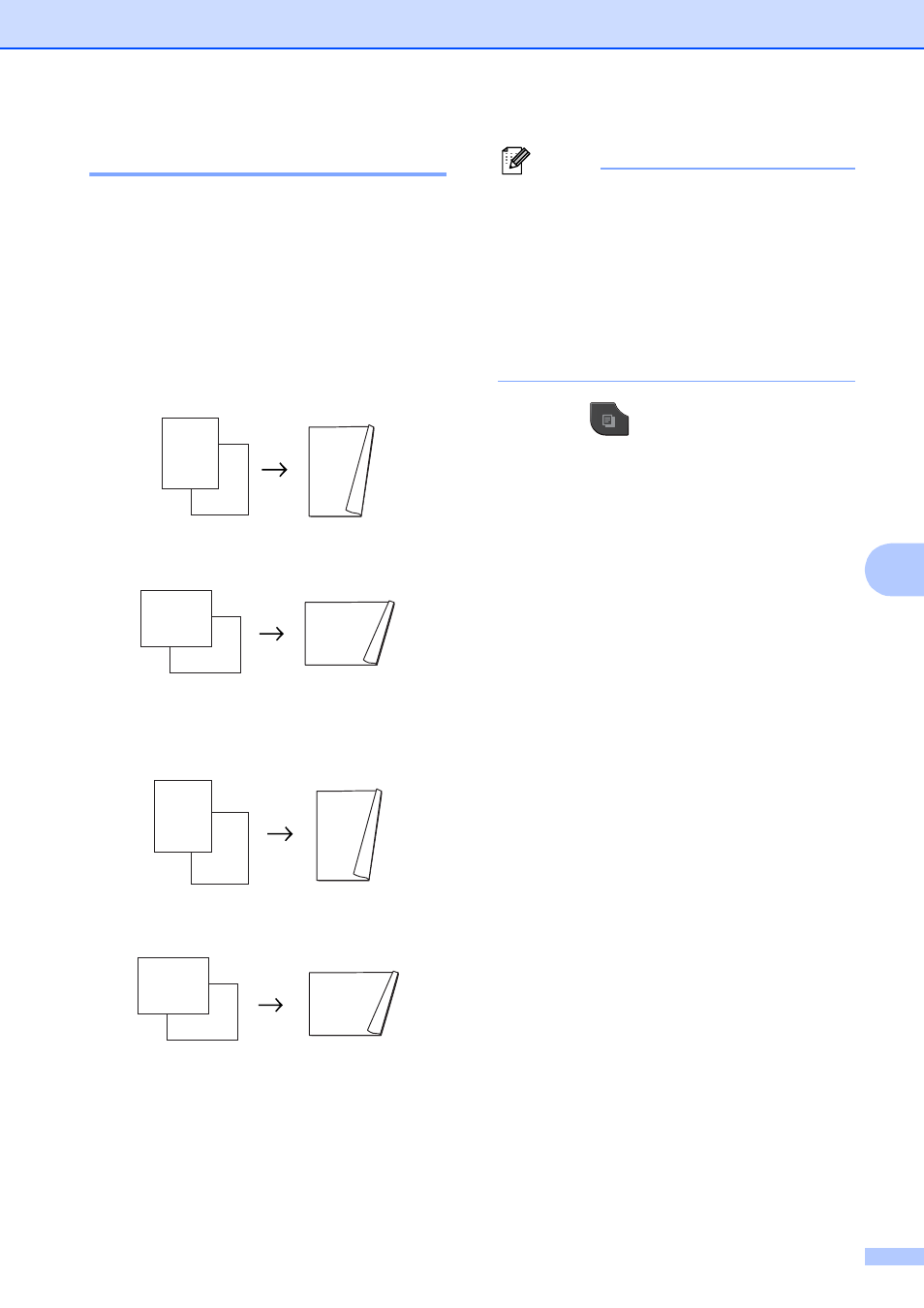
Making copies
49
7
Duplex (2-sided) copying
7
You can reduce the amount of paper used for
copies by copying on both sides of the paper.
We recommend you load single-sided
documents in the ADF for duplex copying.
For 2-sided documents and books use the
scanner glass.
(long edge flip)
Portrait
Landscape
(short edge flip)
Portrait
Landscape
Note
• 2in1(ID), Poster, Book Copy and
Fit to Page are not available with
Duplex Copy.
• You can only use plain paper sizes Letter,
Legal, Ledger, A4, A5, A3 or Executive.
• When using Ledger or A3 size paper,
Enlarge/Reduce is not available with
Duplex Copy.
a
Press (COPY).
b
Enter the number of copies you want.
c
Press Options.
d
If you want to sort multiple copies, press
s
or t to display Stack/Sort.
e
Press Stack/Sort.
f
Press Sort.
g
Press s or t to display Duplex Copy.
h
Press Duplex Copy.
i
Press s or t to display the duplex copy
type you want, and press
Portrait LongEdgeFlip,
Landscape LongEdgeFlip,
Portrait ShortEdgeFlip,
Landscape ShortEdgeFlip
(or Off).
j
Press OK after reading the message on
the screen.
k
Load your document.
l
Press Black Start or Color Start.
If you placed the document in the ADF,
the machine scans the pages and starts
printing.
If you are using the scanner glass, go
to step m.
1
2
11
2
1
1
2
1
2
1
2
11
2
1
1
2
1
2
