Scan to a memory card or usb flash memory drive, How to set a new default, How to reset to the factory settings – Brother MFC J5910DW User Manual
Page 66
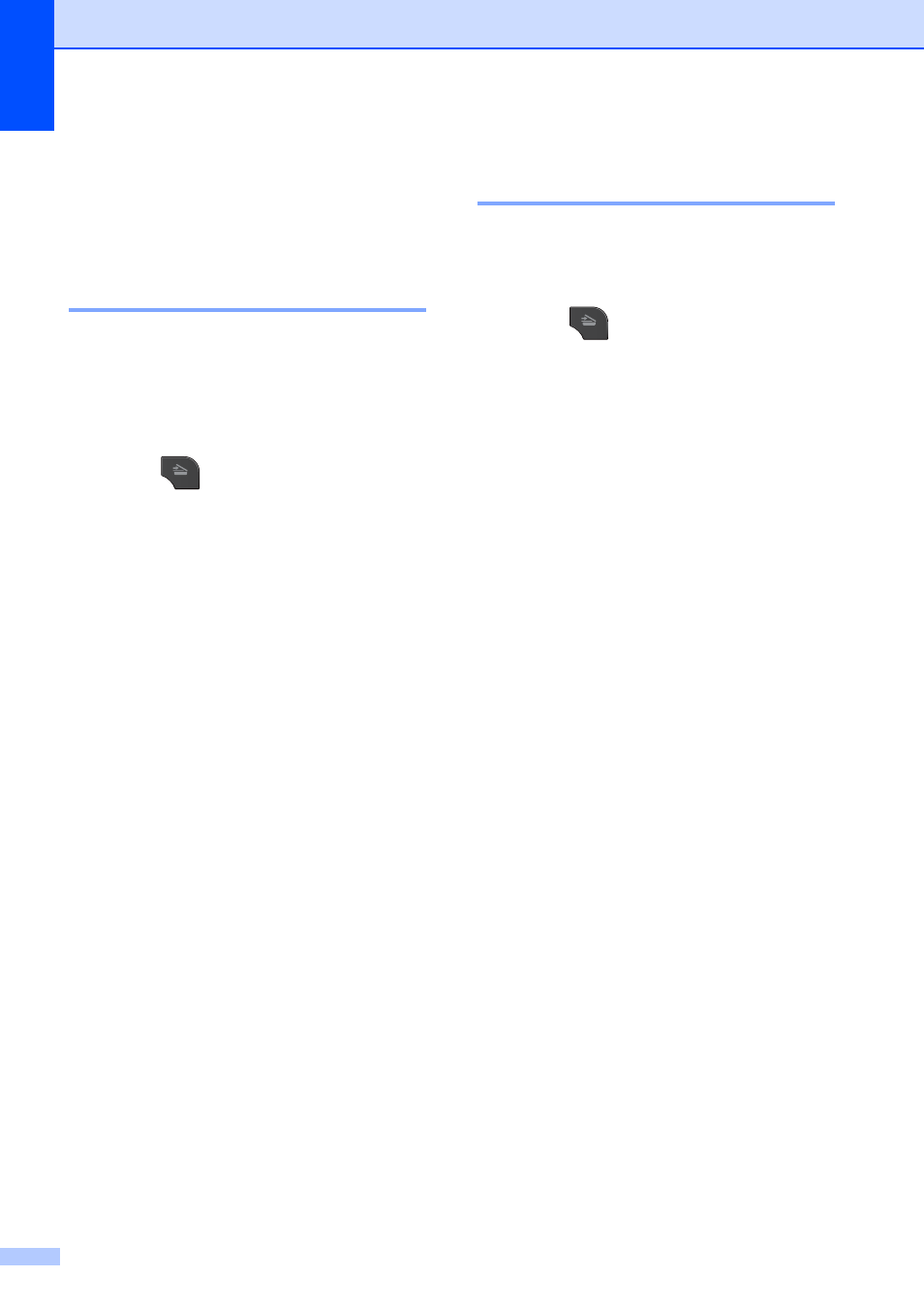
Chapter 8
60
Scan to a memory card
or USB Flash memory
drive
8
How to set a new default
8
You can save the Scan to Media settings
(Quality and File Type) you use most
often by setting them as the default settings.
These settings will stay until you change
them again.
a
Press (SCAN).
b
Press s or t to display
Scan to Media.
c
Press Scan to Media.
d
Press Options.
e
Press Quality or File Type. Then
press the option you want.
Repeat this step for each setting you
want to change.
f
After you are finished choosing your
preferred settings, press s or t to
display Set New Default.
g
Press Set New Default.
h
Press OK.
The screen asks you again to confirm
the change as the new default.
Press Yes.
i
Press Stop/Exit.
How to reset to the factory
settings
8
You can restore all the Scan to Media settings
(Quality and File Type), that you have
changed, to the factory settings.
a
Press (SCAN).
b
Press s or t to display
Scan to Media.
c
Press Scan to Media.
d
Press Options.
e
Press s or t to display
Factory Reset.
f
Press Factory Reset.
g
Press Yes to confirm.
h
Press Stop/Exit.
