Thin paper copy, Book copy, Thin paper copy book copy – Brother MFC J5910DW User Manual
Page 54
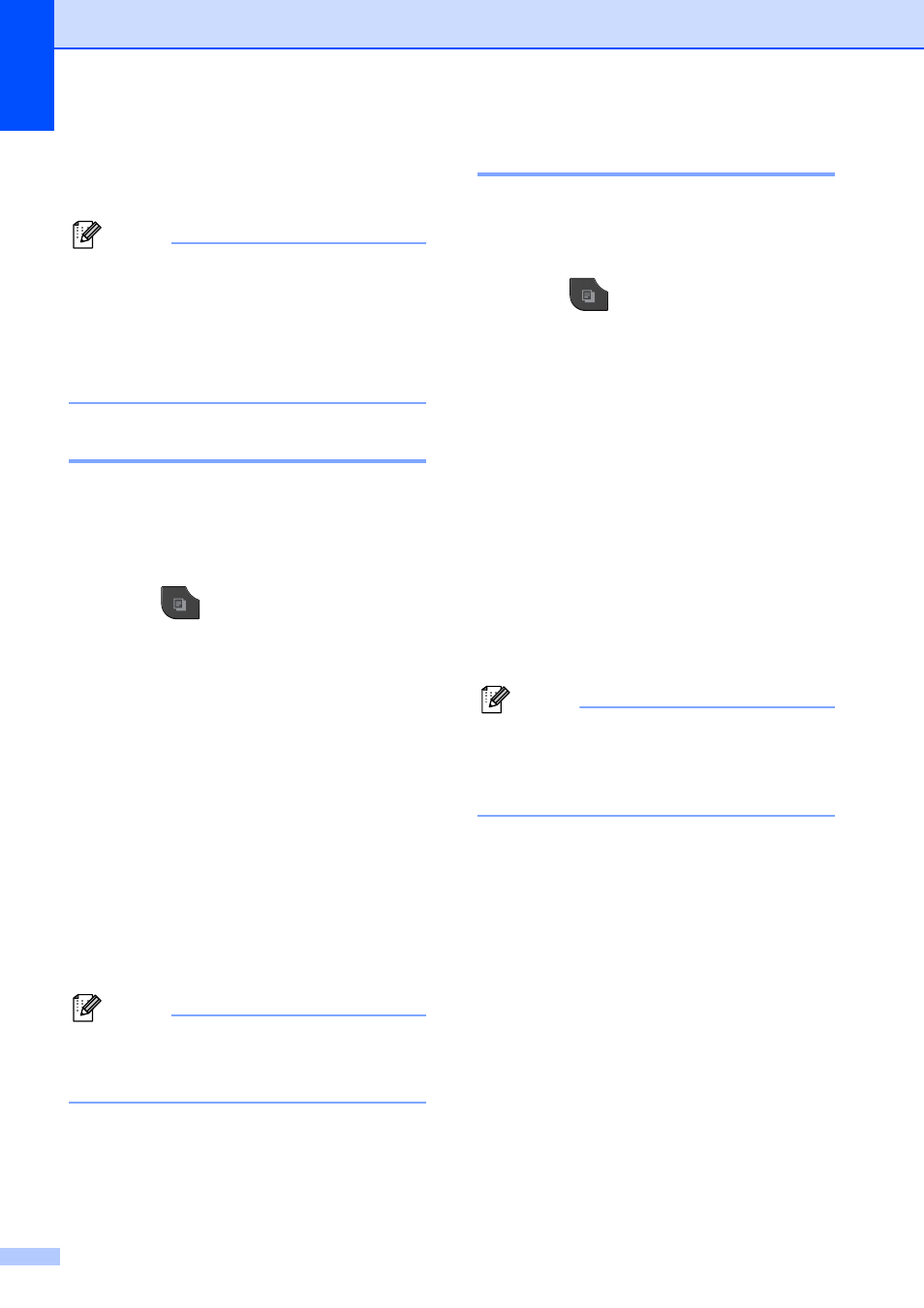
Chapter 7
48
h
If you do not want to change any
additional settings, press Black Start or
Color Start.
Note
• Book Copy, Thin Paper Copy and
Page Layout are not available with
Ink Save Mode.
• Ink Save Mode may make your
printouts look different from your original
document.
Thin Paper Copy
7
If your document is a duplex copy on thin
paper, choose Thin Paper Copy so the
print on the other side does not bleed
through.
a
Press (COPY).
b
Load your document.
c
Enter the number of copies you want.
d
Press Options.
e
Press s or t to display
Advanced Settings.
f
Press Advanced Settings.
g
Press s or t to display
Thin Paper Copy.
h
Press Thin Paper Copy.
i
Press Black Start or Color Start.
Note
Fit to Page, Page Layout,
Ink Save Mode and Book Copy are
not available with Thin Paper Copy.
Book Copy
7
Book copy corrects dark borders and skew
when copying from the scanner glass. Your
machine can correct the data automatically.
a
Press (COPY).
b
Load your document.
c
Enter the number of copies you want.
d
Press Options.
e
Press s or t to display
Advanced Settings.
f
Press Advanced Settings.
g
Press s or t to display Book Copy.
h
Press Book Copy.
i
If you are finished making corrections,
press Black Start or Color Start.
Note
Page Layout, Sort, Duplex Copy,
Ink Save Mode, Fit to Page and
Thin Paper Copy are not available with
Book Copy.
