Enhance skin-tone, Enhance scenery – Brother MFC-490CW User Manual
Page 110
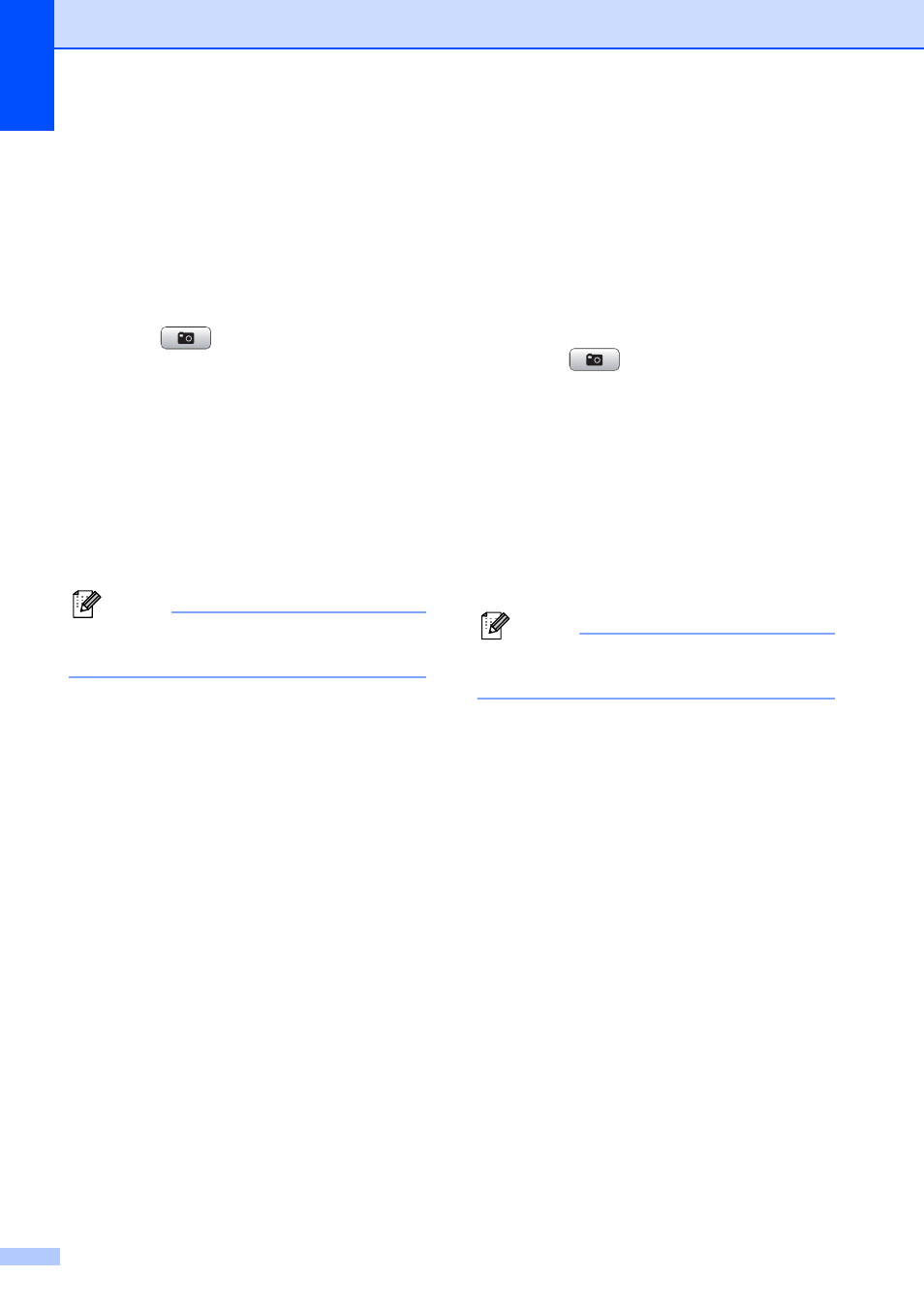
Chapter 12
94
Enhance Skin-Tone
12
Enhance Skin-Tone is best used for adjusting
portrait photographs. It detects human skin
color in your photos and adjusts the image.
a
Make sure you have put a memory card
or USB Flash memory drive in the
proper slot.
Press (Photo Capture).
b
Press a or b to choose
Enhance Photos.
Press OK.
c
Press d or c to choose your photo.
Press OK.
d
Press a or b to choose
Enhance Skin-Tone.
Press OK.
Note
You can also adjust the effect level
manually, by pressing a or b.
e
Press OK and a or b to increase or
decrease the number of copies.
f
Do one of the following.
Press OK and change the print
settings. (See page 99.)
If you do not want to change any
settings, press Color Start to print.
Enhance Scenery
12
Enhance Scenery is best used for adjusting
landscape photographs. It highlights green
and blue areas in your photo, so that the
landscape looks more sharp and vivid.
a
Make sure you have put the memory
card or USB Flash memory drive in the
proper slot.
Press (Photo Capture).
b
Press a or b to choose
Enhance Photos.
Press OK.
c
Press d or c to choose your photo.
Press OK.
d
Press a or b to choose
Enhance Scenery.
Press OK.
Note
You can also adjust the effect level
manually, by pressing a or b.
e
Press OK and a or b to increase or
decrease the number of copies.
f
Do one of the following.
Press OK and change the print
settings. (See page 99.)
If you do not want to change any
settings, press Color Start to print.
