Using auto-format layouts, Using templates - example creating an asset tag, P. 37 – Brother PT-2100 User Manual
Page 43
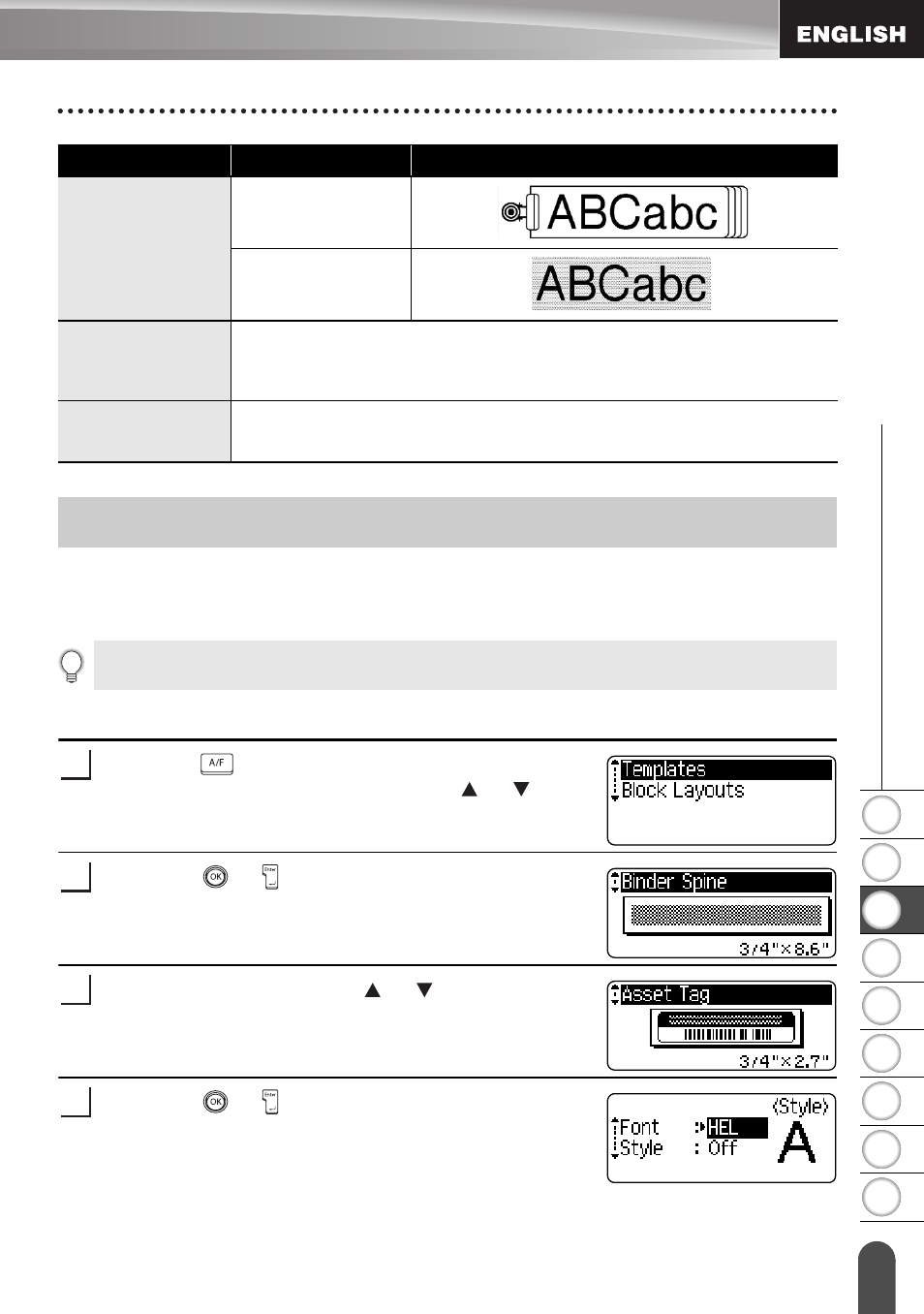
1
2
3
4
5
6
7
8
9
37
z
EDIT
ING A LA
BEL
Using Auto-Format Layouts
Using the Auto-Format function you can quickly and easily create labels for a variety of
purposes, such as file tabs, equipment labels, name badges, etc. Simply select a layout
from the templates or block layouts, enter the text and apply formatting as desired.
Using Templates - Example creating an Asset Tag
Press the
key to display the Auto-Format screen,
and then select "Templates" using the or keys.
Press the
or key.
The last template used is displayed.
Select a template using the or keys.
Press the
or key.
The Style screen is displayed.
Frame
15
16
Length
The length of the label can be set within the range 1.2" (30mm) -
12.0" (300mm). When Auto is selected, the length of the label is
automatically adjusted based on the amount of text entered.
Tab Length
The length of the tab can be set within the range 0.0" (0mm) -
4.0"(100mm). The default setting is 2.0" (50mm).
Attribute
Value
Result
Using Auto-Format Layouts
Symbols and accented characters can also be used in auto-format layouts.
1
2
3
4
