Setting auto fit style – Brother PT-2100 User Manual
Page 40
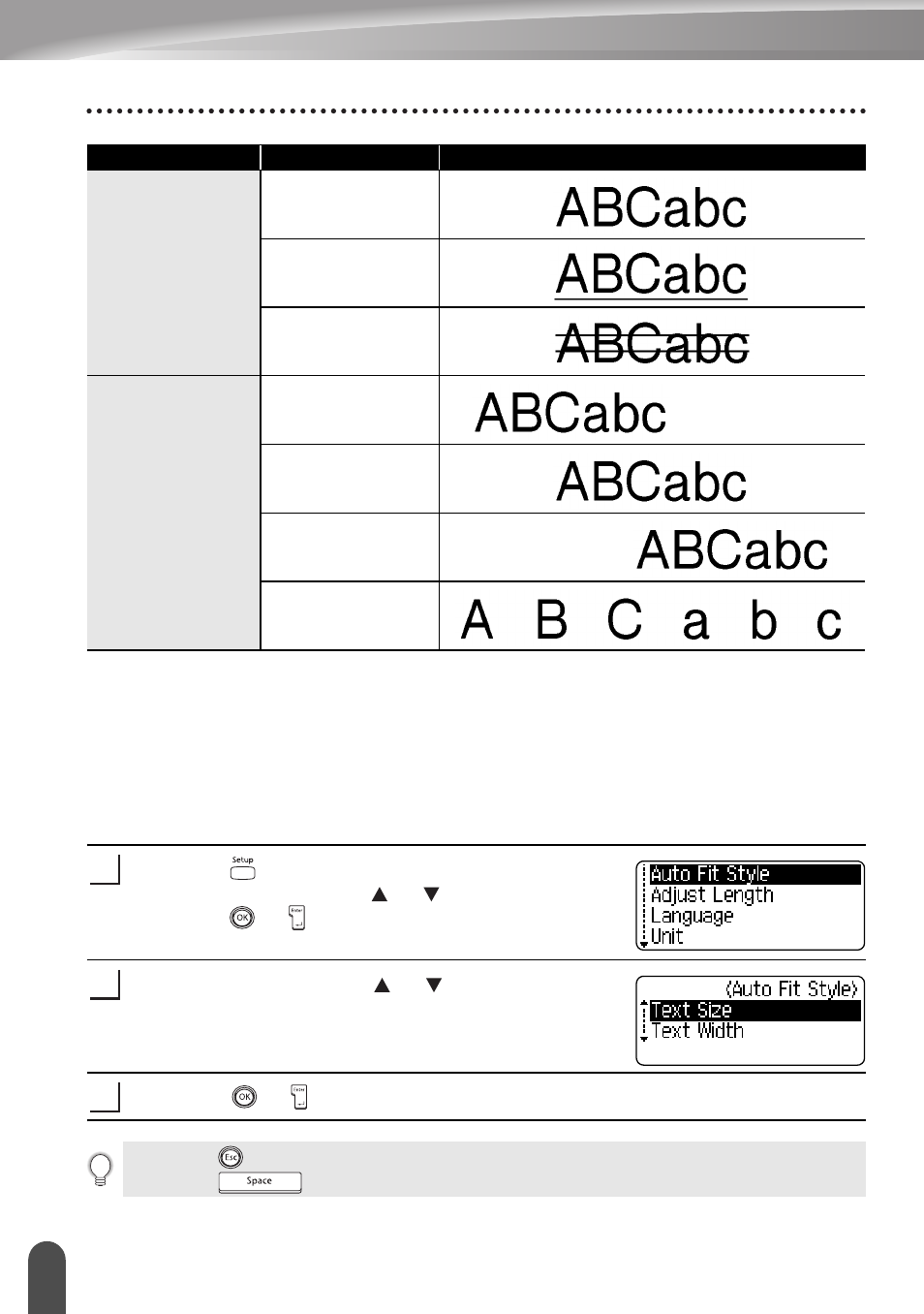
EDITING A LABEL
34
Setting Character Attributes
Setting Auto Fit Style
When "Size" is set to "Auto" and "Length" is set to a specific length, you can select
the way of reducing the text size to fit within the label length.
When "Text Size" is selected, the total text size is modified to fit within the label.
When "Text Width" is selected, the text width will be reduced to the size of x1/2
setting. (If further size reduction is required to fit the text into the selected label
length, the total text size will be modified after reducing the text width to x1/2 setting.)
Press the
key to display the Setup menu, Select
"Auto Fit Style" using the or keys, and then
press the
or key.
The Auto Fit Style screen is displayed.
Select the style using the or keys.
Press the
or key to apply the setting.
Line
Off
UND
(Underline)
STR
(Strikeout)
Align
(Alignment)
Left
Center
Right
Just
(Justify)
Attribute
Value
Result
1
2
3
• Press the
key to return to the previous step.
• Press the
key to set the style to the default setting ("Text Size").
