Paper is jammed at the output paper tray – Brother MFC-9010CN User Manual
Page 80
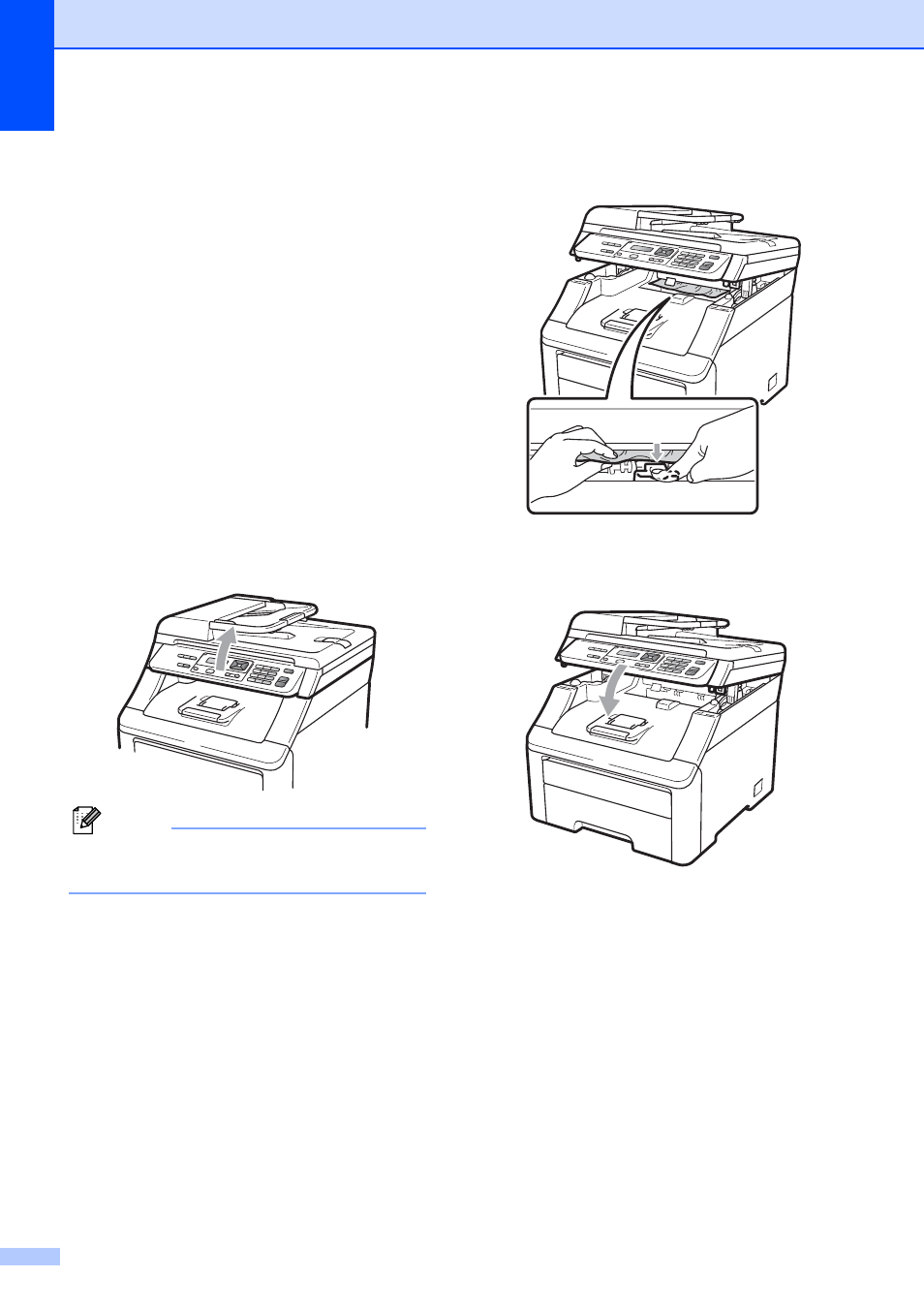
68
c
Make sure the paper is below the
maximum paper mark (b) of the paper
tray. While pressing the green paper-
guide release lever, slide the paper
guides to fit the paper size. Make sure
that the guides are firmly in the slots.
(See Loading paper in the standard
paper tray on page 9.)
d
Put the paper tray firmly back in the
machine.
e
Press Black Start or Color Start to
resume printing.
Paper is jammed at the output paper
tray
C
When the paper is jammed at the output
paper tray, follow these steps:
a
Open the scanner using both hands.
Note
When the top cover is open, you cannot
open the scanner.
b
Press down the green lever and remove
the paper.
c
Push the scanner down with both hands
to close it.
See also other documents in the category Brother Multifunction Devices:
- MFC 8480DN (229 pages)
- MFC 8480DN (228 pages)
- MFC 8480DN (249 pages)
- IntelliFax-2820 (159 pages)
- MFC-7340 (199 pages)
- IntelliFAX 4100e (1 page)
- IntelliFAX 4100e (156 pages)
- MFC-7340 (192 pages)
- MFC 7840W (67 pages)
- MFC-7340 (32 pages)
- MFC 8480DN (34 pages)
- IntelliFAX 4100e (25 pages)
- MFC 8890DW (46 pages)
- MFC 7840W (151 pages)
- MFC 7840W (52 pages)
- MFC 8480DN (10 pages)
- IntelliFAX 4100e (2 pages)
- IntelliFax-2820 (12 pages)
- IntelliFax-2820 (38 pages)
- MFC-7365DN (82 pages)
- MFC-7365DN (21 pages)
- MFC 7360N (162 pages)
- MFC 7860DW (42 pages)
- MFC-7365DN (76 pages)
- MFC-7365DN (162 pages)
- MFC 7360N (6 pages)
- MFC-7365DN (218 pages)
- DCP 8080DN (156 pages)
- DCP 8080DN (29 pages)
- DCP-8085DN (7 pages)
- DCP-8085DN (143 pages)
- DCP-8085DN (158 pages)
- MFC-J270W (34 pages)
- MFC-J270W (205 pages)
- MFC-J270W (122 pages)
- MFC-J270W (122 pages)
- MFC-J615W (14 pages)
- MFC-J270W (59 pages)
- MFC-J270W (15 pages)
- MFC-7225N (115 pages)
- MFC-7220 (2 pages)
- MFC-7225N (40 pages)
- MFC-7225N (16 pages)
- MFC-7225N (40 pages)
- MFC-7225N (56 pages)
