3 general setup, Paper settings, Paper type – Brother MFC-9010CN User Manual
Page 34: Paper size, Volume settings, Beeper volume, General setup, Paper type paper size
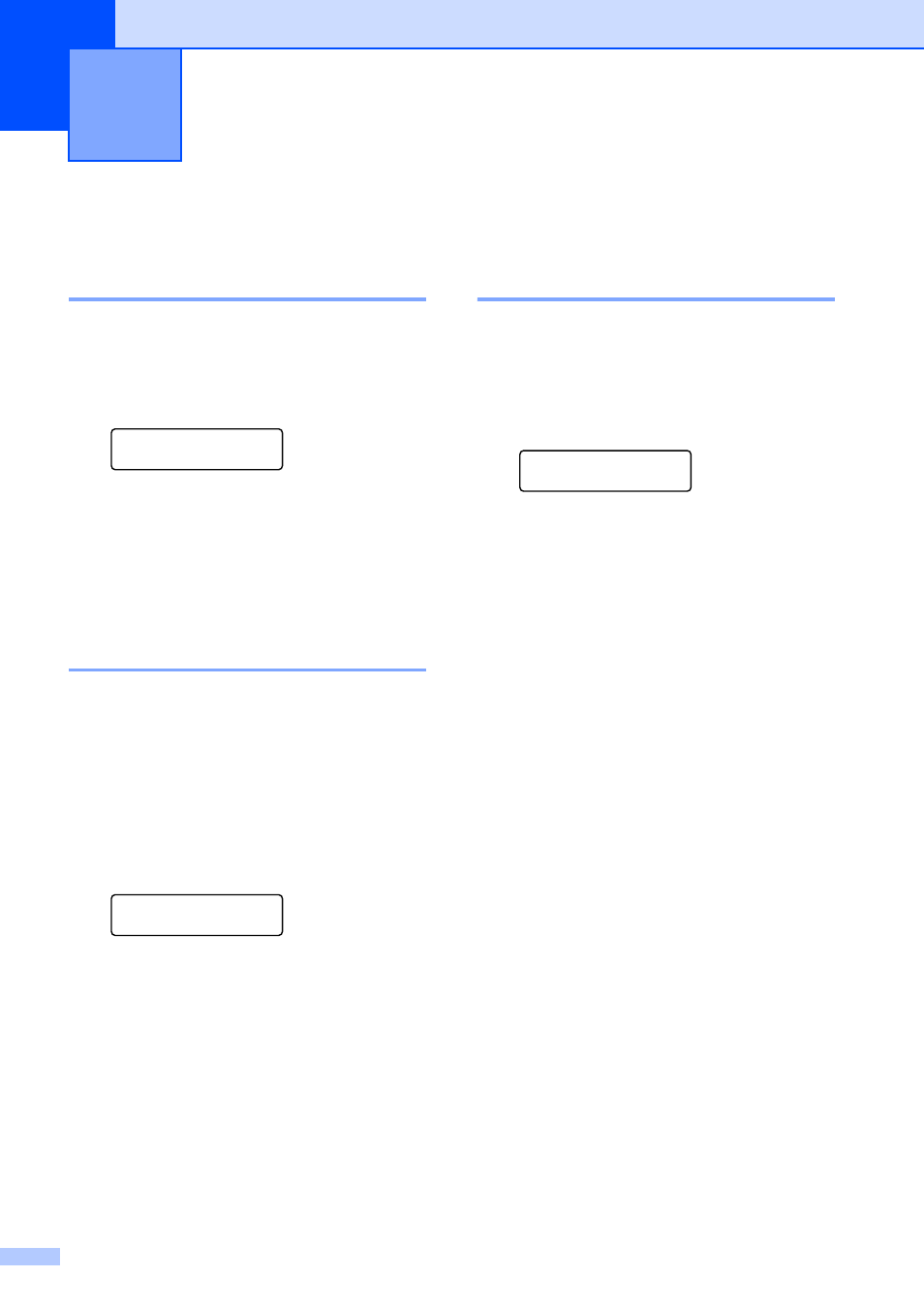
22
3
Paper settings
3
Paper Type
3
Set up the machine for the type of paper you
are using. This will give you the best print
quality.
a
Press Menu, 1, 1, 1.
Paper
1.Paper Type
b
Press a or b to choose Thin, Plain,
Thick, Thicker or
Recycled Paper.
Press OK.
c
Press Stop/Exit.
Paper Size
3
You can use ten sizes of paper for printing
copies: A4, Letter, Legal, Executive, A5,
A5 L, A6, B5, B6 and Folio.
When you change the size of paper in the
tray, you will also need to change the setting
for paper size at the same time so your
machine can fit the document.
a
Press Menu, 1, 1, 2.
Paper
2.Paper Size
b
Press a or b to choose A4, Letter,
Legal, Executive, A5, A5 L, A6, B5,
B6 or Folio.
Press OK.
c
Press Stop/Exit.
Volume settings
3
Beeper volume
3
When the beeper is on, the machine will beep
when you press a key or make a mistake. You
can choose a range of volume levels, from
High to Off.
a
Press Menu, 1, 2.
General Setup
2.Beeper
b
Press a or b to choose Off, Low, Med or
High.
Press OK.
c
Press Stop/Exit.
General Setup
3
