Using the p-touch quick editor – Brother PT-2600 User Manual
Page 44
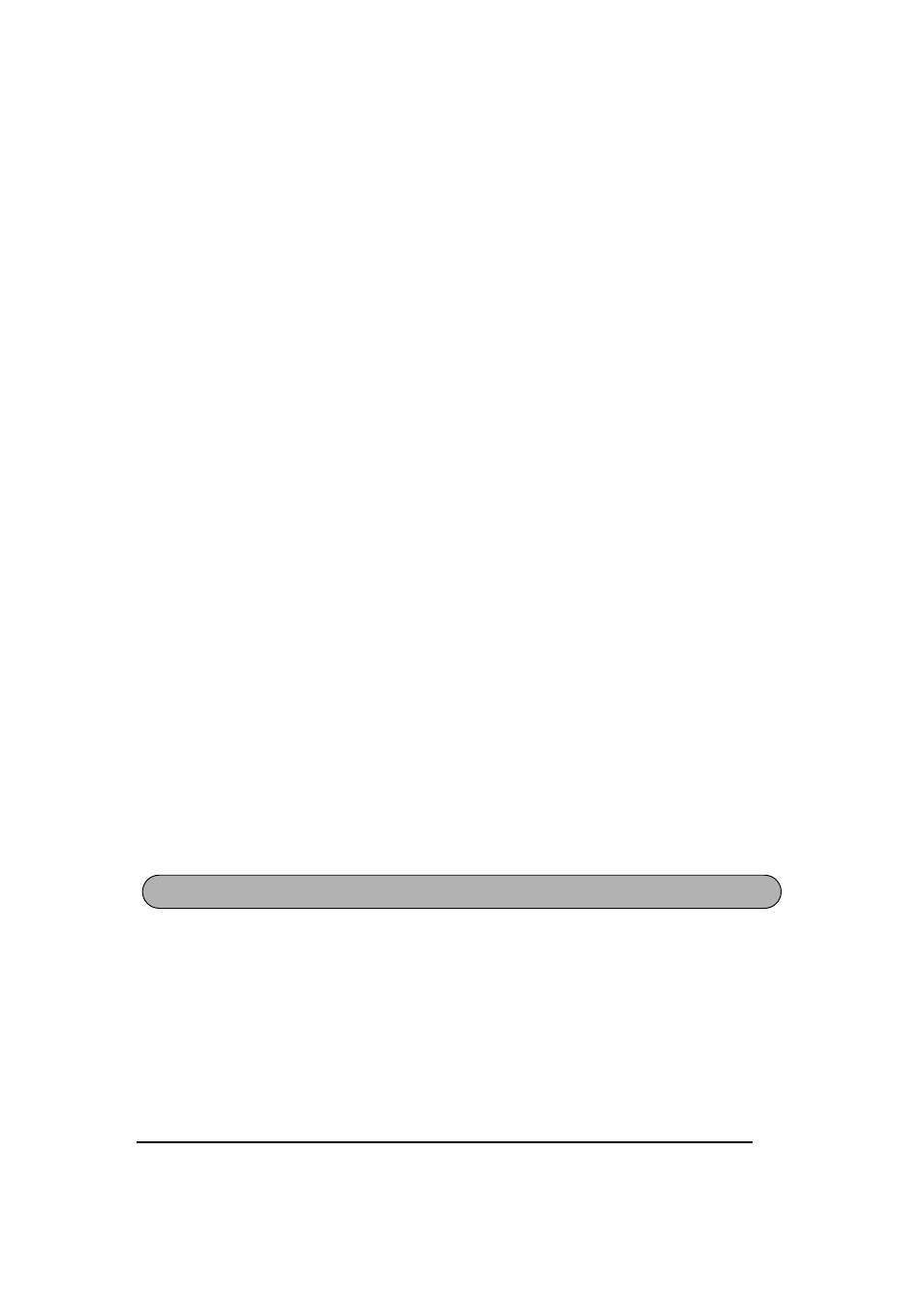
37
5
To create a new line of text, press the keyboard’s Enter key.
☞
With P-touch Editor 3.2, text is always typed in using the insert mode. The over-
write mode cannot be used to type in text.
☞
To change the font and text size, click the appropriate icon in the property dock,
and then select the desired settings from the Properties that appear.
☞
For details, refer to READING THE USER’S GUIDE on page 33.
NOTES ON USAGE
Barcodes
Keep the following points in mind when using P-touch Editor 3.2 to print barcodes.
• Barcodes should be printed on white tape. If other colors of tape are used, the barcode
reader may not be able to read the barcode correctly.
• Be sure to test the barcode reader to make sure that it can read printed barcodes in the
environment where you plan to use them.
• The QR Code protocol can only be used with English. If data in any other language is
entered, the barcode may not be read correctly.
Databases
Keep the following points in mind when using the database functions of P-touch Editor 3.2.
☞
For general details, refer to the User’s Guide supplied on the P-touch Editor 3.2
CD-ROM.
• The database function of P-touch Editor 3.2 (Windows
®
version) uses database files that
are compatible with Microsoft Access 97. By upgrading P-touch Editor 3.2 using a program
available on the CD-ROM, P-touch Editor will become compatible with Access 2000.
Refer to the Readme file located at Ptouch\Editor\Ac2k on the CD-ROM, and start up the
program.
• P-touch Editor 3.2 can import files other than mdb files, such as csv files. Files saved as csv
files with an application such as Microsoft Excel can be used with P-touch Editor. Refer to
the User’s Guide supplied on the P-touch Editor 3.2 CD-ROM for more details.
• Using a function available with Microsoft Access 97, Excel files can be linked to mdb files.
With this function, data changed in Excel is automatically updated with the P-touch Editor.
The P-touch Quick Editor enables you to design a simple label layout quickly and easily. In
addition to the various functions available through the buttons in the toolbar, right-clicking
(Windows
®
) or holding down the Control key and clicking (Macintosh) in the label view dis-
plays a pop-up menu containing more commands.
USING THE P-TOUCH QUICK EDITOR
