Brother PT-2600 User Manual
Page 22
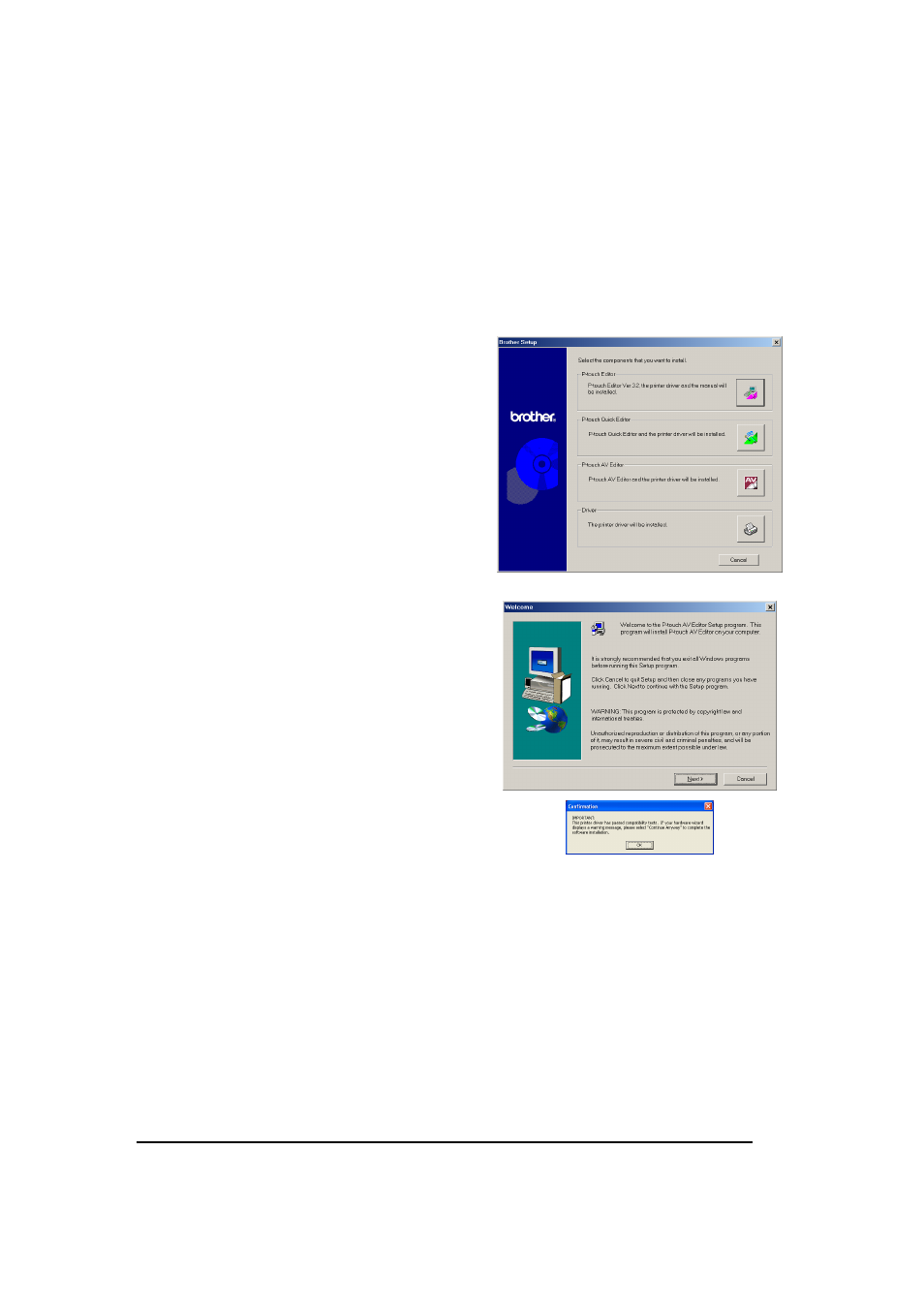
15
INSTALLING THE P-TOUCH AV EDITOR SOFTWARE
The P-touch AV Editor software enables text to quickly and easily be entered and formatted for
AV labels. Install the P-touch AV Editor software onto a PC as described below.
☞
Do not connect the P-touch 2600/2610 to the computer before installing the software,
otherwise it may not be installed correctly. Be sure to connect the P-touch 2600/2610
only when you are instructed to do so.
1
Insert the enclosed CD-ROM into the com-
puter’s CD-ROM drive. A dialog box auto-
matically appears, allowing you to select
what to install.
☞
If the dialog box does not automatically
appear, double-click “My Computer” on
the desktop, and then double-click the CD-
ROM drive containing the CD-ROM.
(For Windows
®
XP, click “My Computer” in
the Start menu, and then double-click the
CD-ROM drive containing the CD-ROM.)
Next, double-click “Setup.exe” to display
the dialog box.
2
Click the third button from the top (P-touch
AV Editor). The InstallShield
®
Wizard for
installing the P-touch AV software starts up,
and then the Welcome dialog box appears.
☞
To install just the printer driver, click the lower
button (Driver). (With Windows
®
XP, a message
appears, informing you that the printer driver
has passed compatibility tests and that the Con-
tinue Anyway button should be clicked if a
warning message appears. Click the OK button.)
The first Driver Setup dialog box appears,
informing you that the PT-2600/2610 printer
driver will be installed. Continue with the proce-
dure in INSTALLING THE PRINTER DRIVER on
page 17.
To install the P-touch Editor 3.2 software, click
the upper button (P-touch Editor). Continue with
the procedure in INSTALLING THE P-TOUCH
EDITOR 3.2 SOFTWARE on page 23.
To install the P-touch Quick Editor software,
click the second button from the top (P-touch
Quick Editor). Continue with the procedure in
INSTALLING THE P-TOUCH QUICK EDITOR
SOFTWARE on page 11.
