The choose destination location dialog box appears, 6 click the next button to begin installation – Brother PT-2600 User Manual
Page 23
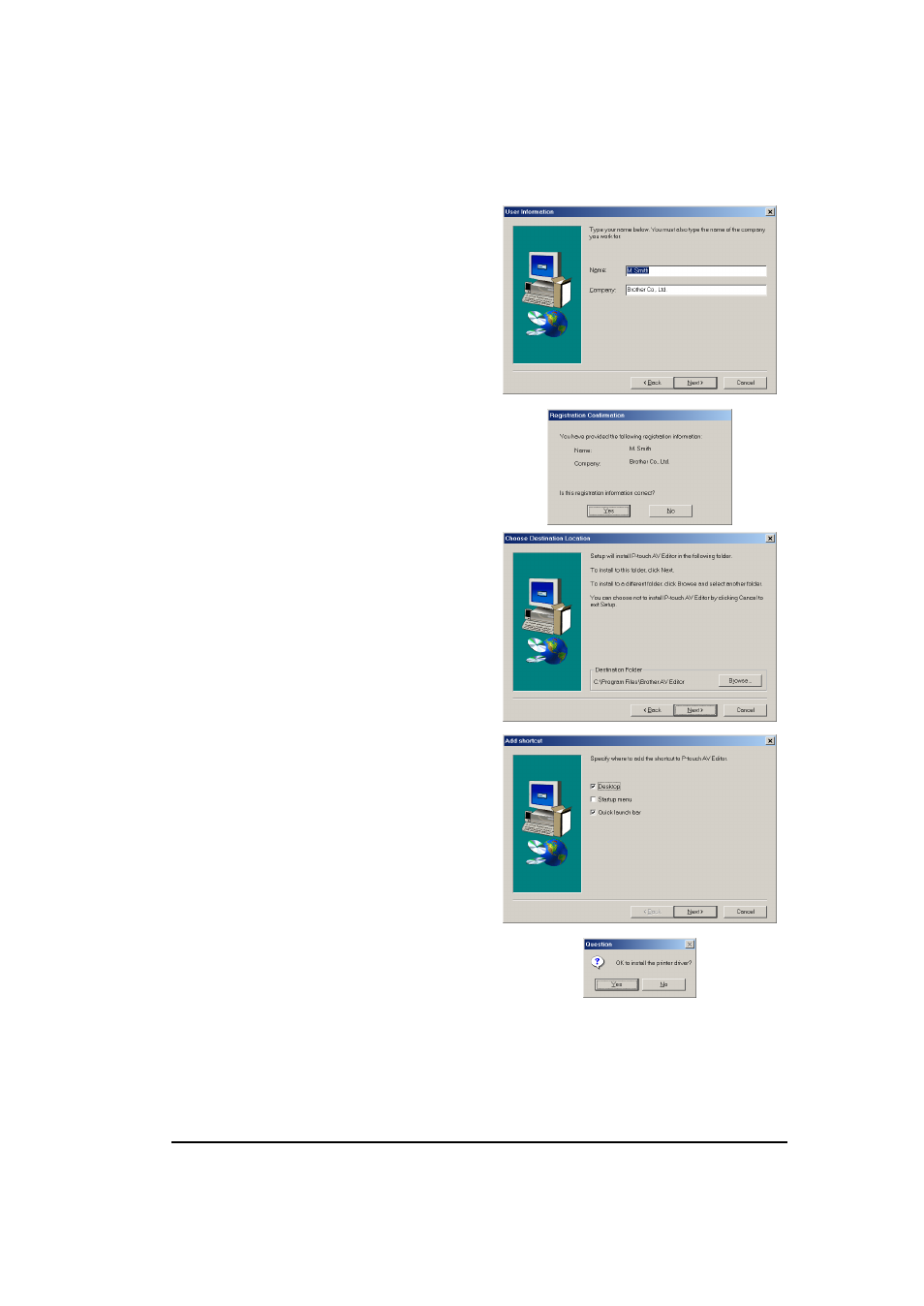
16
3
Carefully read the contents of the Welcome
dialog box, and then click the Next button to
continue. The User Information dialog box
appears.
4
Type the necessary information into the
appropriate boxes (If the information has
already been registered in Windows
®
, it will
automatically appear.), and then click the
Next button. A dialog box appears, asking for
confirmation of the entered information.
5
Click the Yes button to register the entered
information.
☞
To change the registration information,
click the No button, and then return to
step 4.
The Choose Destination Location dialog box
appears.
6
Click the Next button to begin installation.
☞
To change the location where P-touch AV
Editor will be installed, click the Browse
button, and then select the installation
folder in the Choose Folder dialog box that
appears. Then, click the OK button.
After P-touch AV Editor is installed, a dialog
box appears, allowing you to select where
shortcuts to P-touch AV Editor will be added.
7
Select the desired locations for the shortcuts,
and then click the Next button. A dialog box
appears, allowing you to select whether or
not to install the printer driver.
