Printing a stored label file, Deleting a stored label file – Brother PT-H300 User Manual
Page 61
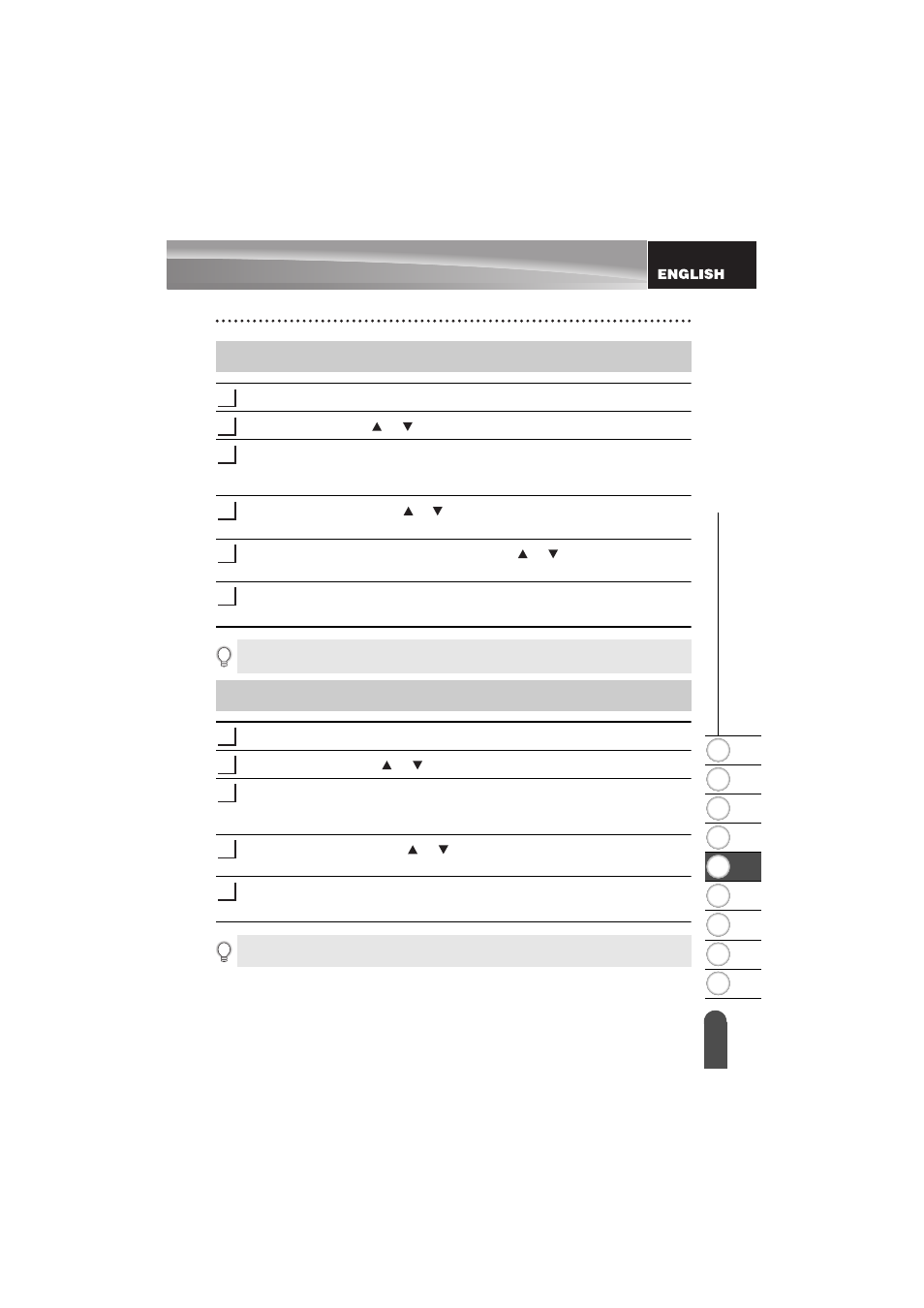
1
2
3
4
5
6
7
8
9
55
z
USING
THE F
ILE MEMO
RY
Printing a Stored Label File
Press the File key to display the File screen.
Select "Print" using the or key.
Press the OK or Enter key.
The file number of a stored label is displayed.
The label text is also displayed to identify the label.
Select a file number using the or key, and then press the Print, OK or Enter key
to display the Copies screen.
Select the number of copies to be printed using the or key, or type the number
using the number keys.
Press the OK or Enter key to print the labels.
"Printing...Copies" is displayed while the labels are being printed.
Press the File key to display the File screen.
Select "Delete" using the or key.
Press the OK or Enter key.
The file number of a stored label is displayed.
The label text is also displayed to identify the label.
Select a file number using the or key, and then press the OK or Enter key.
The message “Delete?” is displayed.
Press the OK or Enter key to delete the file.
The file is deleted and the screen returns to the text entry screen.
Printing a Stored Label File
1
2
3
4
5
6
• Press the Escape key to return to the previous step.
• The message "No Text!" is displayed when you try to print a file with no text.
Deleting a Stored Label File
1
2
3
4
5
Press the Escape key to cancel deleting the file and return to the previous screen.
