Brother PT-H300 User Manual
Page 48
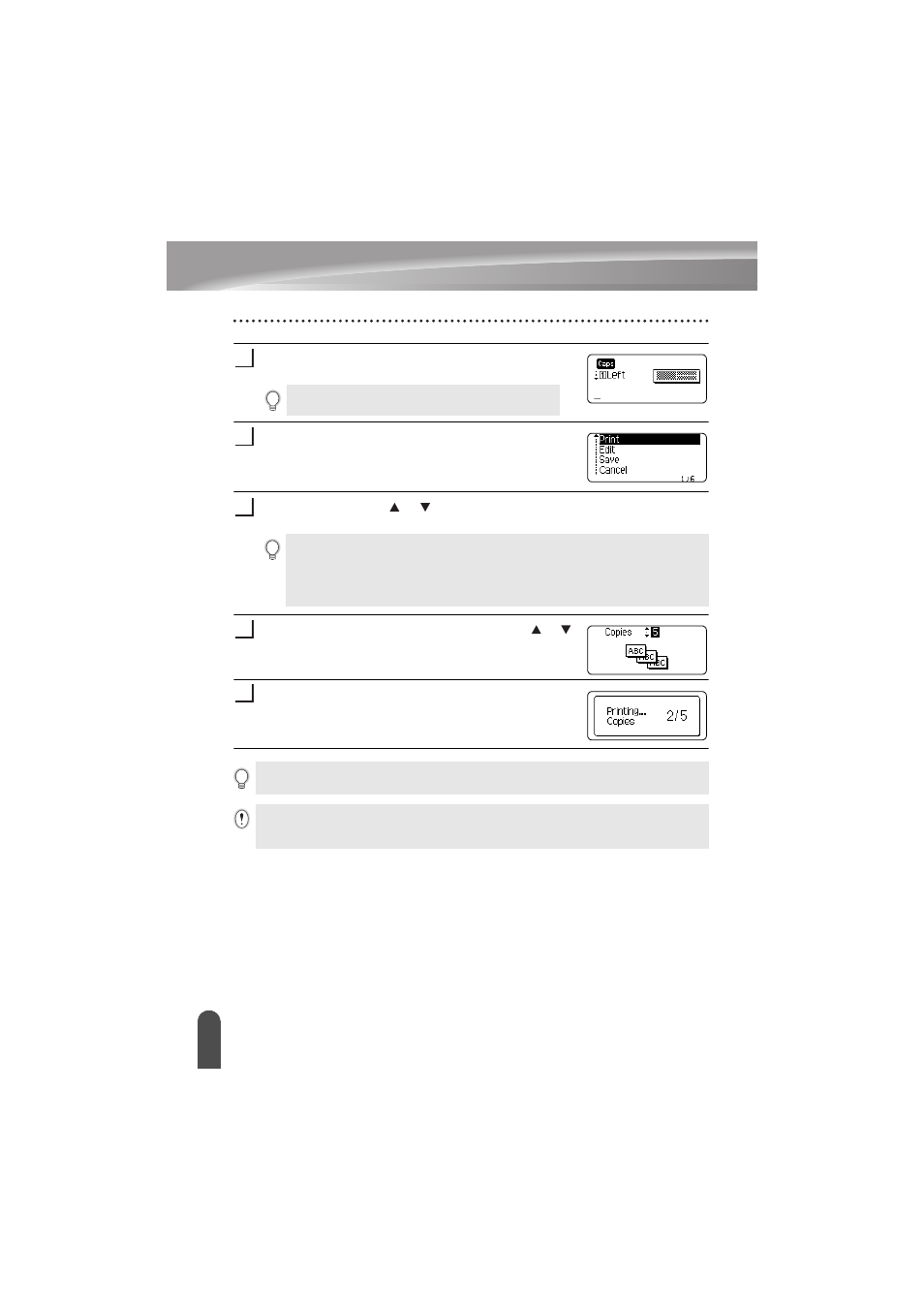
EDITING A LABEL
42
Using Auto-Format Layouts
Press the OK or Enter key.
The block layout text entry screen is displayed.
Enter text and then press the OK or Enter key.
Repeat for each text field.
After all text fields are completed, press the OK or Enter
key to display the print menu.
Select "Print" using the or key and then press the OK or Enter key to display
the Copies screen.
Select the number of copies to be printed using the or
key, or type the number using the number keys.
Press the OK or Enter key to print the labels.
"Printing...Copies" is displayed while the labels are being
printed.
Caps mode can be used when entering text.
7
8
9
• Select "Edit" to change the text data or style settings.
• Select "Save" to store the label in a file memory.
• Select "Cancel" to exit the Auto-Format function.
• Select "Change Layout" to use a different layout.
• Select “Print Options” to set the print settings.
10
11
• Press the Escape key to return to the previous step.
• Refer to the Block Layouts table for a list of available block layouts.
• If the width of the current tape cassette does not match the set width for the selected layout, an error
message is displayed when you try to print the label. Press the Escape key or any other key to clear the
error message, and insert a tape cassette of the correct width.
