Out of memory message – Brother MFC-5100C User Manual
Page 89
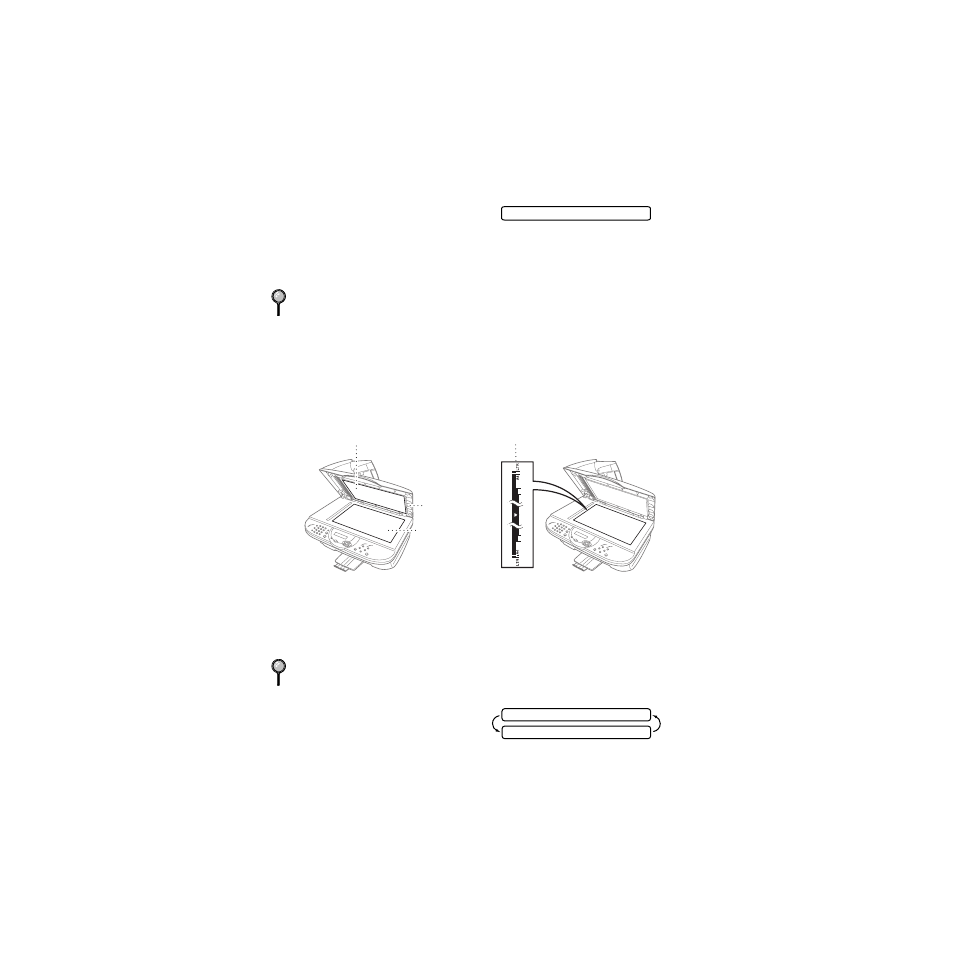
10 - 2
M A K I N G C O P I E S
BHL-FB-MFC-5100C-FM5.5
Out of Memory Message
If the memory becomes full while you
are making copies, the screen shows a
message:
If the
OUT OF MEMORY
message appears while you are scanning the first page of
your original, press Stop/Exit to cancel. You will need to clear some jobs from
memory before you can continue. If you were scanning subsequent page(s), press
Black Copy or Color Copy to print the scanned pages or press Stop/Exit to cancel.
Single or Multiple Copies (Using the Scanner Glass)
You can make multiple copies using the Scanner Glass. Multiple copies will be
stacked (all copies of page 1, then all copies of page etc.). Use the Options key
to choose additional settings. For details about using the Options key, please
see
1
Lift the Document Cover.
2
Using the document guidelines on the left, center the original face down on the
scanner glass and close the document cover.
3
Using the dial pad, enter the number of copies you want (up to 99), and then
press Black Copy or Color Copy. For example, press 3 8 for 38 copies. The
MFC starts scanning the original.
4
Place the next page to be copied on the
scanner glass, and then press
Black Copy or Color Copy.
5
Press Stop/Exit when you are finished
copying.
To gain extra memory, you can turn off Fax Storage (see page 8-2).
—OR—Print the faxes in memory (see page 5-4).
If you get an
OUT OF MEMORY
message, you may be able to make multiple
copies if you first print incoming faxes in memory and restore the memory to
100%.
O U T O F M E M O R Y
White Film
1
2
Document Guidelines
Document
Cover
Scanner
Glass
N E X T : P R E S S C O P Y
E N D : P R E S S S T O P
