Brother MFC-5100C User Manual
Page 195
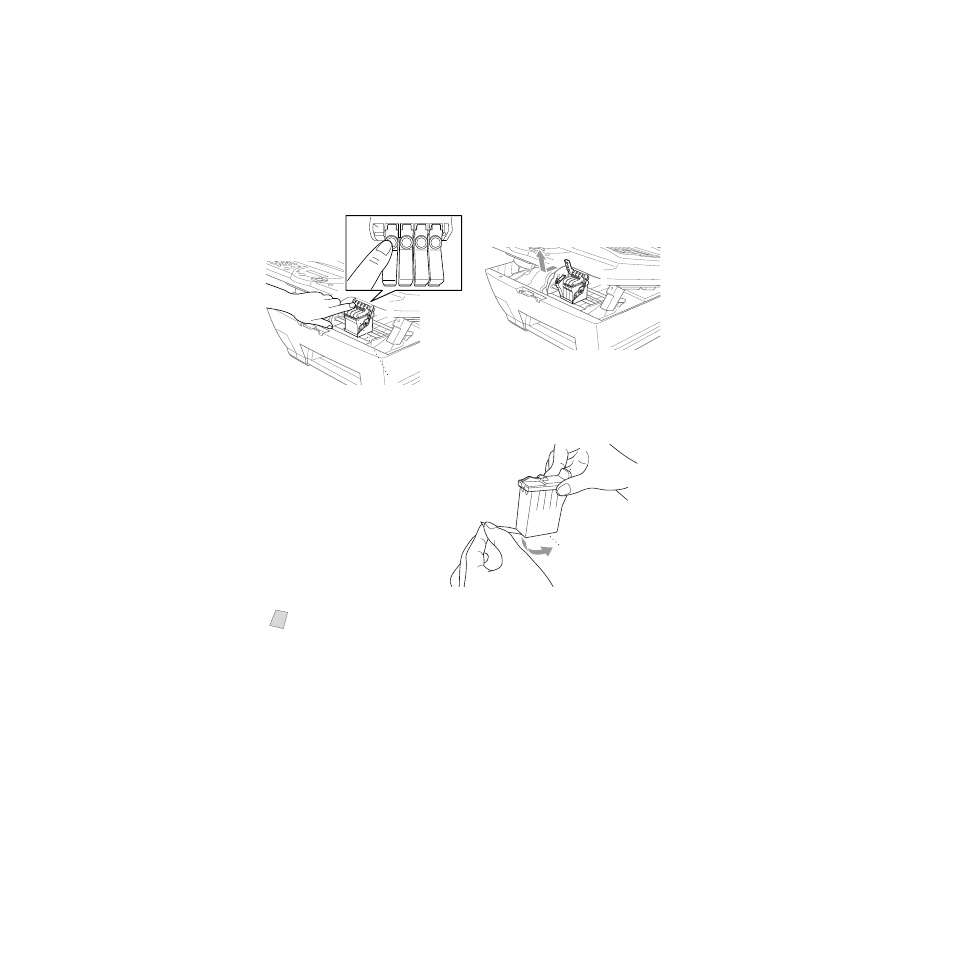
19 - 17
T R O U B L E S H O O T I N G A N D R O U T I N E M A I N T E N A N C E
BHL-FB-MFC-5100C-FM5.5
4
Press the appropriate colored ink cartridge cover to open it, and then remove the
ink cartridge.
5
Open the new ink cartridge bag for the color shown on the LCD, and then take
out the ink cartridge.
6
Hold the new ink
cartridge as shown in
the illustration, and
then peel the sealing
tape from the side of
the ink cartridge.
Carefully peel the tape
in the direction away
from you.
7
Each color has its own correct position. Insert the new ink cartridge into its
carriage, and then close the ink cartridge cover by pressing until it clicks.
8
After installing the ink cartridges, close the Scanner cover. Your MFC prepares
for a “head cleaning” and goes online. The LCD prompts you to verify a new
ink cartridge was inserted for each color you removed. Example:
DID YOU
CHANGE BLCK? 1. YES 2. NO
.
If the ink cartridge you installed is not a brand new one, please make sure to
select 2.
9
For each new cartridge, press 1 on the dial pad to reset the ink dot counter for
that color automatically.
Note
To prevent spilling ink and staining your hands and clothing, remove the
sealing tape gently.
PUSH
PUSH
PUSH
PUSH
Ink Cartridge Covers
Ink Cartridge Covers
Opening
Peel in the direction
away from you!
