Accessing the scanner, Scanning a document into the pc – Brother MFC-5100C User Manual
Page 139
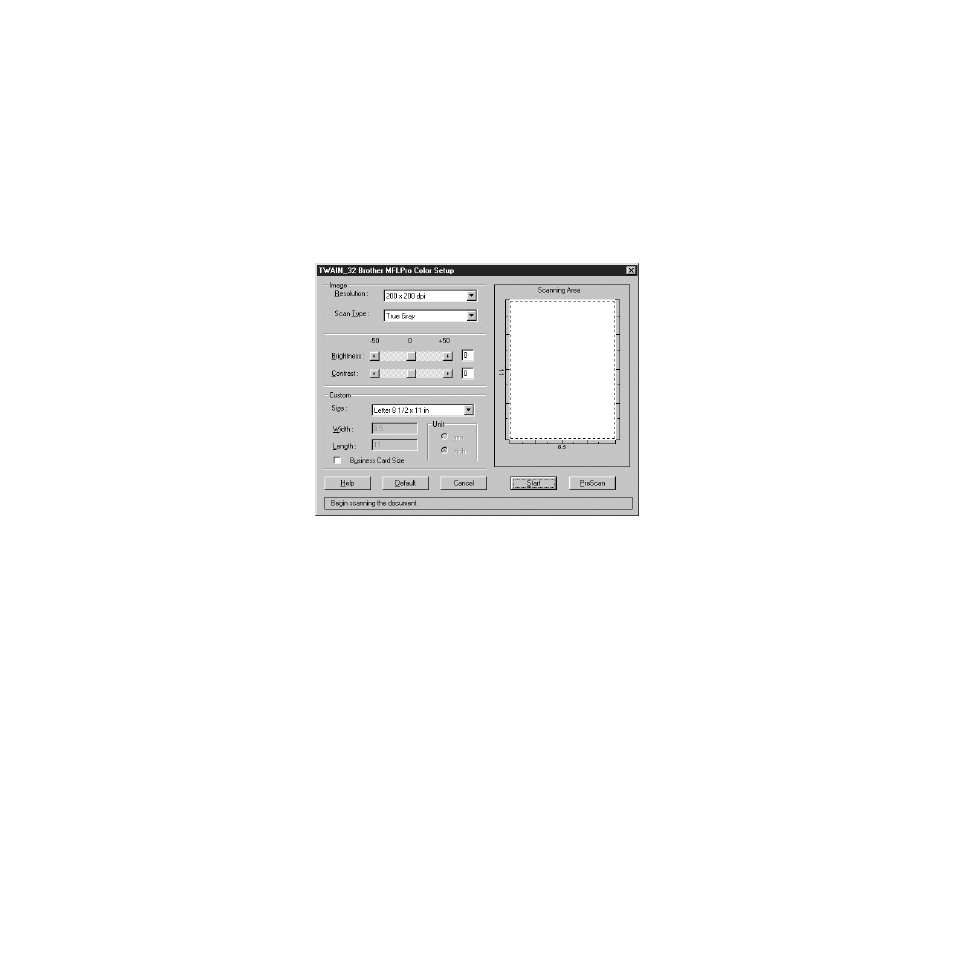
14 - 5
U S I N G S C A N S O F T ™ P A P E R P O R T
®
F O R B R O T H E R / T E X T B R I D G E
®
BHL-FB-MFC-5100C-FM5.5
Accessing the Scanner
To choose TWAIN-32 Brother MFL Pro Color as your scanner driver, select
it under the Select scanner—OR—Select source option in your software.
From the PaperPort
®
window, select Acquire from the File drop-down menu or
select the TWAIN or Scan button. The TWAIN-32 Brother MFL-Pro Color
Setup dialog box will appear:
Scanning a Document into the PC
1
Place the original face up in the ADF, or face down on the scanner glass.
2
Adjust the following settings, if needed, in the Scanner window:
• Resolution
• Scan Type (Black & White, Gray [Error Diffusion], True Gray, 256 Color
or 24-bit color)
• Brightness
• Contrast
• Size
3
Select the Start button from the scanner window.
When scanning is completed, press Cancel to return to the PaperPort
®
window.
- HL-2240 (522 pages)
- HL-2240 (21 pages)
- HL-2240 (150 pages)
- HL-2240 (2 pages)
- HL 5370DW (172 pages)
- HL-2170W (138 pages)
- HL 5370DW (203 pages)
- HL 2270DW (35 pages)
- HL 2270DW (47 pages)
- HL 5370DW (55 pages)
- HL-2170W (137 pages)
- HL-2170W (52 pages)
- PT-1290 (1 page)
- DCP-585CW (132 pages)
- DCP-385C (2 pages)
- DCP-383C (7 pages)
- DCP-385C (122 pages)
- MFC 6890CDW (256 pages)
- Pocket Jet6 PJ-622 (48 pages)
- Pocket Jet6 PJ-622 (32 pages)
- Pocket Jet6 PJ-622 (11 pages)
- Pocket Jet6Plus PJ-623 (76 pages)
- PT-2700 (62 pages)
- PT-2700 (90 pages)
- PT-2700 (180 pages)
- PT-2100 (58 pages)
- PT-2700 (34 pages)
- HL 5450DN (2 pages)
- DCP-8110DN (22 pages)
- HL 5450DN (168 pages)
- HL 5450DN (2 pages)
- HL 5470DW (34 pages)
- HL-S7000DN (9 pages)
- HL 5470DW (30 pages)
- MFC-J835DW (13 pages)
- DCP-8110DN (36 pages)
- HL 5470DW (177 pages)
- HL 5450DN (120 pages)
- DCP-8110DN (13 pages)
- HL-6050DN (138 pages)
- HL-6050D (179 pages)
- HL-6050D (37 pages)
- HL-7050N (17 pages)
- PT-1280 (1 page)
- PT-9800PCN (104 pages)
