How to improve print quality, Cleaning the print heads, How to improve print quality -9 – Brother MFC-5100C User Manual
Page 187: Cleaning the print heads -9, To improve print quality
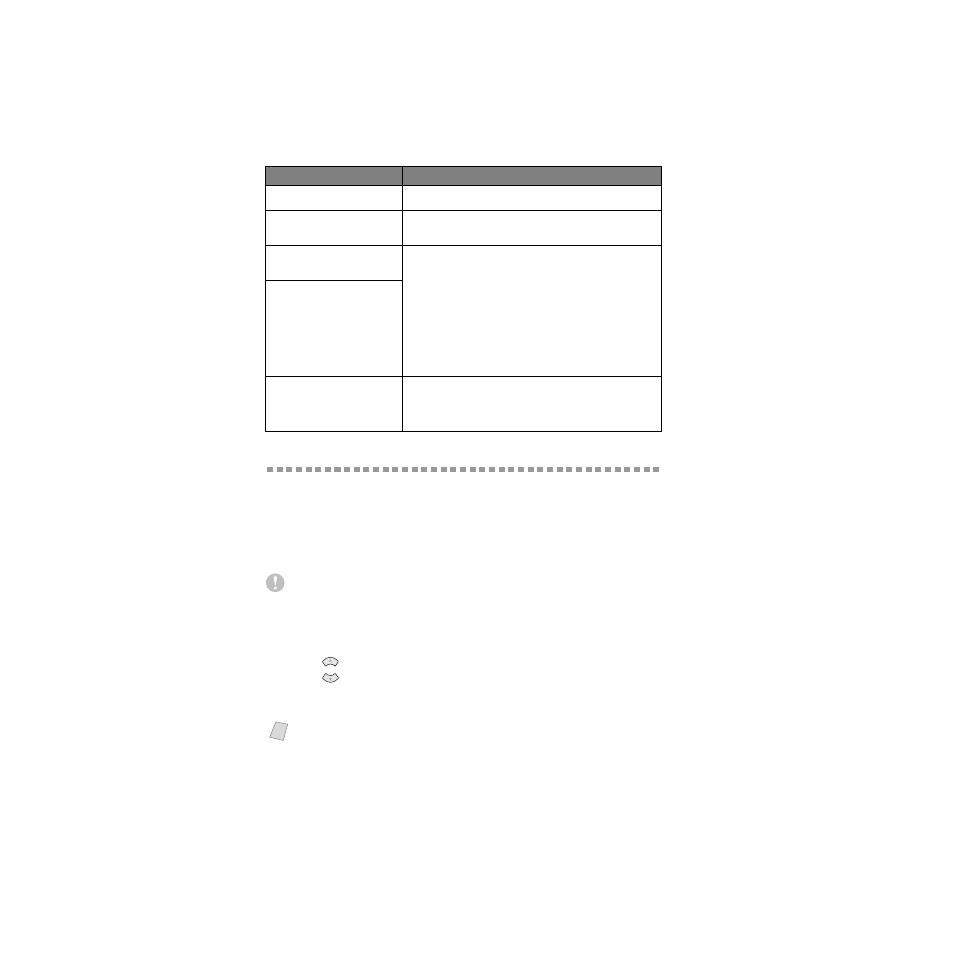
19 - 9
T R O U B L E S H O O T I N G A N D R O U T I N E M A I N T E N A N C E
BHL-FB-MFC-5100C-FM5.5
How to Improve Print Quality
Cleaning the Print Heads
Clean the print head if you get a horizontal line in the text or graphics on your
printed pages. There are two print heads; each contains two print cartridges. You
can clean either black and cyan, yellow and magenta or all four colors by
pressing Ink.
Caution
Do NOT clean the print head by touching it with your hand or a cloth.
1
Press Ink.
2
Press 1 to choose
1.CLEANING
.
3
Press
to choose the color you want to clean, and then press Menu/Set.
The MFC will clean the print head automatically. When cleaning is finished, the
MFC will go back online automatically.
Printing is slow.
In the Quality/Color tab of the Print dialog box, select Auto in the
Document section.
True2Life is not working correctly.
If the image data is not full color (such as 256 color) in your application,
True2Life does not function. Please use at least 24 bit color data with the
True2Life feature.
“Unable to write to LPT1” or “LPT1
already in use” Error Message
appears.
1.Make sure the MFC is on (plugged into the AC outlet) and that it is
connected directly to the computer using the IEEE-1284 bi-directional
parallel cable. The cable must not go through another peripheral device
(such as a Zip Drive, External CD-ROM Drive, or Switch box).
2.Make sure the MFC is not displaying an error message on the LCD.
3.Make sure no other device drivers, which also communicate through the
parallel port, are running automatically when you boot up the computer
(such as, drivers for Zip Drivers, External CD-ROM Drive, etc.).
Suggested areas to check: (Load=, Run=command lines in the win.ini file
or the Startup Group).
4.Check with you computer manufacturer to confirm that the computer’s
parallel port settings in the BIOS are set to support a bi-directional
machine, i.e., Parallel Port Mode-ECP
“MFC is Busy” or “MFC Connect
Failure” Error Message appears.
“MFC Connect Failure”
If the MFC is not connected to your PC and you have loaded the Brother
software, the PC will show “MFC Connect Failure” each time you restart
Windows
®
. You can ignore this message or you can turn it off by deselect
the AutoLoad PopUp check box in the Brother Control Center chapter.
(See How to Turn Off AutoLoad, page 13-2.)
Note
If you clean the print head at least five times and the print has not improved, call
Brother Customer Service for assistance at 1-800-284-4329 (in USA),
1-800-853-6660 (in Canada), or 1-514-685-6464 (in Montreal).
DIFFICULTY
SUGGESTIONS
or
