Faxing from the scanner glass, Faxing from the scanner glass -3 – Brother MFC-5100C User Manual
Page 68
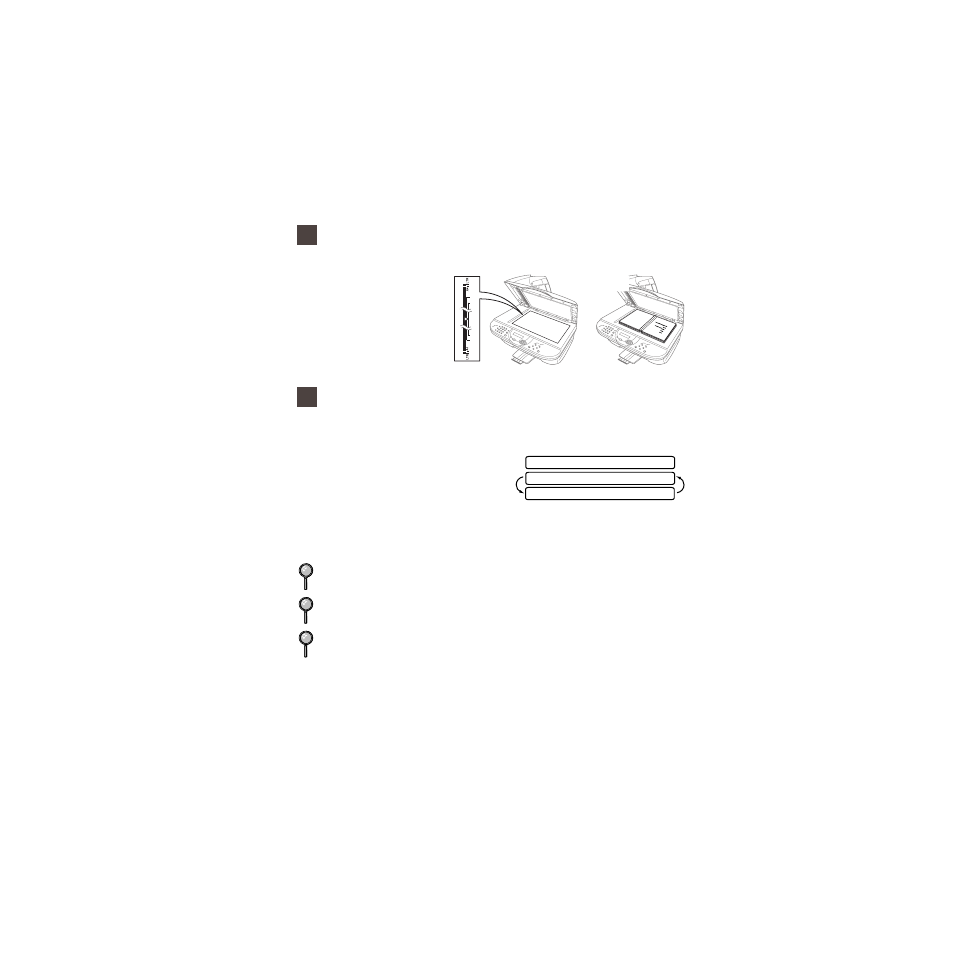
S E T U P S E N D
6 - 3
BHL-FB-MFC-5100C-FM5.5
Faxing from the Scanner Glass
You can use the scanner glass to fax one page at a time or pages of a book.
Originals can be letter or A4 size (8.5 inches to 11.7 inches).
1
Lift the document cover.
2
Using the document
guidelines on the left,
center the original face
down on the scanner glass.
3
Close the document cover.
4
Dial the fax number, and then press Black Fax Start. The MFC starts scanning
the first page.
5
To send a single page, go to Step 7
—OR—
To send multiple pages, go to Step 6.
6
Place the next page on the scanner
glass, and then press Menu/Set. The MFC starts scanning. (Repeat this step for
each additional page.)
7
Press Black Fax Start to begin dialing.
To use the scanner glass, the ADF must be empty.
If the original is a book or is thick, do not slam the cover or press on it.
Press Stop/Exit to cancel.
If memory is full and you are faxing a single page, it will be sent in real time.
You can fax a single color page from the scanner glass.
Originals are
Face Down
on the Scanner
Glass
D I A L : P R E S S S T A R T
M E M O R Y # 0 0 1 9 9 %
N E X T : P R E S S S E T
